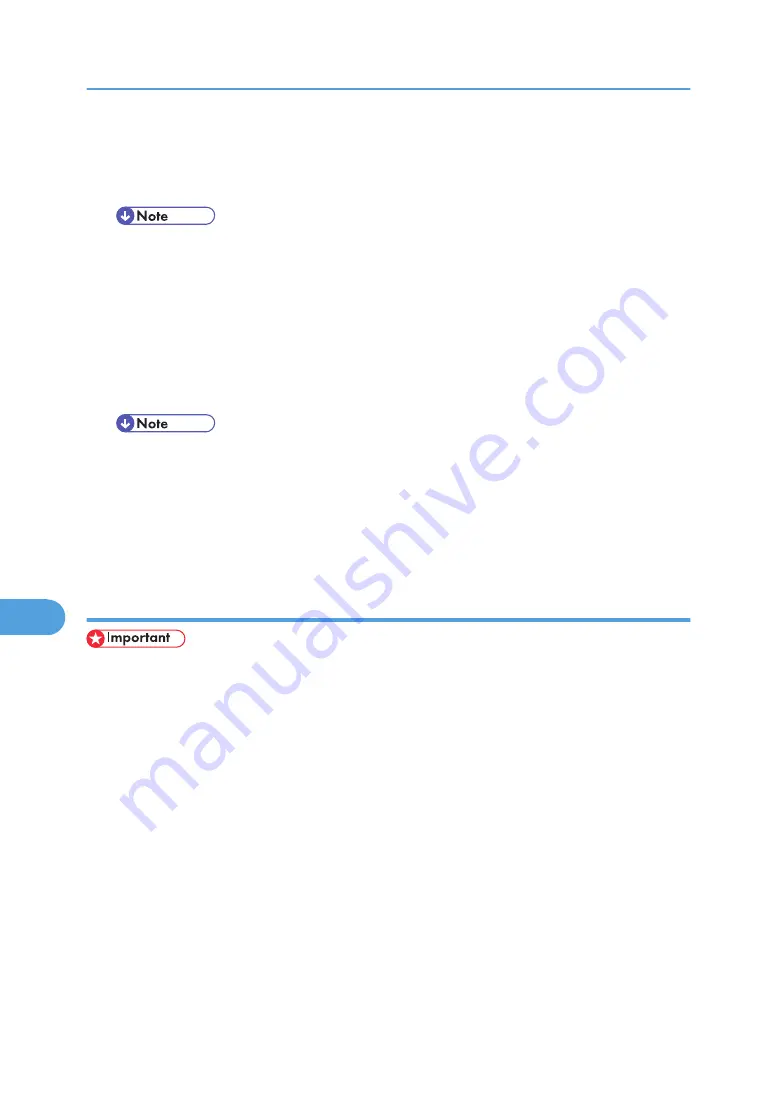
Stored Print
Use this function to store a file in the printer, and then print it from the computer or the printer's control
panel later.
• The "User ID:" can contain up to eight alphanumeric (a- z, A- Z, 0- 9) characters. The "Password"
must be 4-8 digits.
• The "File Name:" can contain to 16 alphanumeric (a-z, A-Z, 0-9) characters.
• You can assign a password to a saved document, but password assignment is not mandatory.
• Entering the "User ID:" helps you distinguish your print job from others.
Store and Print
Use this function to prints the file at once and also stores the file in the printer.
• The "User ID:" can contain up to eight alphanumeric (a- z, A- Z, 0- 9) characters. The "Password"
must be 4-8 digits.
• The "File Name:" can contain to 16 alphanumeric (a-z, A-Z, 0-9) characters.
• You can assign a password to a saved document, but password assignment is not mandatory.
• Entering the "User ID:" helps you distinguish your print job from others.
Using Sample Print
• You need Mac OS X v10.2 or higher to use this function.
• To use this function, the optional hard disk must be installed on the printer.
• The number of pages the printer can save varies depending on the contents of the print images. At
most, the printer can save 100 jobs or 10,000 pages for Sample Print, Locked Print, Hold Print and
Stored Print.
• Sample Print files will not appear on the display panel if they have already been executed or deleted
using the Web browser before you select "Sample Print" from the control panel.
• Sample Print files printed or deleted using Web Image Monitor after you select [Sample Print] using
the control panel will appear on the display panel. However, an error message will appear if you try
to print or delete those Sample Print files.
• If the application has a collate option, make sure that it is not selected before sending a print job. By
default, sample print jobs are automatically collated by the printer driver. If the collate option is
selected in the application print dialog box, more prints than intended may be printed.
• Print jobs are not saved on the hard disk in the following cases. You can check the error log for jobs
not saved.
8. Mac OS Configuration
280
8
Содержание 9100DN - Aficio SP B/W Laser Printer
Страница 128: ...3 Other Print Operations 126 3...
Страница 152: ...Off On Default Off 4 Making Printer Settings Using the Control Panel 150 4...
Страница 163: ...You can select the resolution 300 dpi 600 dpi 1200 dpi Default 600 dpi PS Menu 161 4...
Страница 192: ...Language for mail body Parameter Czech cs Polish pl Hungarian hu 5 Monitoring and Configuring the Printer 190 5...
Страница 264: ...6 Using a Printer Server 262 6...
Страница 270: ...7 Special Operations under Windows 268 7...
Страница 275: ...For information about installing applications required for EtherTalk see the Mac OS manuals Mac OS 273 8...
Страница 280: ...Configuring the Printer Use the control panel to enable AppleTalk The default is active 8 Mac OS Configuration 278 8...
Страница 306: ...8 Mac OS Configuration 304 8...
Страница 336: ...9 Appendix 334 9...
Страница 341: ...MEMO 339...
Страница 342: ...MEMO 340 G148...
Страница 343: ...Copyright 2006...
Страница 344: ...Operating Instructions G148 7203 GB GB Software Guide...
















































