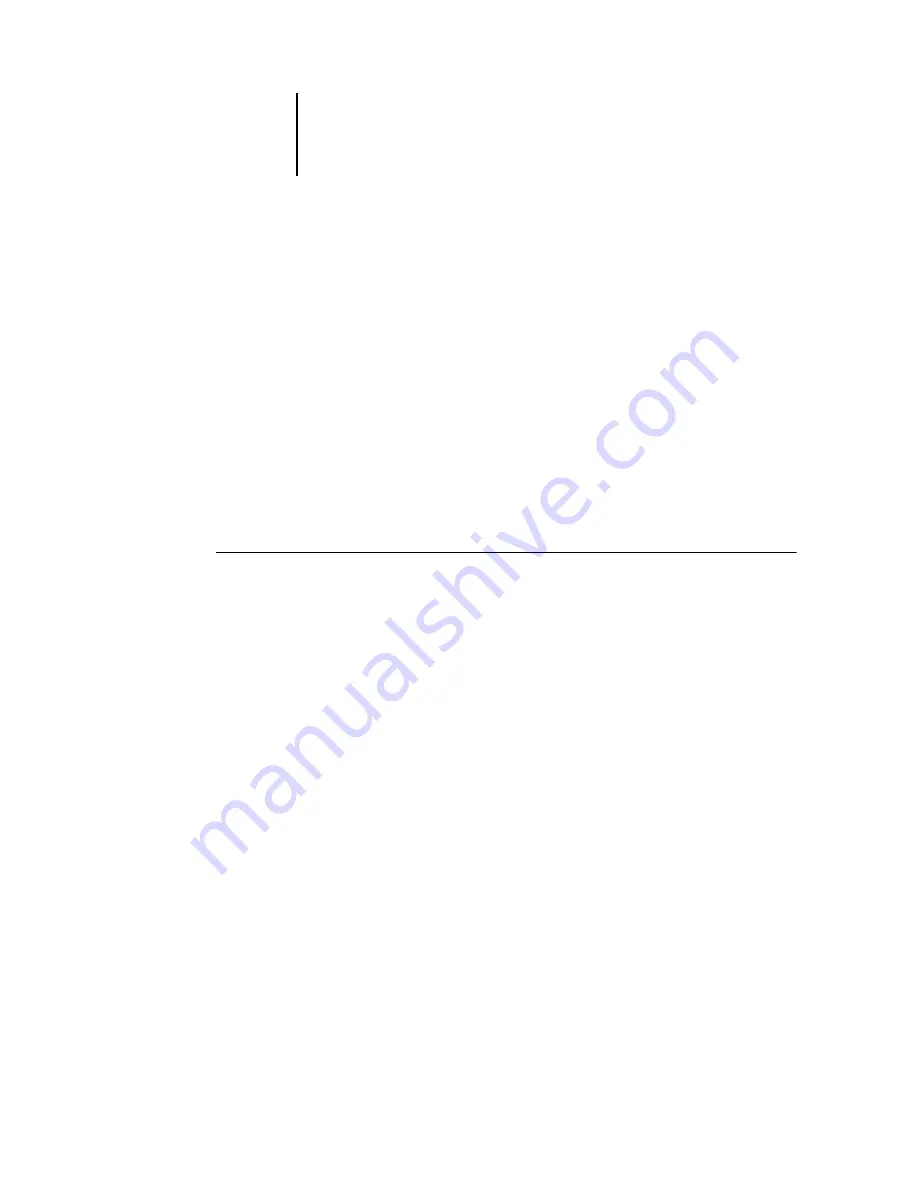
6
6-2
Scanning
Scanning from the copier operation panel
With the scan function, you can scan an image from the copier glass or the document
feeder to the EB-105EX, then retrieve the image with WebScan or Fiery Remote Scan.
You can then send the scan to a hard disk drive using a mailbox, or FTP site.
N
OTE
:
To send the scan to an FTP server, you must have FTP Service enabled at the
EB-105EX Setup. For more information, see the
Preparing for scanning from the copier operation panel
Before you initiate a scan, you must specify appropriate scan settings for your scan job.
Once specified, the scan settings are saved in the EB-105EX. Unless different settings
are required, you do not have to go through the following procedure at every scan.
N
OTE
:
The scan settings return to default when the EB-105EX is rebooted.
T
O
SPECIFY
SCAN
SETTINGS
1.
Press Menu/Cancel and then select Scan Job.
2.
Go to Source.
3.
Specify the Original Size of your scan job.
The default for the Original Size option is Auto Select.
4.
Specify the orientation of your scan job.
The default for the Orientation option is Portrait.
5.
Specify if your scan job is Single or Duplex.
The default for the Sides option is Single.
6.
Specify if your original has mixed paper sizes.
The default for the Mixed Original Sizes Mode option is Yes.
7.
Go to Image Options.
Содержание 411402 - EFI Fiery EB-105EX Controller
Страница 12: ......
Страница 34: ......
Страница 44: ......
Страница 48: ......
Страница 60: ......
Страница 72: ......
Страница 113: ...A A 15 Print Options Top Left Horizontal Top Left Vertical 2 at Center Staple Setting Portrait Landscape...
Страница 114: ......
Страница 122: ......
Страница 132: ......






























