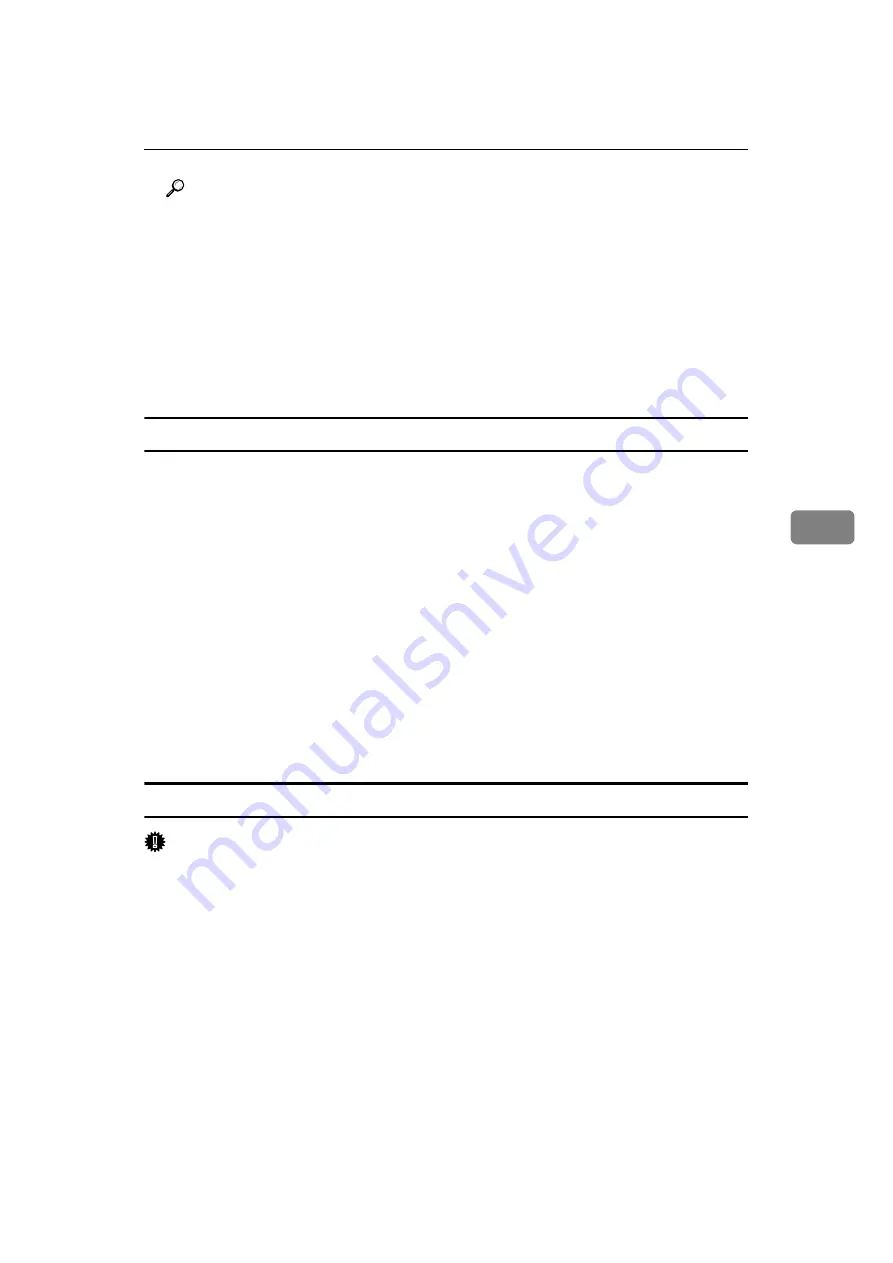
Sending Fax Documents from Computers
155
5
Reference
p.155 “Specifying a destination using a destination list”
p.155 “Specifying a destination using Address Book”
p.156 “Specifying a destination by directly entering a fax number, Internet
Fax destination, or IP-Fax destination”
p.157 “Specifying Options”
p.160 “Confirming Transmission Results by E-mail”
p.162 “Editing Address Book”
p.176 “Maximum Values”
Specifying a destination using a destination list
A
Click the
[
Address Book
]
or
[
Specify Destination
]
tab.
The
[
Address Book
]
or
[
Specify Destination
]
tab appears.
B
Select the
[
Device Address
]
(or
[
Use device address
]
) check box.
C
The machine's address is displayed in the
[
Device Address
]
field on the
[
Ad-
dress Book
]
tab. On the
[
Specify Destination
]
tab, enter the registration number
of the destination list in the
[
Device Address:
]
box.
D
Click
[
Set as Destination
]
.
The entered destination is added and appears in the
[
List of Destination:
]
box.
If you add a destination by mistake, click the wrong destination, and then
click
[
Delete from List
]
.
E
To specify more destinations, repeat steps
Specifying a destination using Address Book
Important
❒
In order to use this method, you need to register destinations in the address
list using Address Book.
A
Click the
[
Address Book
]
tab.
The
[
Address Book
]
tab appears.
B
Select a CSV file containing the desired destination list, from the
[
Address
Book:
]
dropdown menu.
Up to the three most recently used files appear in the dropdown menu. To use
a destination list that did not appear, click
[
Browse...
]
, and then select the file.
Содержание 161
Страница 20: ...12 ...
Страница 107: ...Label Insertion 99 2 F Specify a destination and then press the Start key Note Programmed Name is selected by default ...
Страница 136: ...Reception 128 3 ...
Страница 178: ...Fax via Computer 170 5 ...
Страница 190: ...182 EN USA B284 7623 ...
Страница 192: ...Operating Instructions Facsimile Reference EN USA B284 7623 ...






























