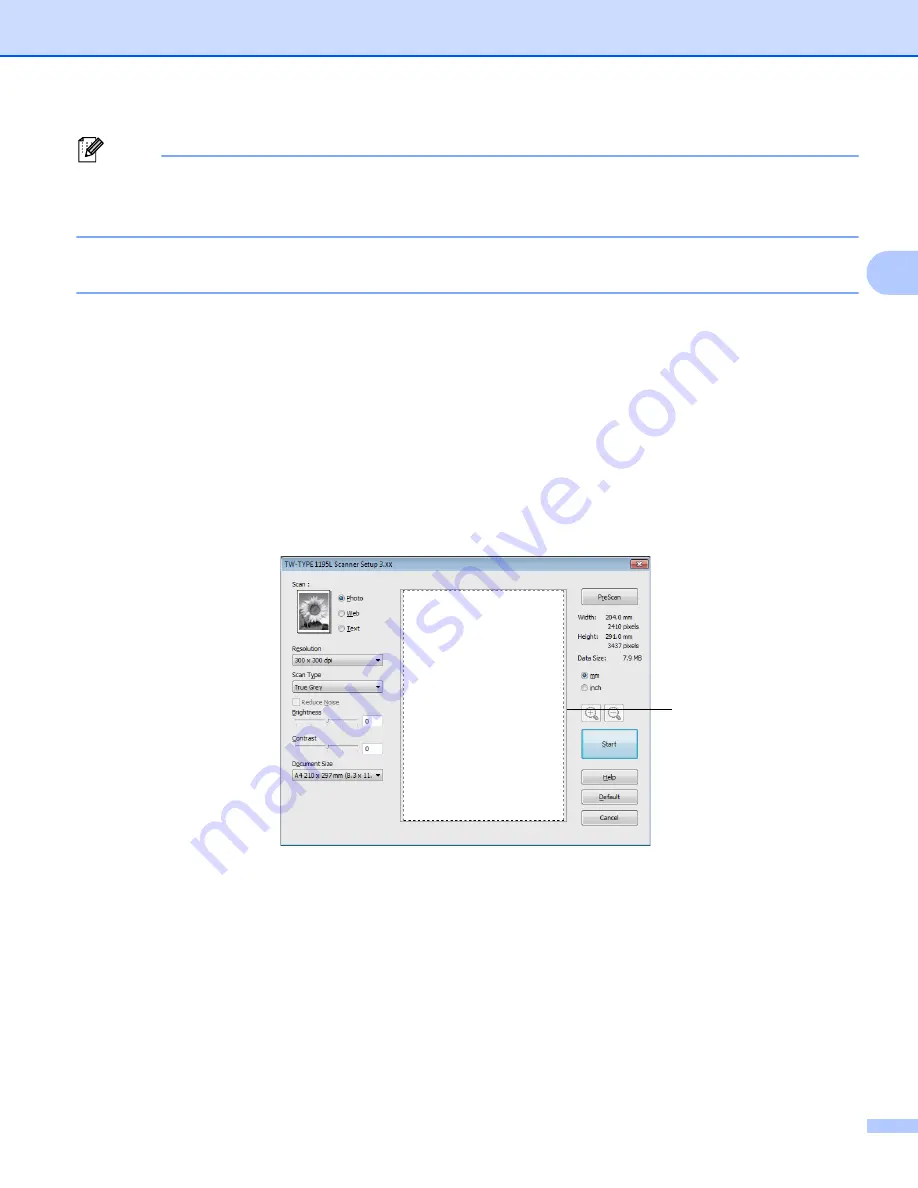
Scanning
37
3
Note
After you select a document size, you can adjust the scanning area further by clicking the left mouse
button and dragging it. This is required when you want to crop an image when scanning. (See
Pre-Scanning to crop a portion you want to scan
page 37.)
Pre-Scanning to crop a portion you want to scan
3
You can preview your image and crop unwanted portions before scanning by using the
PreScan
button.
When you are satisfied with the preview, click the
Start
button in the Scanner Setup dialog box to scan the
image.
a
to
Scanning a document into the PC
b
Choose the settings for
Scan
(Image Type),
Resolution
,
Scan Type
,
Brightness
,
Contrast
and
Document Size
, as needed.
c
Click
PreScan
.
The whole image is scanned into the PC and appears in the Scanning Area (1) of the Scanner Setup
dialog box.
1
Содержание 1195L
Страница 5: ...Section I Machine operation keys I Using the control panel 2...
Страница 7: ...Section II Windows II Printing 4 Scanning 29 Remote Setup 42 PC FAX Send Software 44...
Страница 56: ...PC FAX Send Software 52 5 d Click OK to save the data e Enter the name of the file and then click Save...
Страница 60: ...This machine is approved for use in the country of purchase only H560 6021...






























