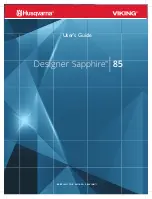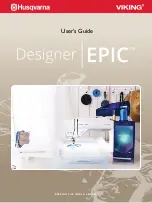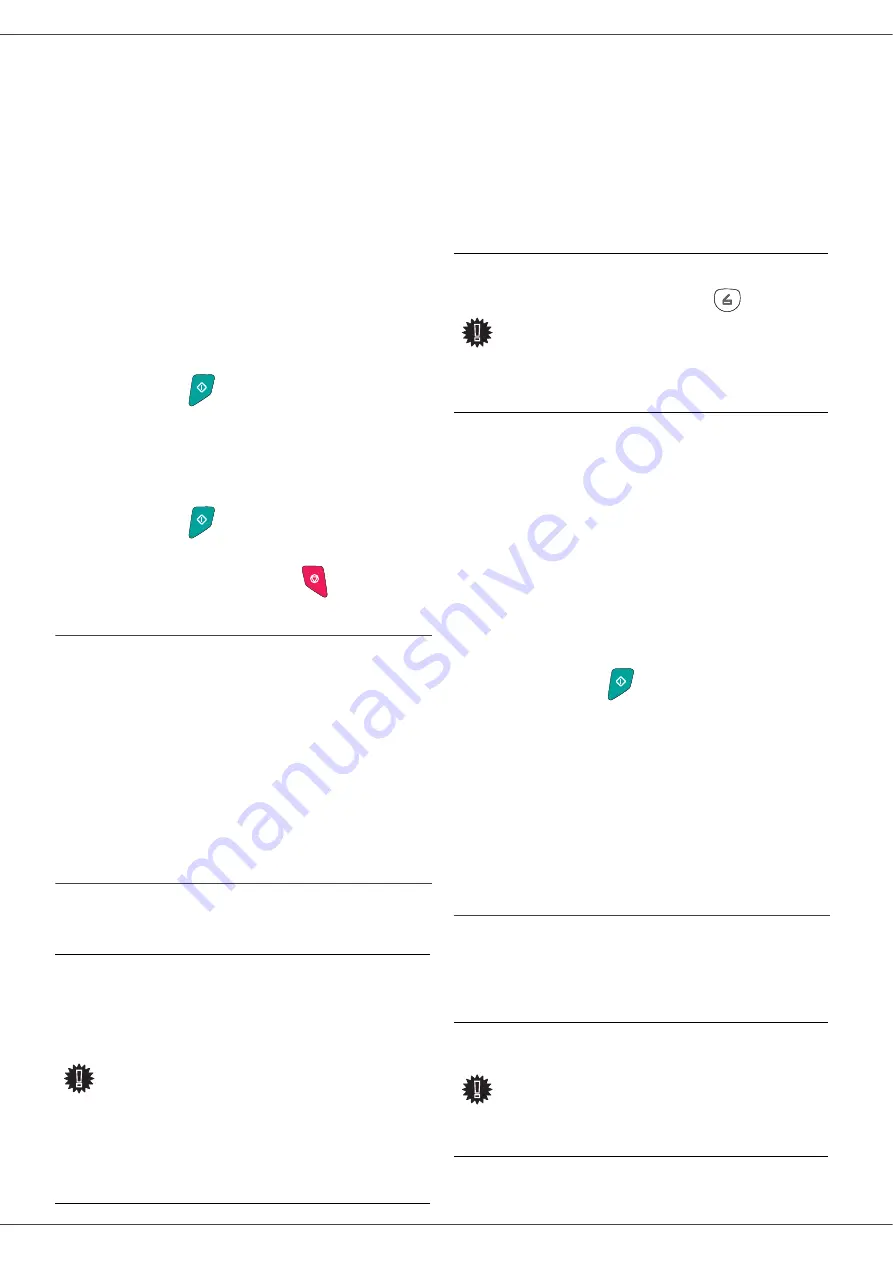
Laser Facsimile
- 35 -
7 - USB memory key (MFP model only)
5
You have three possibilities to delete your files:
-
ALL
, to delete all the files located in the USB
memory key.
Select
ALL
with the or buttons and
confirm with
OK
.
You come back to the previous menu.
-
SERIES
, to delete several files located in the
USB memory key.
Select
SERIES
with the or buttons and
confirm with
OK
.
FIRST FILE
and the first indexed file appears
on the screen, select with the or buttons
the file to delete and confirm with
OK
. A star (
Ä
)
appears on the left of the file.
LAST FILE
appears on the screen, select with
the or buttons the other files to delete and
confirm with
OK
.
Press the
button.
You come back to the previous menu
-
SELECTION
, to delete only one file located in
the USB memory key.
Select with the or buttons the file to delete
and confirm with
OK
.
Press the
button.
You come back to the previous menu.
6
Quit this menu by pressing
the
button.
Analyse the USB memory key content
After a period of inactivity, your machine will return to the
main menu. To view the USB memory key again please
proceed as follows:
07 - MEDIA / ANALYSE MEDIA
1
Press on , enter
07
with the keyboard.
2
The USB memory key analysis is started.
3
You can print or delete the detected files located in
your USB memory key. Refer to the previous
chapters.
Save a document on a USB memory key
This function allows you to digitise and save a document
directly in the folder SCAN on a USB memory key.
The
folder SCAN is created by the application.
1
Place the document to be copied in the automatic
document feeder, printed face on the top.
2
Insert the USB memory key in the USB connector
of your multifunction device.
The USB memory key analysis is started.
When the analysis is finished, the
MEDIA
menu is
displayed.
3
Select
SCAN
TO
with the or buttons then
confirm with the
OK
button.
4
Choose the
COLOUR
between
BLACK&WHITE
and
COLOUR
with the or buttons and the button
OK
.
5
With the alphanumeric keyboard, give a name to
the scan file (up to 20 characters) and confirm with
OK
.
6
Choose the scan format between
IMAGE
and
,
and confirm to start the scan and the recording of
the document.
IMAGE
allows to have the same kind of file as a
photo.
is a format for the digital documents
creation.
The beginning button
immediately starts the scan
and sends a file to the support with the parameters
defined in the analysis format.
With the
IMAGE
format, if you have selected
BLACK&WHITE
the picture will be saved in TIFF format,
if you have selected
COLOUR
the picture will be saved in
JPEG format.
Activate/deactivate file automatic
deletion on a USB memory key
This option, when activated, deletes automatically the
oldest files in the folder SCAN on the USB memory key,
in order to save a new digitalised document when the disk
space is insufficient.
Important
Before digitalising a document, make
sure that your USB memory key has
sufficient disk space. If not, you can:
• delete manually the files,
section Delete your files
located in the key, page 34
or
• activate the option that deletes
automatically the oldest files
located in the SCAN folder, see
section
automatic deletion on a USB
memory key
Important
You can also access this function in
two other ways:
• by pressing the
button of
the machine deck then by
selecting SCAN-TO-MEDIA.
•
By pressing the button from
the screen saver then by typing
03 on the digital keyboard.
Warning
This option is ineffective when the
SCAN folder is empty and the USB
memory key is full. You must then
delete manually the files in order to
free up disk space,
Delete your files located in the
key, page 34
.
Содержание 1180L - FAX B/W Laser
Страница 59: ...H320 8651...