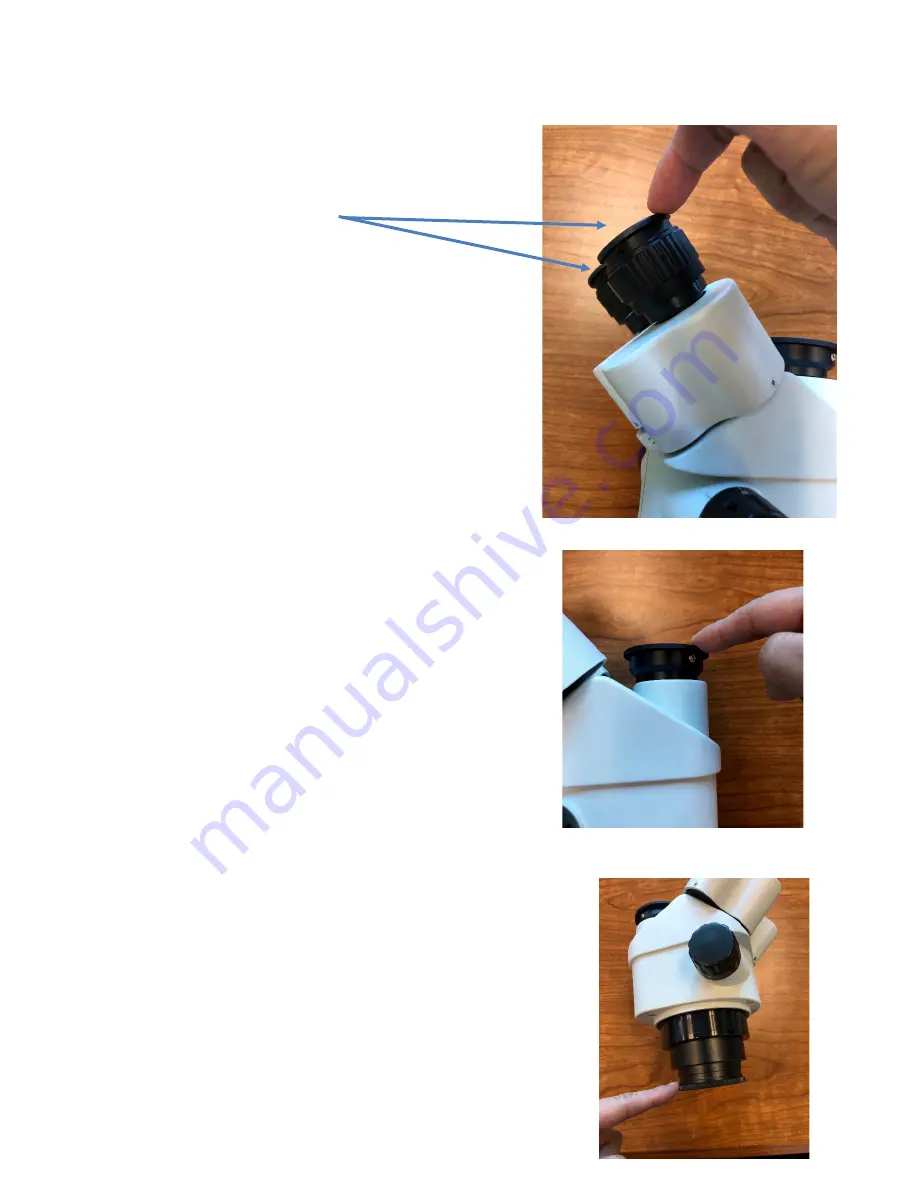
2. There are 4 dust caps that need to be removed from the body of your
microscope:
I.
Remove the 2 dust caps from each
of your eyetubes by pulling the
dust cap off.
II.
Pull the dust cap off that is covering
your trinocular port.
III.
Lastly, unscrew the dust cap covering the
nose of the microscope.
Содержание S6-HD
Страница 8: ...11 Next note that there is a silver screw on the back of the monitor...
Страница 11: ...14 Next remove the dust caps from your HDMI cable...
Страница 13: ...17 Next take the end of your camera power supply and insert it into the single end of the splitting adapter...
Страница 15: ...19 Next insert the USB end of the Mouse into the USB Mouse port of the camera...
Страница 16: ...20 Lastly you ll want to insert the power cable into the base of the stand and the other end into a wall outlet...



































