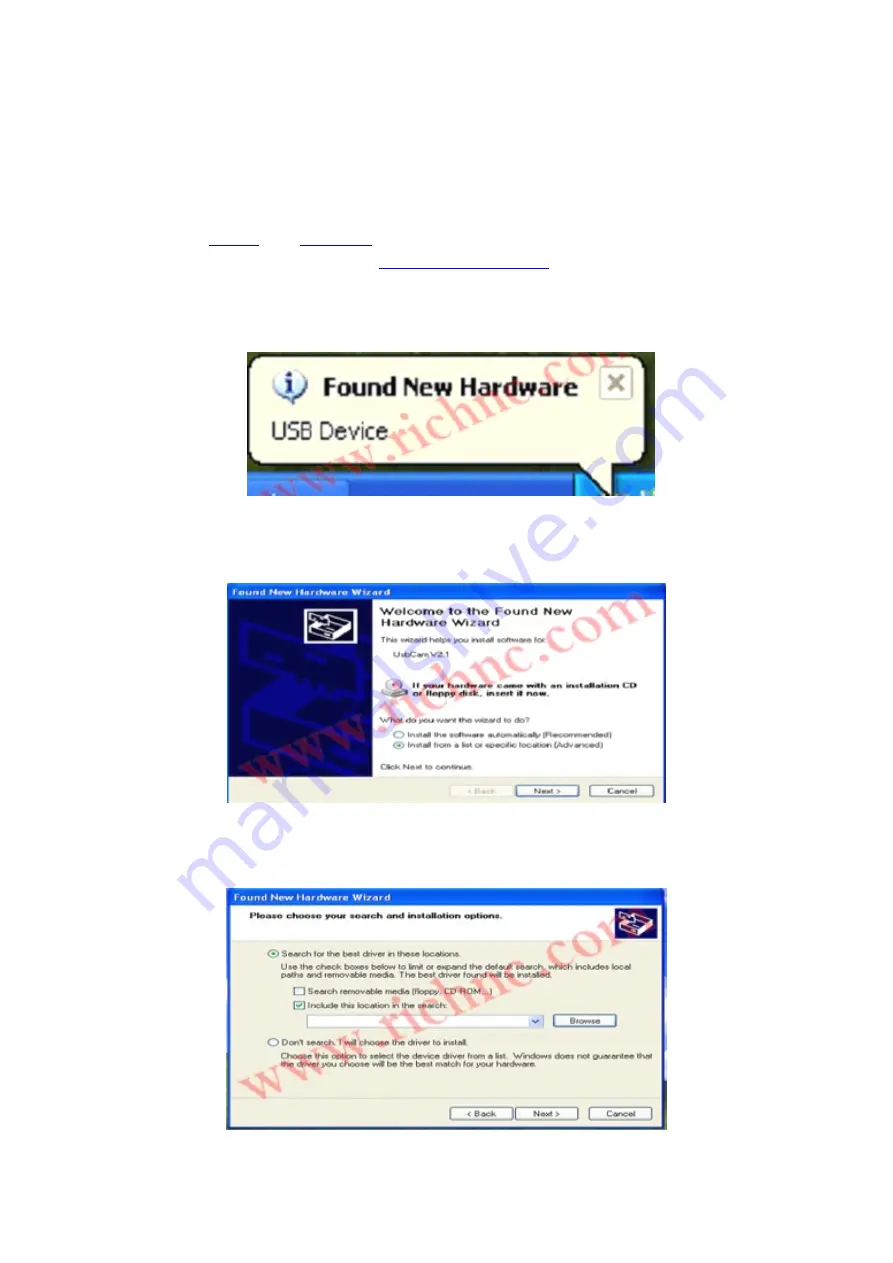
Beijing Richnc Technology Co., Ltd.
RZNC 09 Series Users Guide
Http :// www.richnc.com
Contact : Jery
E-mail : [email protected]
Software
Software
Software
Software Installation
Installation
Installation
Installation With
With
With
With PC
PC
PC
PC
1. Computer Hardware Requirements:
CPU: PIII 450 and more;
O S: Win2000 or XP and more
2. Please
and
the correct USBCAM Driver version which it suit
your PC Windows system from
,uncompress and saved(e.g.
Uncompress and saved it on D:\UsbCam ).
3.Plug the RZNC-05 Series(CNC Controller) in to your computer through the USB
cable,wait a while until the computer appear "
found new hardware
" (as View 3-1);
View 3-1
4. Click on the clue,It appears setup information, select the second item which
is"
install from a list or special location"
( as View 3-2);
View 3-2
5. Click on "
Next
" button,Choose "
include this location in the search
" ( as View
3-3);

















