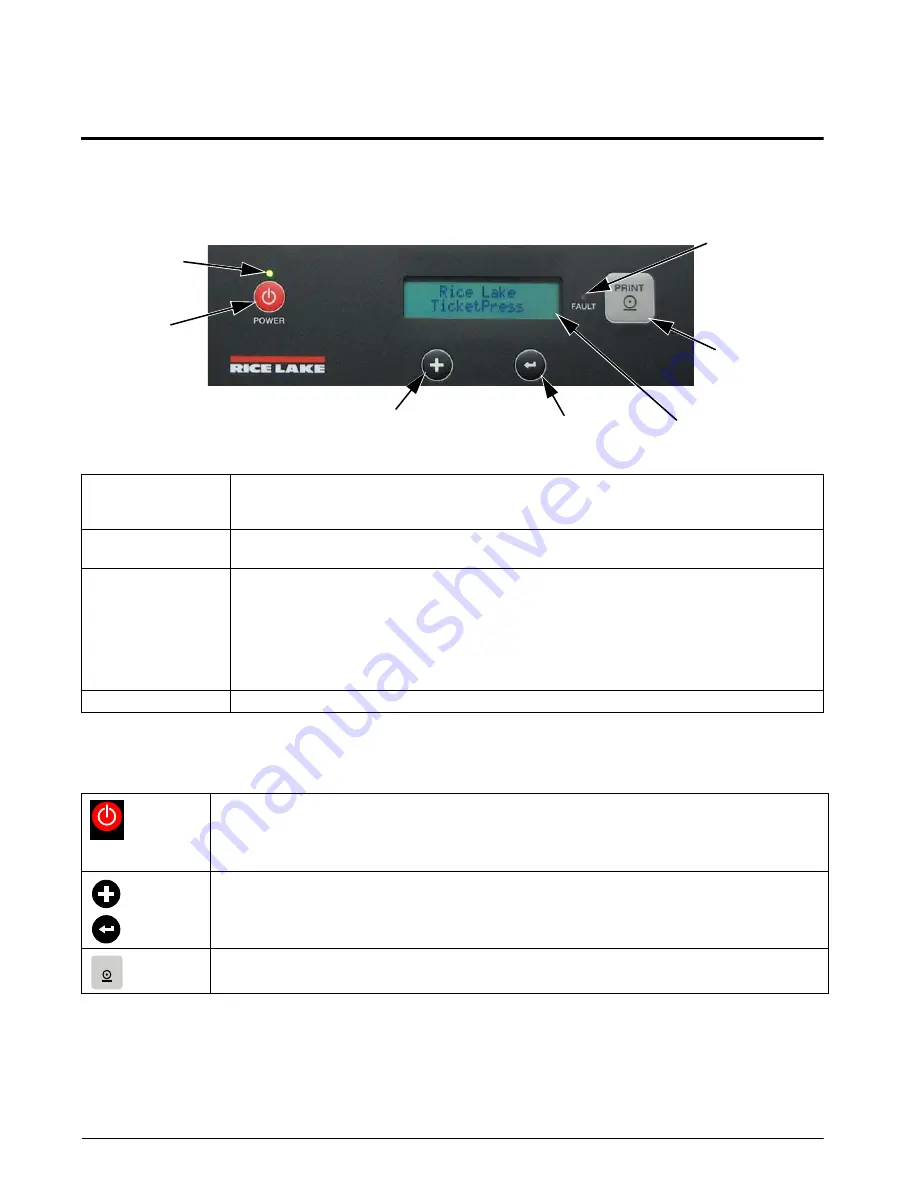
6
TicketPress
Operator’s Manual
3.0
Daily Operation
This section describes the features of the
TicketPress
that will be used daily by most users of the printer.
3.1
Control Panel Features
The following picture shows the printer’s control panel. Each of these items is described below.
Power
Indicator
Power Button
Print Button
Fault Indicator
Enter Button
Increment
LCD Display
Figure 3-1. Control Panel
LCD Display
This two line by sixteen-character display is used to convey current printer status information and for
printer configuration.
During normal operation the printer will display the message shown in the picture above.
POWER Indicator
Off – The printer is powered off.
On – The printer is powered on and ready to receive data.
FAULT Indicator
Off – The printer is operating normally.
On – The printer has detected a fault condition that prevents printing.
A description of the fault is displayed on the LCD.
See “Fault Messages” on page 31 for a description of all fault messages and how to clear them.
The “Check Ticket” fault is also described below.
Flashing – Random pattern = Data being received from host.
Steady pattern = Printer is in setup mode, input data is ignored.
Audible Alarm
Sounds where a fault condition has occurred.
Table 3-1. LCD Display and Status Indicators
POWER
POWER
Press and release to turn the printer on. When the printer has first been connected to a power source,
the printer performs internal diagnostics and the power button will not function for several seconds.
Press and hold for approximately five seconds to turn the printer off. The printer will display “Powering
Off” for several seconds as the printer shuts down.
INCREMENT
ENTER
These buttons are only used to initiate a self test or for printer configuration. Self test instructions are
described in “Printer Self Test & Hex Dump Mode” on page 4.
Configuration instructions are provided in “Printer Configuration” on page 8
The Print button action is determined by the current settings and whether a fault condition currently
exists. See Table 3-3 on page 7.
Table 3-2. Front Panel Control Buttons
Содержание TicketPress
Страница 1: ...TicketPress Ticket Printer Version 1 00 Installation Operation Manual 128032 Rev B...
Страница 2: ......
Страница 47: ......

























