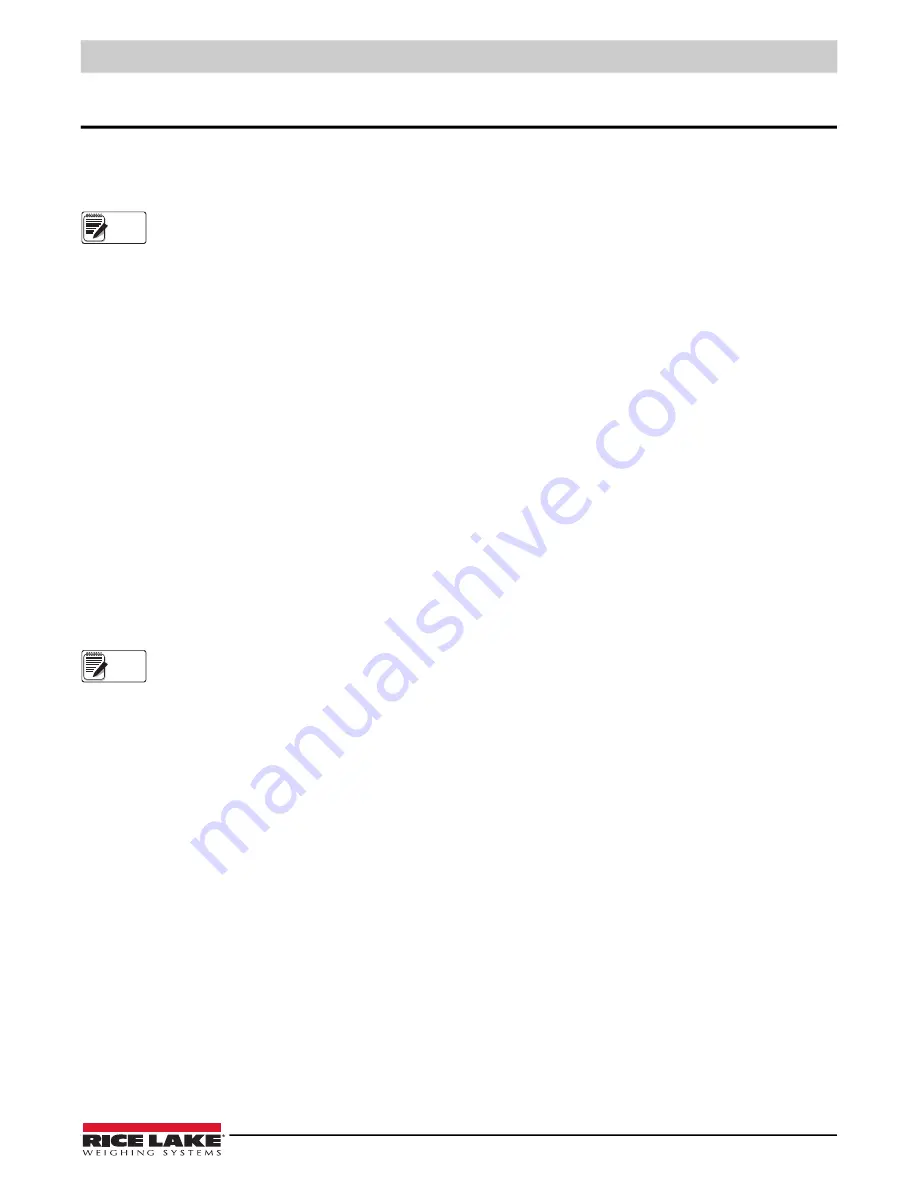
Revolution®
© Rice Lake Weighing Systems
●
All Rights Reserved
43
6.0
Revolution
®
The Revolution utility provides a suite of functions used to support configuration, calibration, customization and backup of the
680 software.
Calibration values and scale configuration can both be saved and restored to the 680 using Revolution.
For system requirements visit the Revolution product page on
Rice Lake Weighing Systems website
.
6.1 Connecting to the Indicator
Connect the PC serial port to com 1 of the 680, then click
Connect
in the toolbar. Revolution attempts to establish
communications to the indicator. If communications settings need to be adjusted, select
Options…
from the Tools menu.
Downloading to the Indicator
The
Download Configuration
function on the Revolution Communications menu allows a Revolution configuration file (with or
without scale calibration data) or ticket formats to be downloaded to a connected indicator in setup mode.
The
Download Section
function on the Communications menu allows the download of only the currently displayed object, such
as a scale configuration.
Because less data is transferred using the
Download Section
, it is typically faster than a full configuration download, but there
is an increased possibility the download fails due to dependencies on other objects. If the download fails, try performing a
complete download using the
Download Configuration
function
.
Uploading Configuration to Revolution
The
Upload Configuration
function on the Revolution Communications menu allows the existing configuration of a connected
indicator to be saved to a file on the PC. Once saved, the configuration file provides a backup which can be quickly restored to
the indicator if needed. Alternatively, the file can be edited within Revolution and downloaded back to the indicator.
6.2 Saving and Transferring Data
Revolution has a module to save and transfer data. It is the preferred method over using ProComm or Hyper Terminal.
6.2.1 Saving Indicator Data to a Personal Computer
Configuration data can be saved to a computer connected to the selected port. The PC must be running a communications
program such as
PROCOMMPLUS
®
.
When configuring the indicator, ensure the values set for the baud and bits parameters on the serial menu match the baud rate,
bits and parity settings configured for the serial port on the PC.
To save all configuration data, first put the communications program into data capture mode, then
place the indicator in setup
mode and send the DUMPALL command to the indicator. The 680 responds by sending all configuration parameters to the PC
as ASCII-formatted text.
6.2.2 Downloading Configuration Data from PC to Indicator
Configuration data saved on a PC or disc can be downloaded from the PC to an indicator. This procedure is useful when a
number of indicators with similar configurations are set up or when an indicator is replaced.
To download configuration data, connect the PC to the selected port as described in
. Place the indicator in setup
mode and use the PC communications software to send the saved configuration data to the indicator. When transfer is
complete, calibrate the indicator as described in
.
6.3 Updating Firmware
Revolution is used to update the firmware of the 680 indicator. The link to begin this process is available on the Revolution
home screen. Updating the firmware defaults configuration settings.
Note
Note
Содержание Revolution 680 Synergy Plus
Страница 1: ...680 Synergy Plus Digital Weight Indicator Technical Manual August 14 2019 PN 192627 Rev A...
Страница 79: ......






























