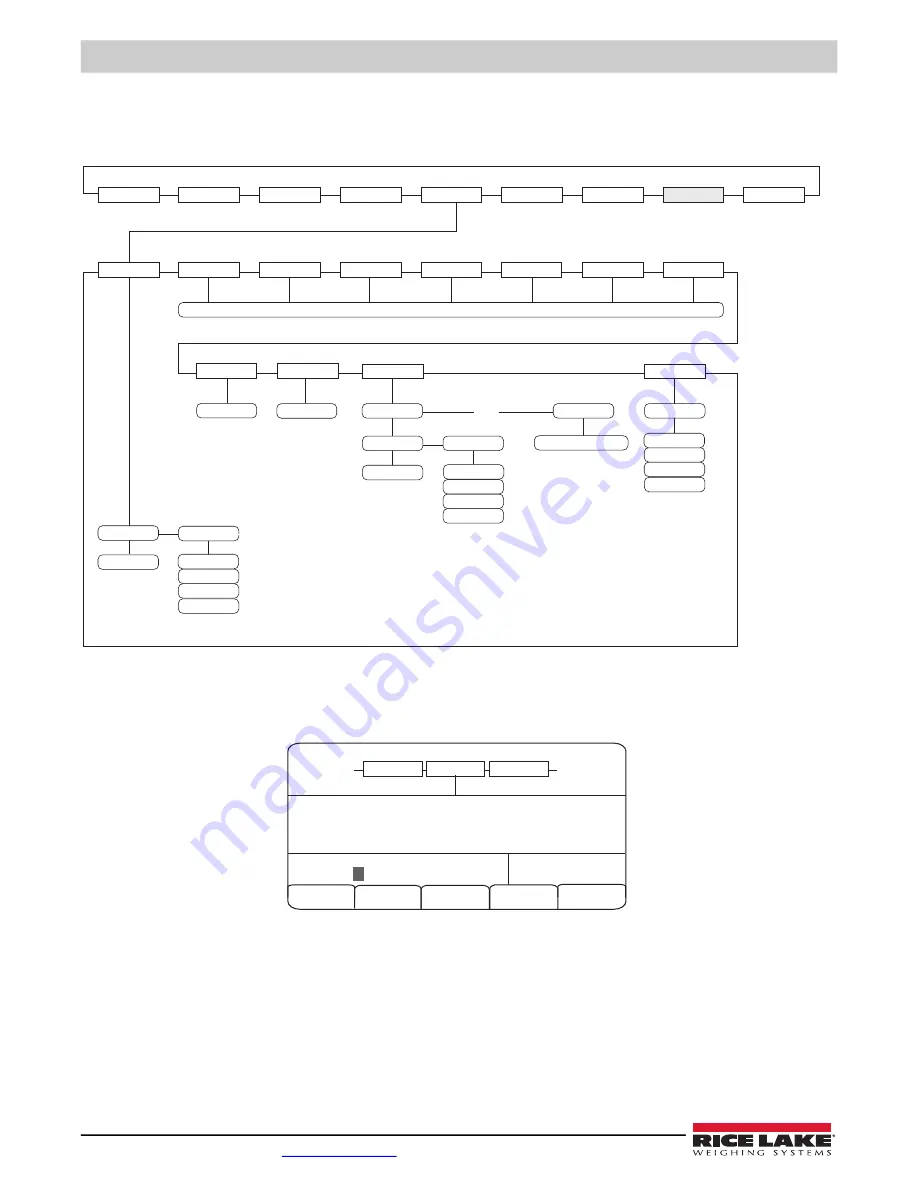
820i Programmable HMI Indicator/Controller
58
Visit our website
6.3.2 Using the Front Panel
If you have no access to equipment for communication through a serial port or are working at a site where such equipment
cannot be used, you can use the PFORMT menu (see
) to customize the print formats.
Figure 6-2. PFORMT Menu
Each print format can be edited from the front panel using a character selection like that shown in
. Use the
navigation keys (
up
,
down
,
left
,
right
) to move around and between the format command line and the character selection list.
Figure 6-3. Print Formatting Character Selection Display
• To add a character: position the cursor in the format where you want to add the character. Use the
up
key to return to the
character selection list, use the navigation keys to highlight the character to add, then press
enter
. The new character is
added to the left of the current cursor location in the format string.
• To add a blank space to a string, position the cursor to the right of where the space is to be inserted in the format string,
highlight the
SP
character in the selection list, and press
enter
.
• To delete a character, position the cursor to the right of the character to be deleted from the format string, then press the
CLR
key.
SCALES
SERIAL
FEATURE
PFORMT
SETPTS
DIG I/O
ALGOUT
VERS
GFMT
NFMT
ACCFMT
SPFMT
TRWIN
TRWOUT
TRFMT
See GFMT Menus
PORT
FMT
format
HDRFMT1
HDRFMT2
AUXFMT
format
format
ALERT
Same as AUXFMT1
SERV
Alert email
server
PHONE
Alert modem
phone
ALERT format ONLY
AUDITFMT
PORT
AUXFMT1
AUXFMT20
PORT
FMT1
format
...
DISPLAY
PORT 2
PORT 4
PORT 3
PORT 2
PORT 4
PORT 3
PORT 2
PORT 4
PORT 3
NONE
NONE
NONE
05/24/2006
03:13PM
Cancel
FMT
PORT
PORT
Default Restore
GFmt =>
G
ROSS<G><NL2><TD>
Home End
A B C D E F G H I J K L M N O P Q R S T U V W X Y Z
a b c d e f g h i j k l m n o p q r s t u v w x y z
! # $ & ? @ ( ) < > + - * % = / \ " . , : ; ' ^ _ ’ | ~ [ ] { }
S p
Содержание 820i
Страница 115: ......






























