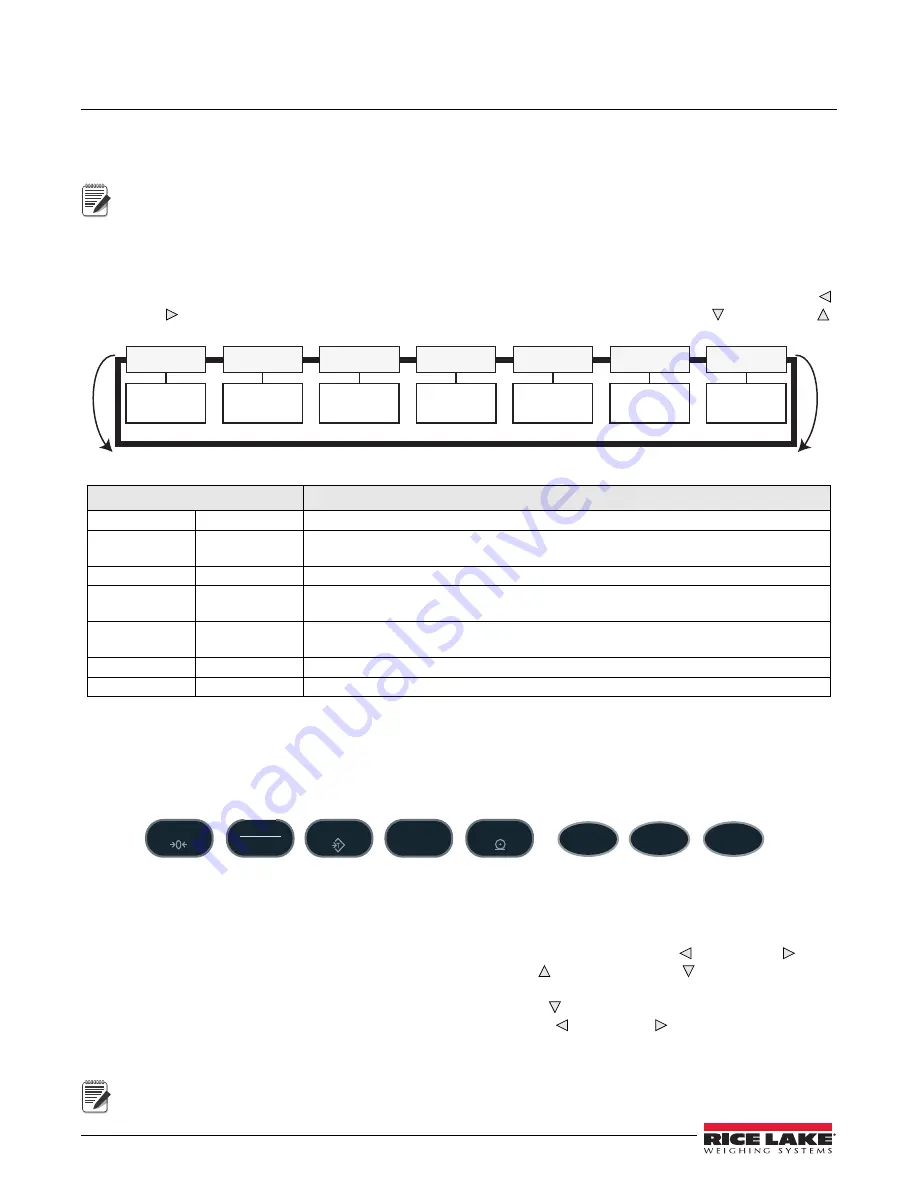
22
Counterpart Counting Scale Indicator
3.0
Configuration
The
Counterpart
scale can be configured using a series of menus accessed through the scale front panel when the
scale is in setup mode. Figure 3-1 and Table 3-1 on page 22 summarizes the functions of each of the top level
menus.
Note
To navigate through the menus, use the front panel keys and shown in Figure 3-2 on page 22.
3.1
Front Panel Configuration
To set up and configure the
Counterpart
counting scale, select the
MENU
key on the front panel. The default for the
indicator is set at the factory with the audit trail jumper (JMP1) in the ON position, allowing configuration access
by pressing the
MENU
key. Pressing the
MENU
key will take you to the
Audit
menu selection. Use the
SAMPLE
( )
and
( ) navigation keys to move to other menu selections. Use the
NET/GROSS
( ) and
ZERO
( )
navigation keys to enter and exit menu selections.
DISPLAY
TEST
SETUP
AUDIT
CALIBR
SETPTS
ID
See
See
See
See
See
See
See
Figure 3-1.
Table 3-1. Menu Summary
Menu
Function
ID
ID
Allows you to setup or edit IDs.
AUDIT
Audit Trail
Displays the legally relevant (LR) firmware version, configuration count, and calibration
count.
CALIBR
Calibrate
Calibrates the scale.
SETUP
Setup
Accesses setup options for the scale, features, serial output, print format, digital inputs
and outputs, and displays the version number.
TEST
Test
Performs a basic test on the A/D, digital inputs and outputs, communication ports, RAM,
and keypad.
DISPLAY
Display
Accesses the setup option for contrast, image, brightness.
SETPTS
Setpoints
Used for setting up weighmode setpoint accessible parameters using numeric values.
Menu Mode Navigation Structure
3.2
Menu Navigation
Once you have entered the menus, you can use the front panel buttons to navigate. Note the looped menu structure
shown in Figure 3-1. This provides a shortcut for accessing the right-most menu items by navigating to the left, and
vice versa for the opposite side of the menu. This shortcut also holds true for sub-menu navigation.
ZERO
B/N
GROSS
NET
TARE
SAMPLE
Pieces
UNIT
WEIGHT
MENU
SETUP
UNITS
TOGGLE
Move UP/
Increment
value
Move
DOWN/
Increment
value
Enter Key
Move
LEFT/
previous
Enter
MORE/
Move
forward
Figure 3-2. Front Panel Key Functions in Menu Mode
Various keys are used as directional keys to navigate through the menus. The
SAMPLE
( ) and
( ) keys
scroll left and right (horizontally) on the same menu level;
ZERO
( ) and
GROSS/NET
( ) move up and down
(vertically) to different menu levels. Each of these keys has a directional symbol indicating its menu navigation
function. The
TARE (ENTER)
key has the same function as
GROSS/NET
( ) when navigating the menu — either will
move down to access subcategories of a main menu item. The
SAMPLE
( ) and
( ) keys navigate to another
digit. The numeric keys can also be used to insert a digit to the right of the blinking digit. Press
TARE
(
ENTER)
to
accept the data and return to the next menu item.
Note
To exit Configuration and return to weighing, press the
MENU
key or press the
SAVEEXIT
softkey.
Содержание 118788
Страница 1: ...Counterpart Counting Scale Indicator Version 2 5 User Manual 118677 Rev E...
Страница 2: ......
Страница 6: ...iv Counterpart Counting Scale Indicator...
Страница 26: ...20 Counterpart Counting Scale Indicator Figure 2 22 Counterpart Assembly and Components...
Страница 27: ...Installation 21 Figure 2 23 Counterpart Dimensions Figure 2 24 Counterpart Rear and Side Dimensions...
Страница 111: ......






























