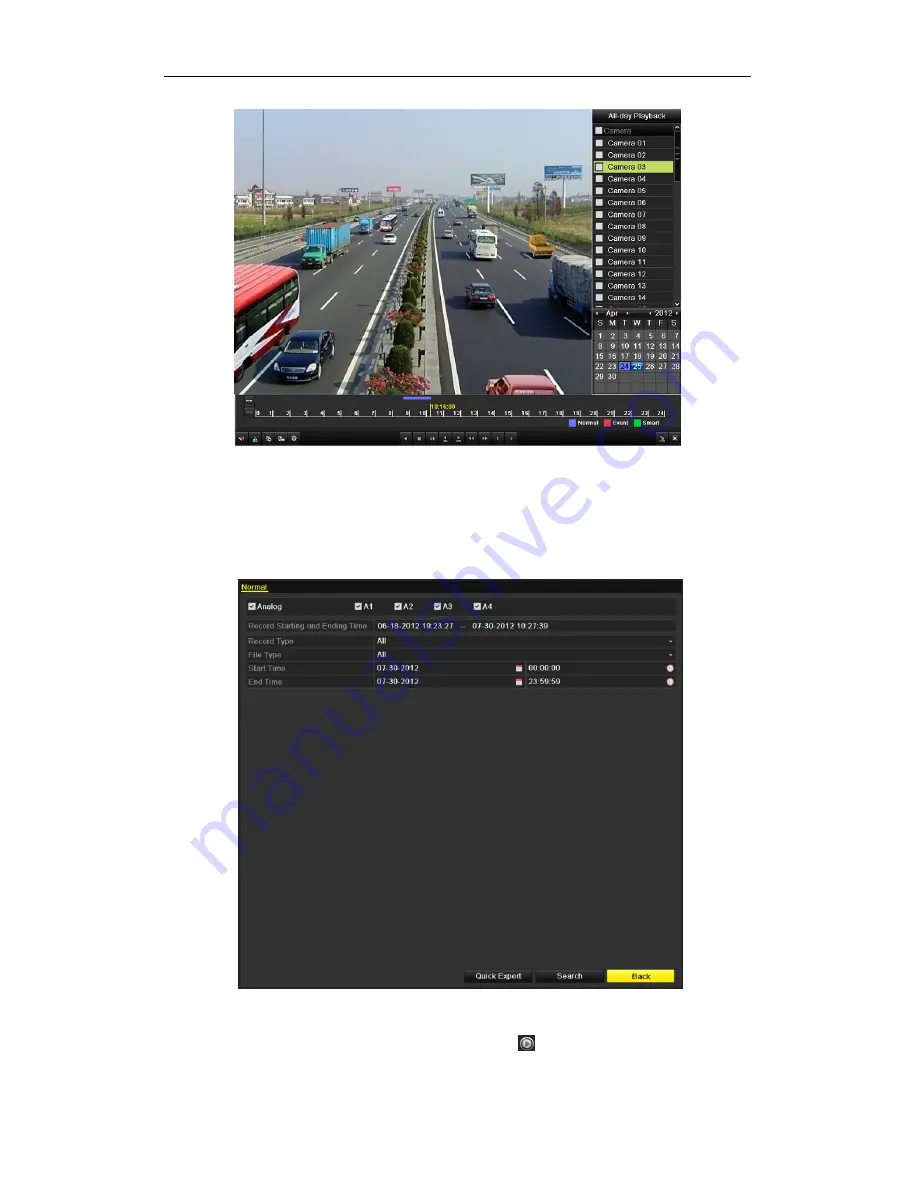
Quick Operation Guide of EVD-Lxx-xxxA1-960 seriesDVR
11
Backup
Recorded files can be backed up to various devices, such as USB flash drives, USB HDDs or a DVD writer.
To export recorded files:
1.
Click Menu>Export to enter Video Export interface.
Choose the channel (s) you want to back up and click the
Quick Export
button.
2.
Enter Export interface, choose backup device and click
Export
button to start exporting.
3.
Check backup result.
Choose the record file in Export interface and click the button
to check it.













