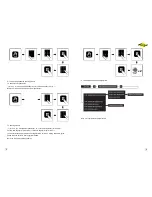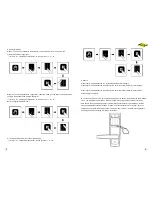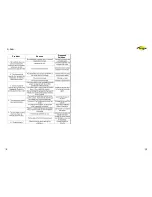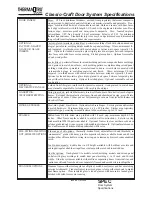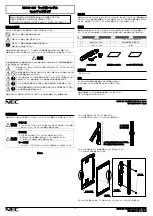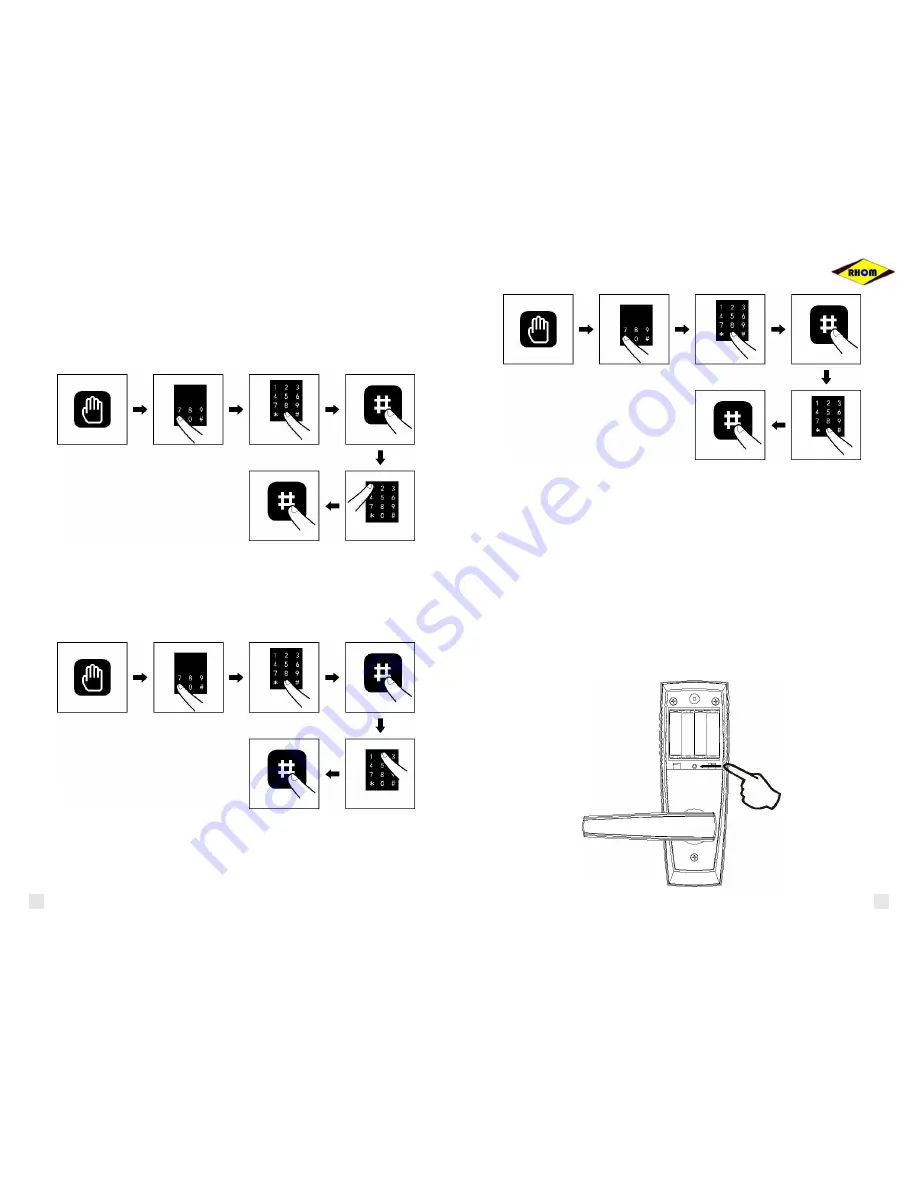
4. Setting for Modes
Mode (1): To unlock by password or fingerprint - under this mode, you can open the lock
either by password or fingerprint
“*” (for 2s) + “0”+ management pa “#” (see picture 3) + “1” + “#”
Mode (2): To unlock by pa fingerprint - under this mode, you can open the lock only when
you login the password and read the fingerprint.
“*” (for 2s) + “0”+ management pa “#” (see picture 3) + “2” + “#”
Note: the original mode is Mode 1.
5. To clean all data and return to the original setting
“*” (for 2s) + “0”+ management pa “#”(see picture 3) + “0” + “#”
6. Others:
When input incorrect passwords, the touchscreen will be activated again.
When input incorrect passwords continuously for 3 times, the lock will alarm for several times.
When input incorrect passwords continuously for 6 times, the lock will alarm for several times
and lockup for one minute.
B. To clean all data and return to to original setting: open the battery cover, press the snap (ADEL)
for 3s , the red light will be turned on, then it will begin a long ring and the system will return all
data back to the original factory setting -- internal storage passwords will be cleaned up; And the
management password will be renewed to “0000”, user passwords return to “123456”, any user
fingerprints can unlock, with normally open; The work mode is mode 1. Add new user fingerprints
and user passwords according to previous instructions.
5
6