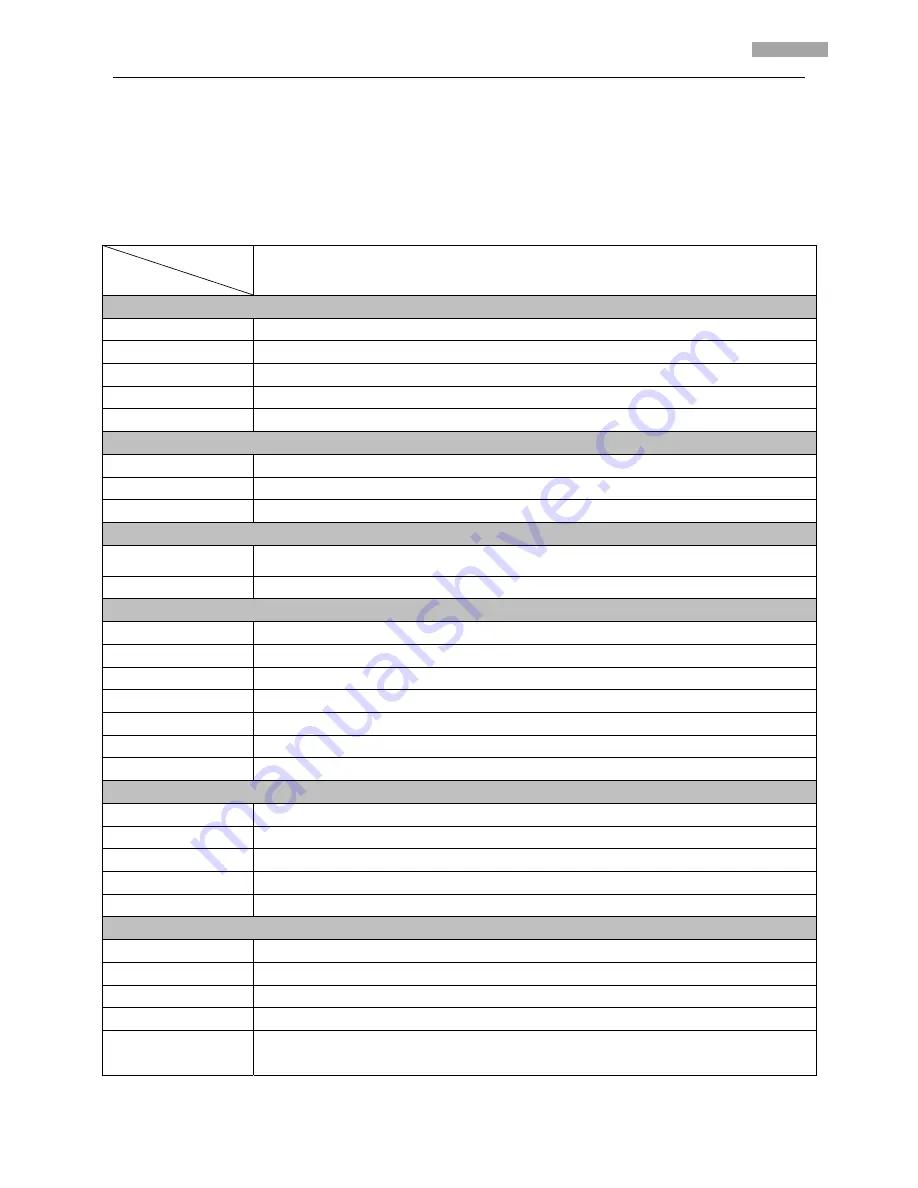
User
Manual
of
Network
Camera
53
53
DS
‐
2CD762MF
‐
FB
Specification
Model
Parameter
DS
‐
2CD762MF
‐
FB
Camera
Image
Sensor
1/3
inch
SONY
progressive
scan
CCD
Effective
Pixels
1280
(H)
×
960
(V),
1.3M
CCD
Min.
Illumination
0.1Lux
@
F1.2
(Color),
0.01Lux
@
F1.2
(B/W)
Lens
3.3
‐
12mm
@
F1.4
/Auto
Iris
lens
Day&Night
ICR
Compression
standard
Video
Compression
H.264
or
MPEG
‐
4
Video
Output
32
K
~
2M,
adjustable
(8Mbps
maximum)
Audio
Compression
OggVorbis
Image
Max.
Image
Resolution
1280
×
960
Frame
Rate
12.5fps
(1280
×
960),25fps(1280
×
720),
25fps
(640
×
480)
Function
ePTZ
‐‐‐
Motion
Detect
Support
Dual
Stream
Support
SD
Card
Local
Recording
Support
Heartbeat
Support
Password
Protect
Support
Protocols
TCP
/
IP,
HTTP,
DHCP,
DNS,
RTP
/
RTCP,
PPPoE
(FTP,
SMTP,
NTP,
SNMP
addible)
Interface
Audio
Input
1
channel(2.0
~
2.4Vp
‐
p,
1k
Ω
)
Audio
Output
1channel
(Line
level,
600
Ω
)
Communication
1
RJ45
10M
/
100M
self
‐
adapted
Ethernet
port
and,
1
RS
‐
485
interface
Alarm
Input
1
channel
signal
input
Alarm
Output
1
channel
signal
Relay
output
Others
Working
Temperature
‐
10
~
60
(“
‐
H”
series
support
‐
40
~
60 )
Power
Supply
AC24V±10%
/
DC12V±10%
,
or
PoE
(Power
over
Ethernet)
Power
Consumption
5W
(
10W
ICR
working
)
Impact
Protection
IEC60068
‐
275Eh,50J;EN50102,
exceeding
IK10
Water
and
Dust
Resistance
IP66
Содержание DS-2CD752MF-E
Страница 1: ...NETWORK CAMERA User Manual V2 0 0 2009 8...
Страница 49: ...User Manual of Network Camera 43 43...
Страница 60: ...User Manual of Network Camera 54 54 Dimension mm 156 134 5 6 2 5 33 Weight 1400g 3 08lbs...
Страница 61: ...User Manual of Network Camera 55 55 Dimension...
Страница 63: ...User Manual of Network Camera 57 57 Dimension mm 156 134 5 6 2 5 33 Weight 1400g 3 08lbs...
Страница 64: ...User Manual of Network Camera 58 58 Dimension...
Страница 66: ...User Manual of Network Camera 60 60 Weight 900g 1 98lbs Dimension...
Страница 69: ...User Manual of Network Camera 63 63 First Choice for Security Professionals...

























