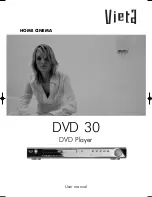VENUS X2 User Manual 8
CONTENT
.......................................................................................... 8
....................................................................... 11
............................................................................. 12
................................................................... 13
........................................................................ 14
............................................................................. 20
Application Questions ......................................................................... 21
................................................................ 22
................................................................................. 22
.................................................................... 23
................................................................................... 23
............................................................................................ 23
............................................................................................. 24
............................................................... 24
............................................................................................. 24
................................................................... 24
..................................................................................... 24
............................................................................................ 24
................................................................................................ 24