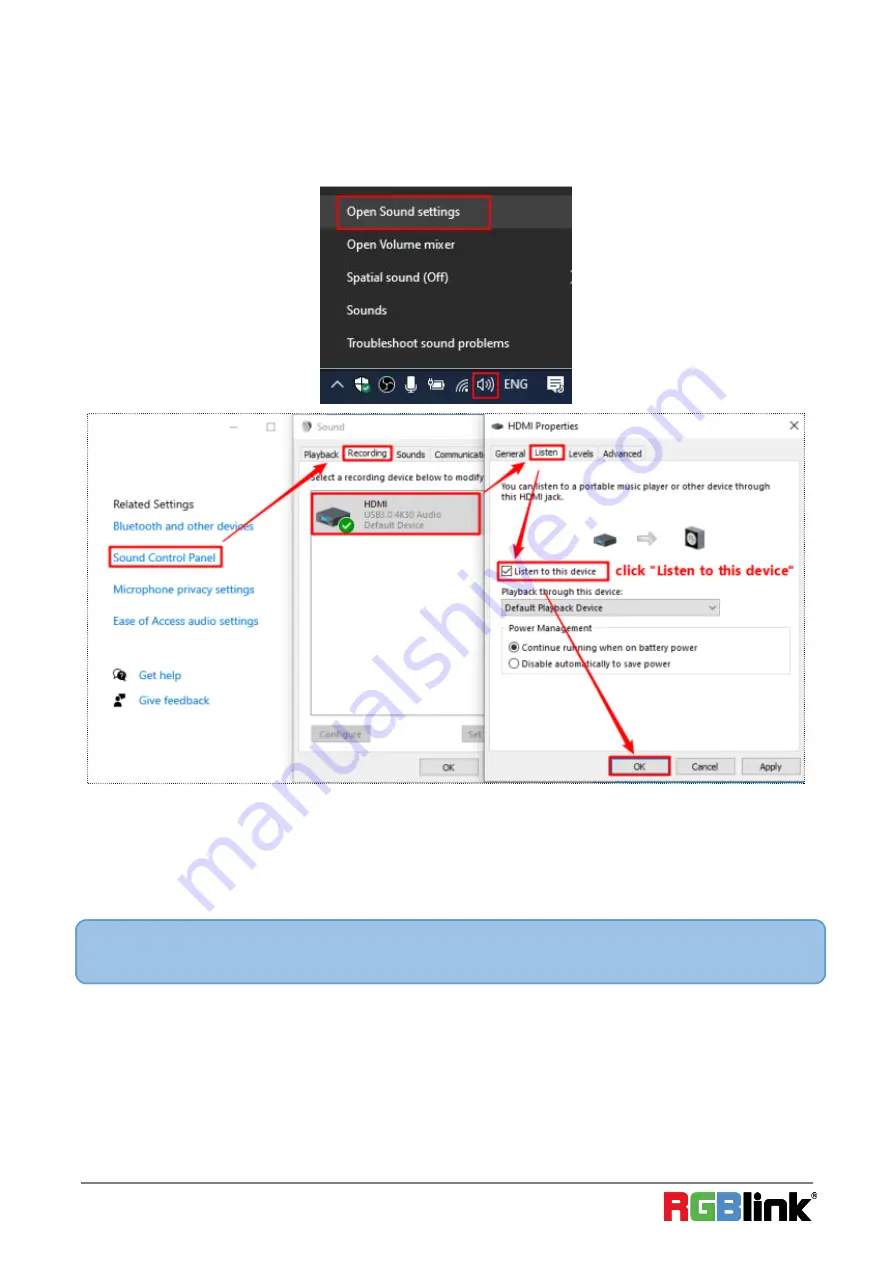
©
Xiamen RGBlink Science & Technology Co., Ltd.
Ph: +86 0592 5771197 | [email protected] | www.rgblink.com
4
Sound Settings
Right click on the "Speaker" icon in the lower right corner of your computer and "Open Sound Settings"
Select "Sound Control Panel" and set it as shown below:
Recording Settings
1
)
Click "Settings" at the bottom right corner of OBS, select "Output", choose the video save path, format,
quality, etc., click "OK"
2
)
Click "Audio", select "Microphone/Auxiliary Audio Device"-"HDMI (4K USB3.0 Capture)"
Note:
When recording streaming video with OBS, it is recommended to use "Hardware (NVENC)" or "Hardware (AMD)"
encoding method in order to make reasonable use of computer resources, as shown below
©
Xiamen RGBlink Science & Technology Co., Ltd.
Ph: +86 0592 5771197 | [email protected] | www.rgblink.com
4
Sound Settings
Right click on the "Speaker" icon in the lower right corner of your computer and "Open Sound Settings"
Select "Sound Control Panel" and set it as shown below:
Recording Settings
1
)
Click "Settings" at the bottom right corner of OBS, select "Output", choose the video save path, format,
quality, etc., click "OK"
2
)
Click "Audio", select "Microphone/Auxiliary Audio Device"-"HDMI (4K USB3.0 Capture)"
Note:
When recording streaming video with OBS, it is recommended to use "Hardware (NVENC)" or "Hardware (AMD)"
encoding method in order to make reasonable use of computer resources, as shown below
Содержание MSP 331
Страница 1: ...MSP 331 Quick Start MSP 331 Quick Start...






