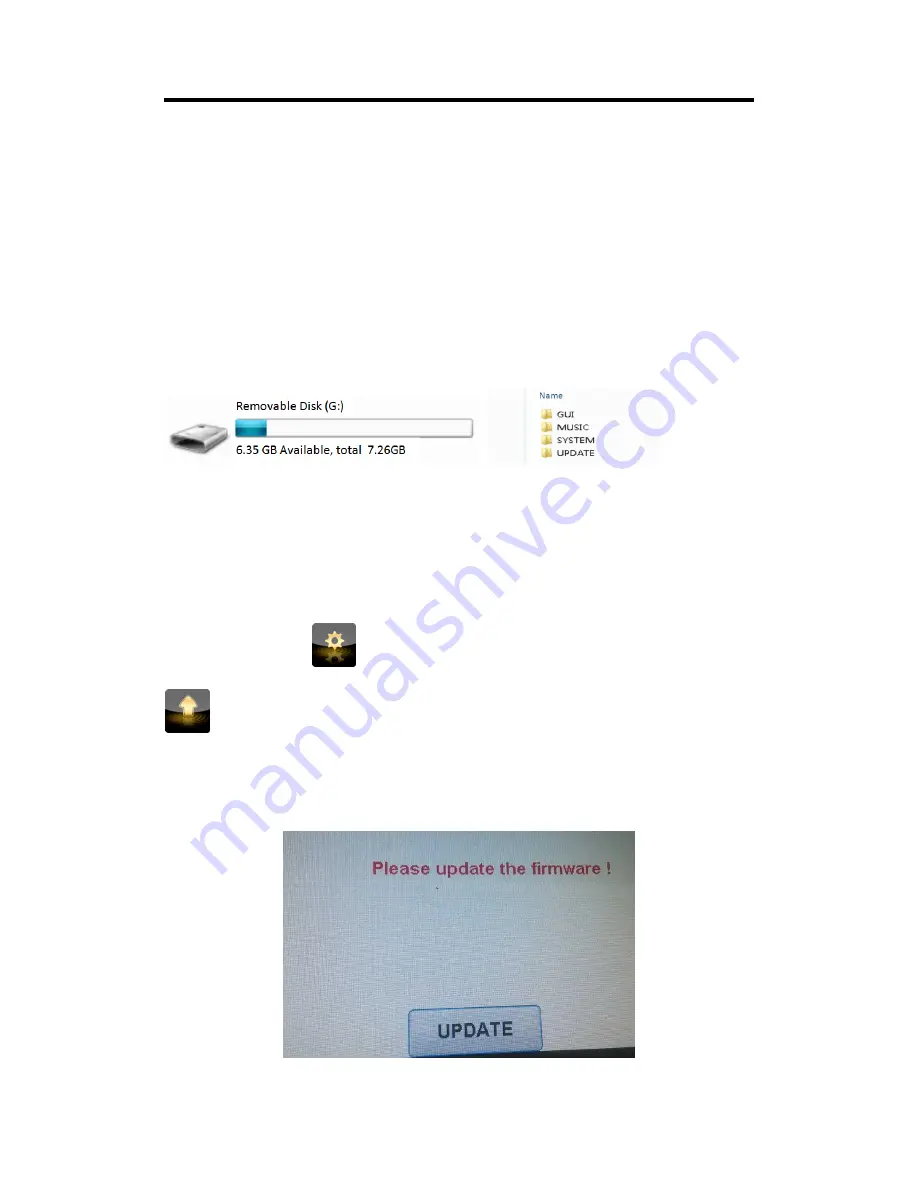
Chapter 6: Appendix
MSP 200PRO User Manual
24
6.2 Software Upgrade
Preparatory Work:
1. Upgrade instruction
2. Upgrade file
3. 1 USB cable, 1 computer and 1 MSP 200PRO
Step 1: Copy the upgrade files to SD card
Connect one end of the USB cable to the “USB Control” port of MSP200PRO, and the other end to
the computer. Power on MSP 200PRO, then the computer will search a removable disk, as shown
in the figure below:
There are 4 folders in the disk root directory, “GUI”, “MUSIC”, “SYSTEM” and “UPDATE”. Copy the
files ”FPGA.bin” and “UPDATE.bin” to the “UPDATE” folder in the removable disk. If these files are
already, replace the original files. Then copy the file “Logo.jpg” to the “GUI” folder in the
removable disk. Also replace the file if it is already exist.
Step 2: Clear the upgrade mark
Pull out the USB cable after copying the files.
Touch the settings icon
, and enter to the next level menus. Then touch the upgrade icon
, and enter to the upgrade interface. Touch the “Update MCU” button, the device will
restart and clear the upgrade mark. No operations are permitted during restarting.
Step 3: Upgrade MCU
After upgrading the BOOT program (Step 3), power on the device, and it will prompt as follows:
Restart the device if the LCD touch screen displays as follows:

























