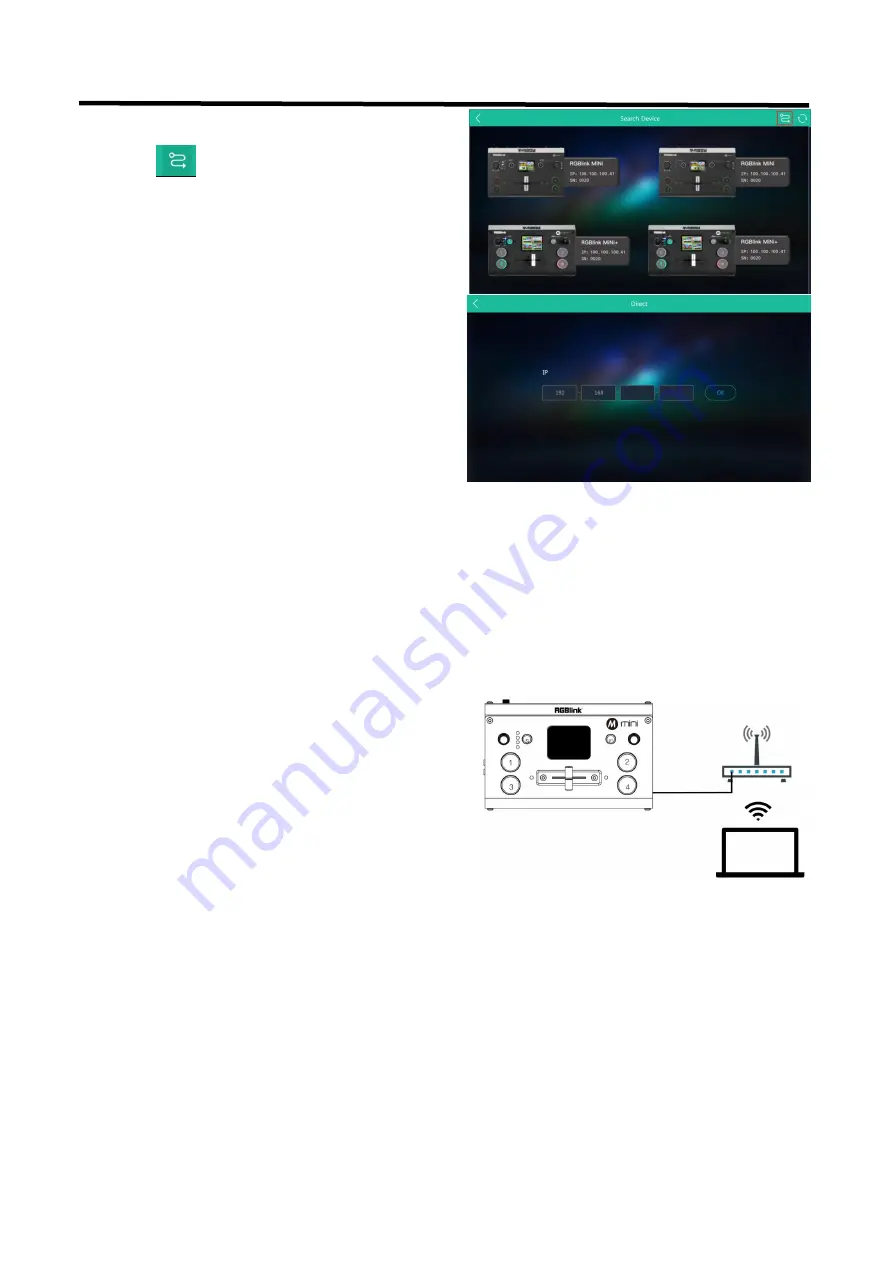
mini
User Manual
31
5.1.3 Connect Wirelessly with Your Router
The mini provides wireless control, so you can control it from a greater distance when the mini is not in your
immediate vicinity. A wireless router is required to use this feature. The computer receives the wi-fi signal from
the wireless router you connect the mini to.
Steps of wireless connection:
.
1. Open XPOSE mini and click on the icon in the upper
right corner
.
2. Enter the IP address of the currently connected mini.
1. Connect the mini to the router's LAN port.
2. Press the "M" button
Содержание Mini
Страница 1: ...1 User Manual Article NO RGB RD UM mini E000 Version NO V1 0 ...
Страница 10: ...mini User Manual 10 1 3 Dimension Following is the dimension of mini for your reference 180mm 113mm 49mm ...
Страница 39: ...mini User Manual 39 Chapter 6 Ordering Codes 6 1 Product Code 230 0001 01 0 mini ...
Страница 40: ...mini User Manual 40 Chapter 7 Support 7 1 Contact US ...






























