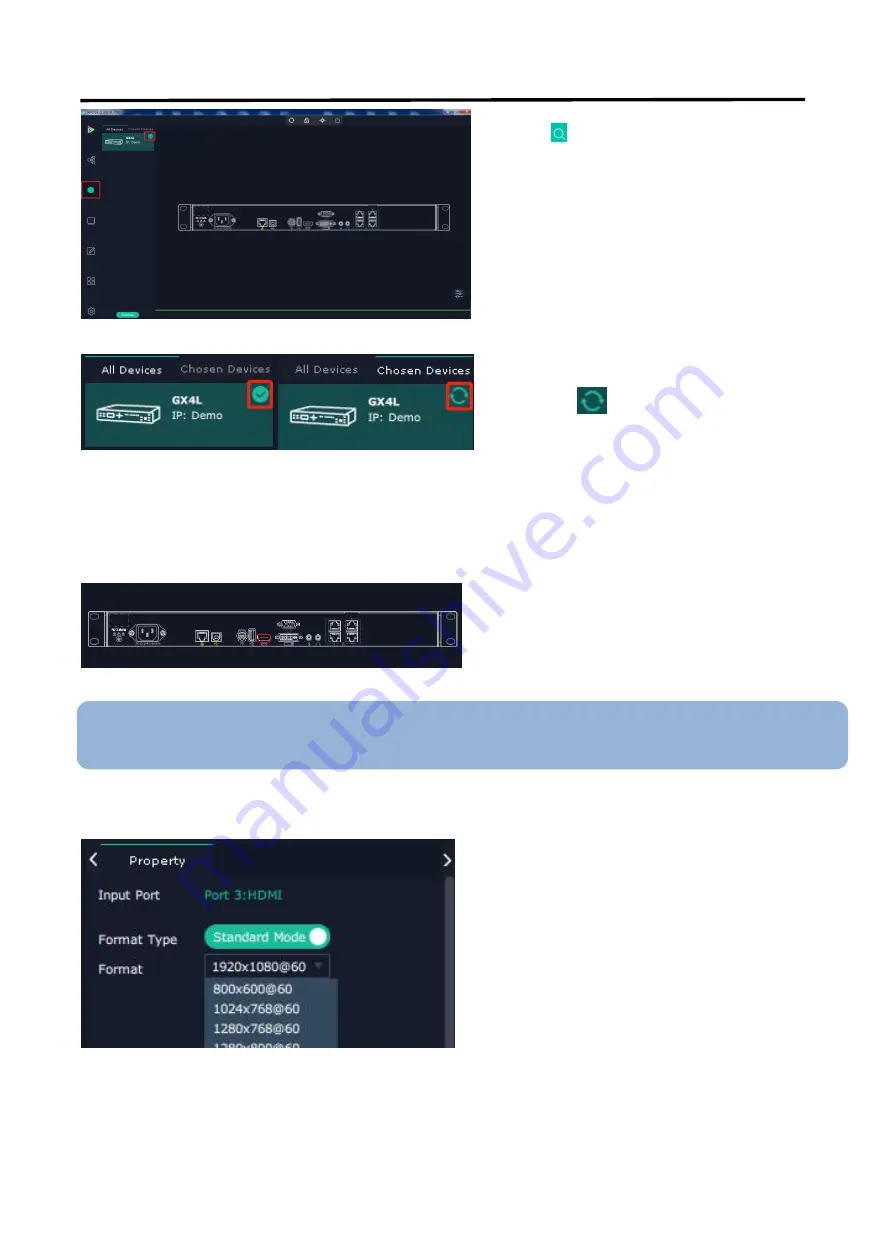
GX2L/GX4L
User Manual
28
4.3.2 Input | Output | Overview
Input
Standard Resolution
3. Click
to enter interface as shown in the left
figure
:
4. Click the device you need in the <All Devices>
list,and click
in<Chosen Devices>,then GX4L will
show in the main interface.
Click any input port, the board where the port locates is
selected. Users can do settings to the port now.
A
red
rectangle flashes around the chosen port when it is
clicked.
Note:
The signal port in operation is shown in green, and the signal port that has been connected but not in
operation is not shown.
Standard resolution can be select as shown follow;
800
×
600@60|1024
×
768@60|1280
×
768@60|
1280
×
800@60|1280
×
1024@60|1366
×
768@60|
1440
×
900@60|1440
×
1080@60|1600
×
576@60|
1600
×
900@60|1600
×
1000@60|1600
×
1200@60|
1680
×
1050@60|1728
×
1298@60|1920
×
1080@60
Содержание GX2L
Страница 1: ...1 GX2L GX4L User Manual Article NO RGB RD UM GX2L GX4L E001 Version NO V1 1...
Страница 14: ...GX2L GX4L User Manual 14 3 2 Menu Structure The MENU structure is shown in the figure below...
Страница 43: ...GX2L GX4L User Manual 43 Chapter 5 Ordering Codes 5 1 Product 820 1004 03 0 GX4L...
Страница 44: ...GX2L GX4L User Manual 44 Chapter 6 Support 6 1 Contact Us...






























