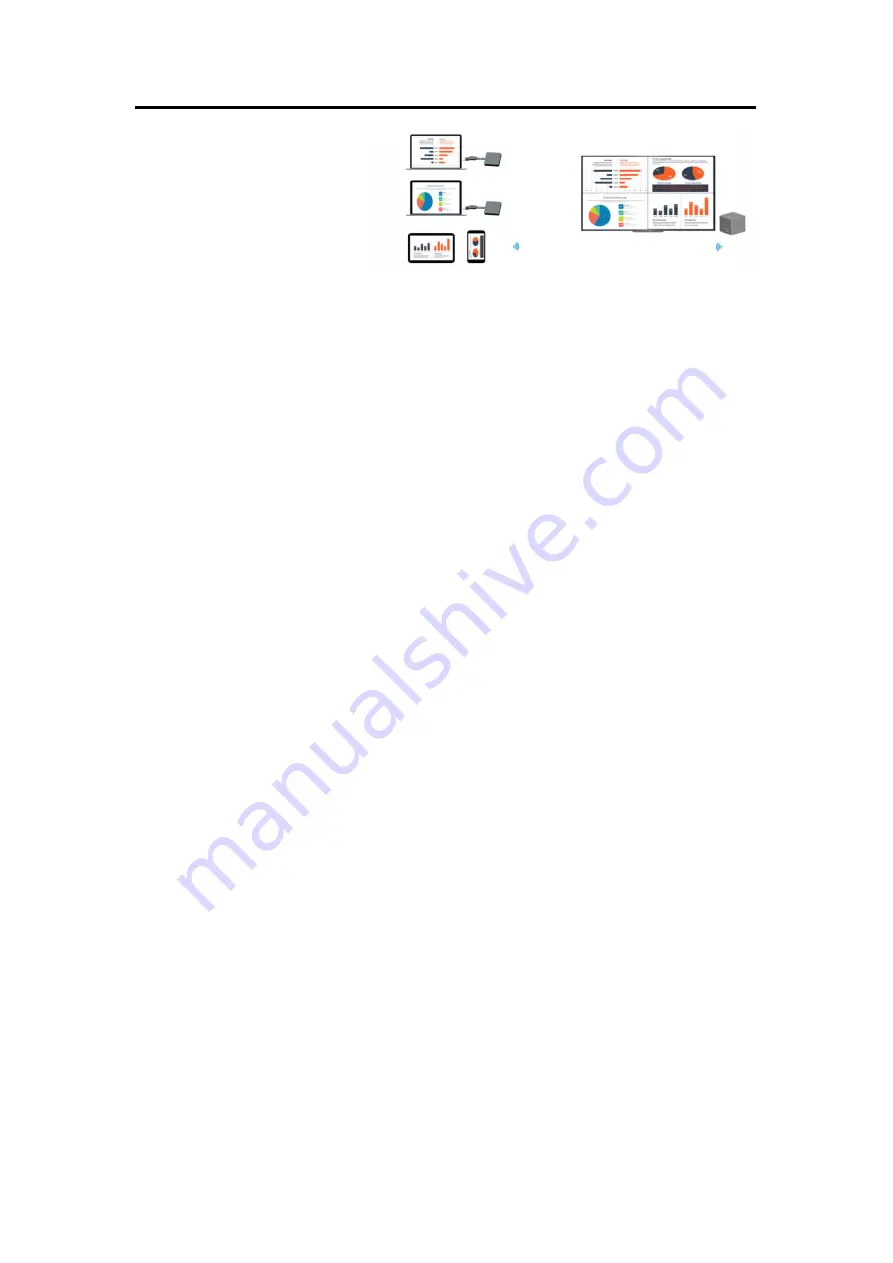
ASK
User Manual
16
2. Multiple Screen Split Mode:
Please touch the ASK TX finger print above 2 seconds and there are interval vibrations on TX,
then multiple screens can be cast and split to the large display automatically.
If you use smartphone, please ensure that your smart-phone and receiver are connected in the
same subnet, click the smart-phone, multiple screens can be cast and split to the large display
automatically.
To make sure the multiple screen works there must be at least one TX in the devices about to cast.
When there 3 phones or pad and 1 TX device, streaming from phone or pad first and then long
pressing TX finger print to make the screen split, at last cast the other 2 phones or pads, the other
2 screen will be splitted automatically.
Remark: the Android phone don’t support multi-screen mode.
3. Exit multiple screens split mode:
You can touch any TX finger print shortly and the image from this TX cast to the screen, other
TXs will stop casting.
Or user can click the “Full Screen” icon at the bottom right corner on any image to cover the
whole screen but other images are still on casting, they can be retrieved by clicking the “Full
Screen” icon again.




























