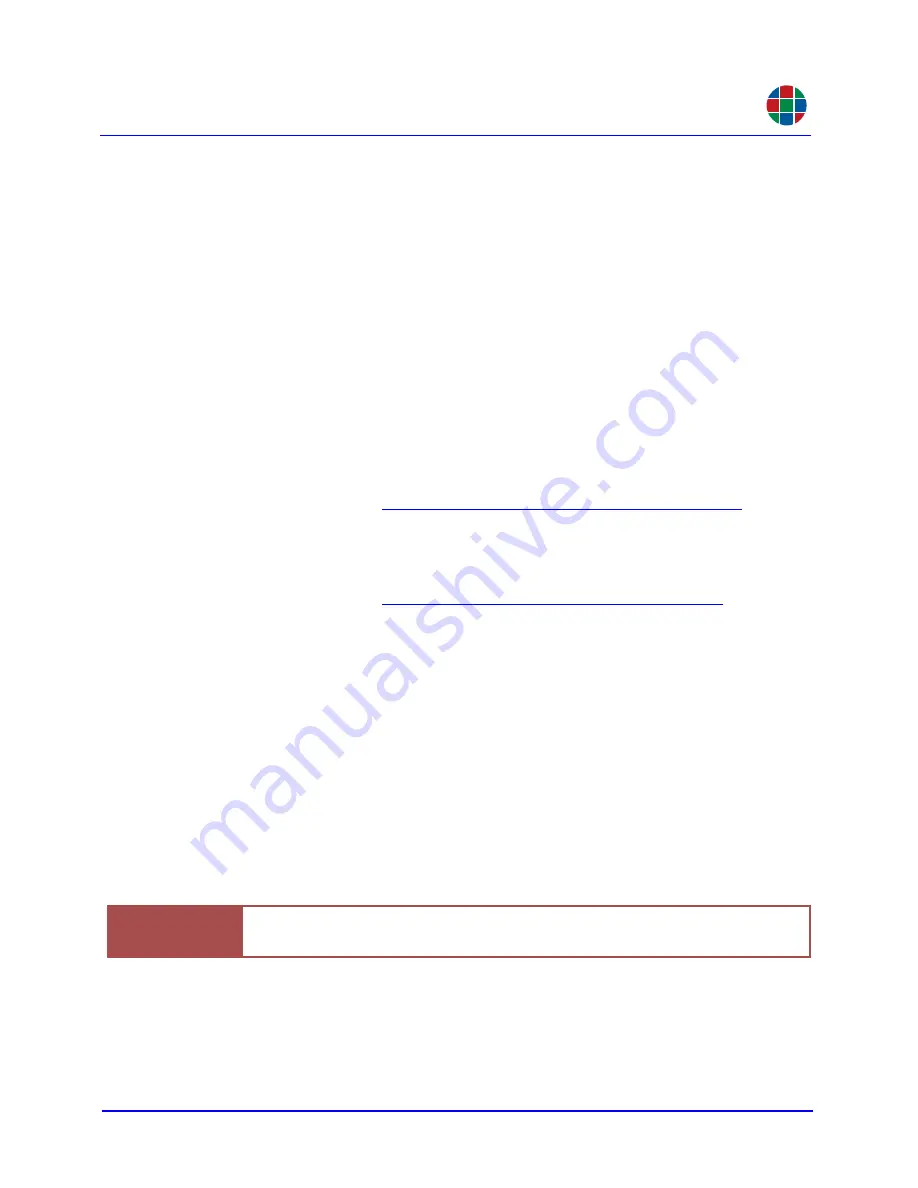
F I R M W A R E U P D A T E S
Downloading and Installing Firmware
350-11751-01 – updated October 2018
MediaWall V User’s Guide
79
RGB
A.2.3 Saving System Settings
To save current settings to a PC:
1.
Open a serial port or Telnet command session.
2.
On the command line, type:
settingsexport [filename.db]
where
[filename.db]
is the name of the settings file that will contain the
MediaWall V
4K/UHD Display Processor
settings.
Your command session must be in administrator mode in order to specify a file name.
If you do not specify a file name or your session is in user mode, it will be named
export.db
.
Upper- and lower-case letters and numbers may be used in the file name. Do not use
spaces or “/” and “\” characters (use the underscore character instead of a space).
3.
Follow the steps for
Transferring Files from the MediaWall V Using FTP
to move
the exported settings from the
MediaWall V
to your PC.
A.2.4 Uploading and Installing Firmware
1.
Follow the steps for
Transferring Files to the MediaWall V Using FTP
to transfer
the new firmware file from the PC to the
MediaWall V
.
2.
If you have not already done so, enter administrator mode by typing:
adminenter
Then, type the administrator password when prompted. The default administrator
password is
RGB
(upper-case).
3.
On the command line, type:
ufw
If you choose to begin the update, the
MediaWall V 4K/UHD Display Processor
will
proceed to load the file. You will see status information in the command window as the
update process backs up current firmware, extracts new firmware and shuts down the
system.
.
Important
This process may take several minutes.
DO NOT
turn the
MediaWall V
off or
remove AC power until the update is complete.

















