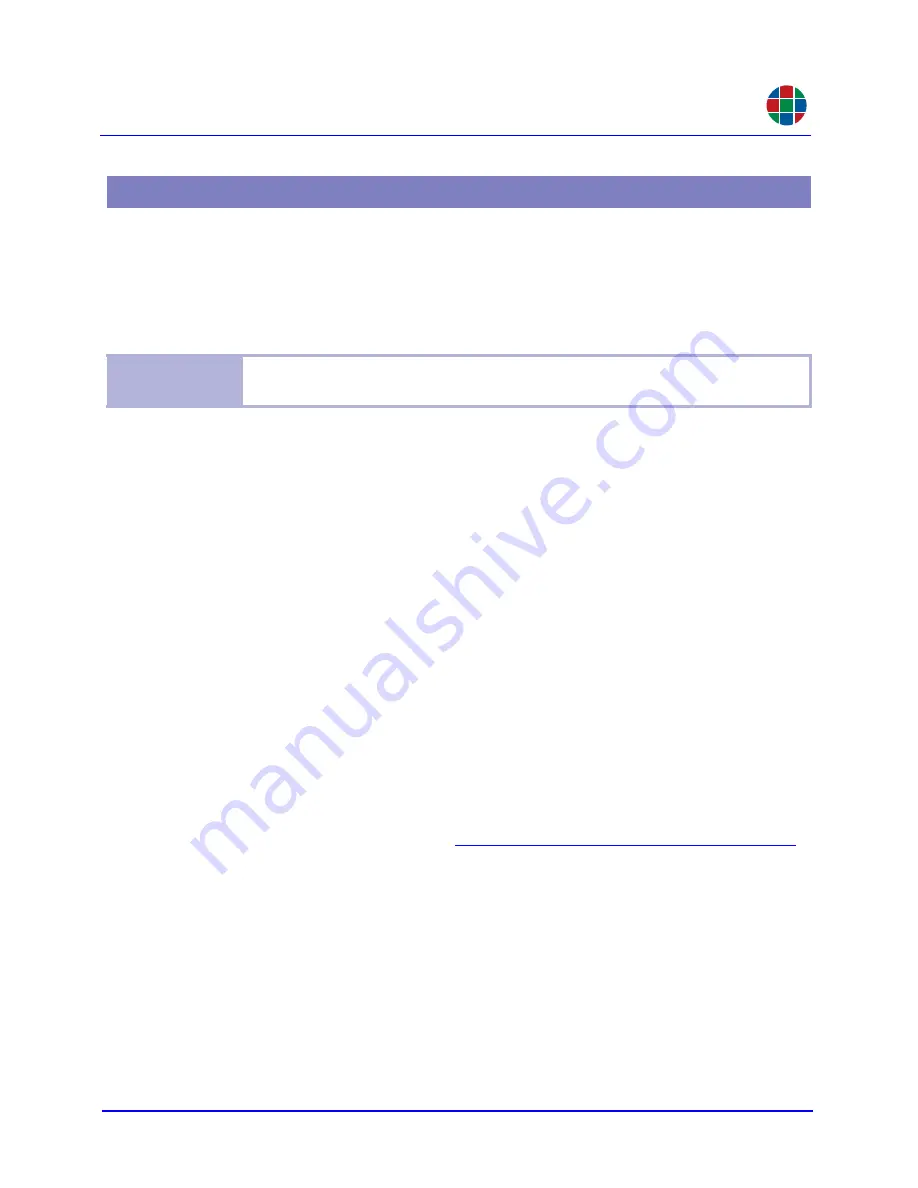
F I R M W A R E U P D A T E S
Downloading and Installing Firmware
350-11751-01 – updated October 2018
MediaWall V User’s Guide
78
RGB
A.2.1 Downloading New Firmware
Firmware updates are posted in the
Partner Portal
section of the RGB Spectrum web site.
Download the file to the PC that you will be using to communicate with the
MediaWall V 4K/
UHD Display Processor
.
A.2.2 Using FTP
You can use an FTP client to transfer firmware or exported configuration files to or from the
MediaWall V 4K/UHD Display Processor
, as follows:
T R A N S F E R R I N G F I L E S T O T H E
M e d i a W a l l V
U S I N G F T P
1.
Connect the
MediaWall V
to the PC using the Ethernet port, either directly or via a
network.
2.
Launch your FTP client.
3.
Connect to the
MediaWall V
FTP server using its IP address.
4.
Enter the user name and password when prompted. The default user name is
rgb
;
the default password is
spectrum
.
5.
In your FTP client, set the transfer type to Binary.
6.
Use your FTP client to initiate a transfer of the firmware, macro or configuration file
from your PC to the
MediaWall V
.
7.
Disconnect from the
MediaWall V
FTP server.
T R A N S F E R R I N G F I L E S F R O M T H E
M e d i a W a l l V
U S I N G F T P
1.
Follow Steps 1 through 5 for
Transferring Files to the MediaWall V Using FTP
2.
Use your FTP client to initiate a transfer of the firmware, macro or configuration file
from the
MediaWall V
to your PC.
3.
Disconnect from the
MediaWall V
FTP server.
A.2 Downloading and Installing Firmware
Note
The firmware file is in compressed form and will be uncompressed automatically by
the
MediaWall V 4K/UHD Display Processor
. Do not uncompress or rename the file.


















