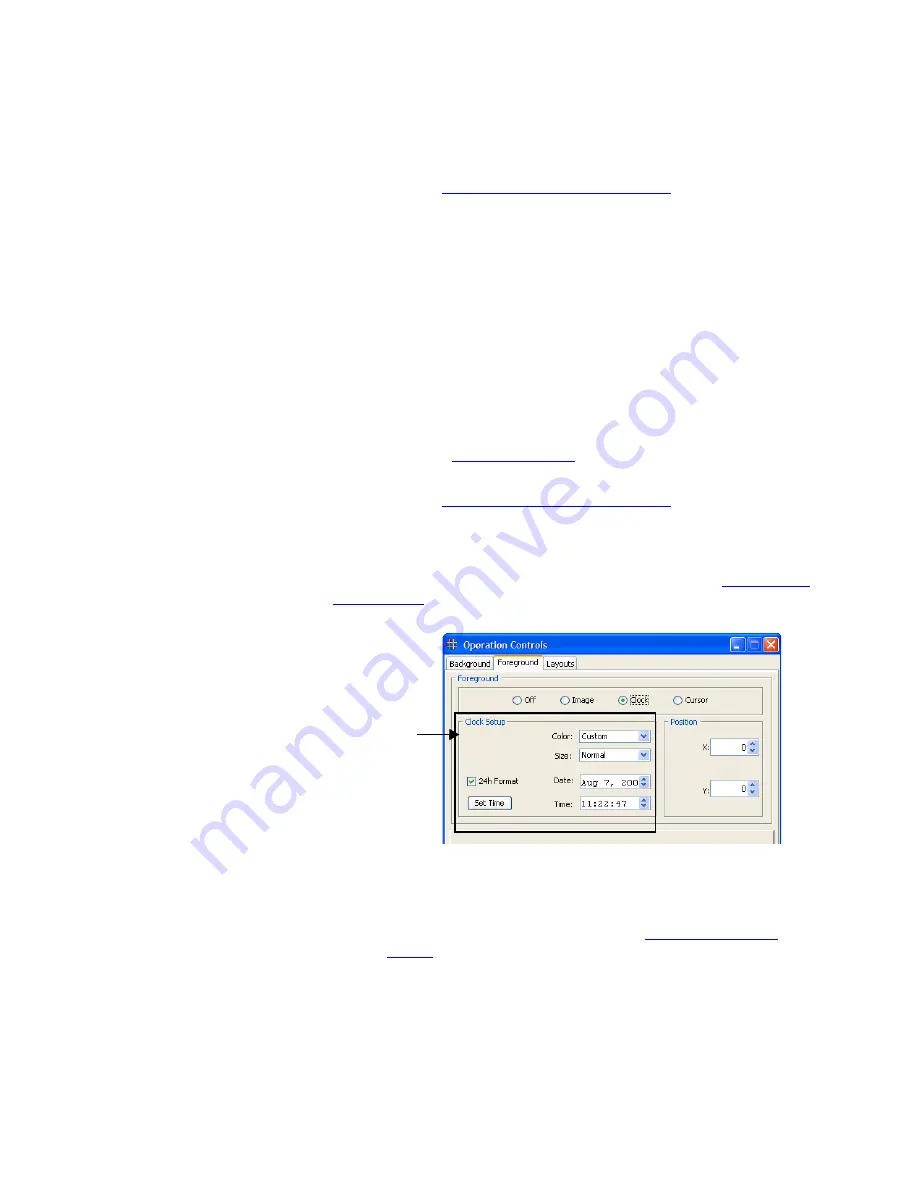
O P E R A T I O N S
Foreground Controls
350-8799
MediaWall 2000 User’s Guide
35
. . . . .
•
Position the object wherever you would like by following the
steps in
Positioning Foreground Objects
If you change the contents of the compact flash card, use the
Refresh
button to update the list of images displayed in the
Image List
pane.
FOREGROUND
. . . . . . . . . .
CLOCK OBJECT
An optional clock can be used as a foreground object on the
MediaWall
2000
. If you wish to use the Clock foreground object, follow the steps
below:
•
Click the
Controls
menu.
•
Select the
Foreground
tab (Figure 3-20).
•
Click the
Clock
radio button.
After selecting the
Clock
radio button you will be able to set the
display format (12 or 24 hour) and set the clock to the current
time (see
•
Position the object wherever you would like by following the
steps in
Positioning Foreground Objects
S E T T I N G T H E C L O C K
If you have chosen the clock as the foreground image (see
, page 35), the
Clock Setup
area of the window is
automatically loaded as shown in Figure 3-22.
Figure 3-22.
WCP Clock Setup
Use the following procedure to set the clock time:
•
Select the
Clock
foreground type (see
•
Enter the time into the
Time
entry box by either typing directly
into the box or using the spin controls on the
Time
entry box.
•
If you would like to display the time in a 24 hour format (i.e. 2:00
pm is displayed as 14:00), click the
24h Format
checkbox.
•
Click on the
Set Time
button.
Clock
Setup
Содержание MediaWall 2000
Страница 1: ...MediaWall 2000 User s Guide ...






























