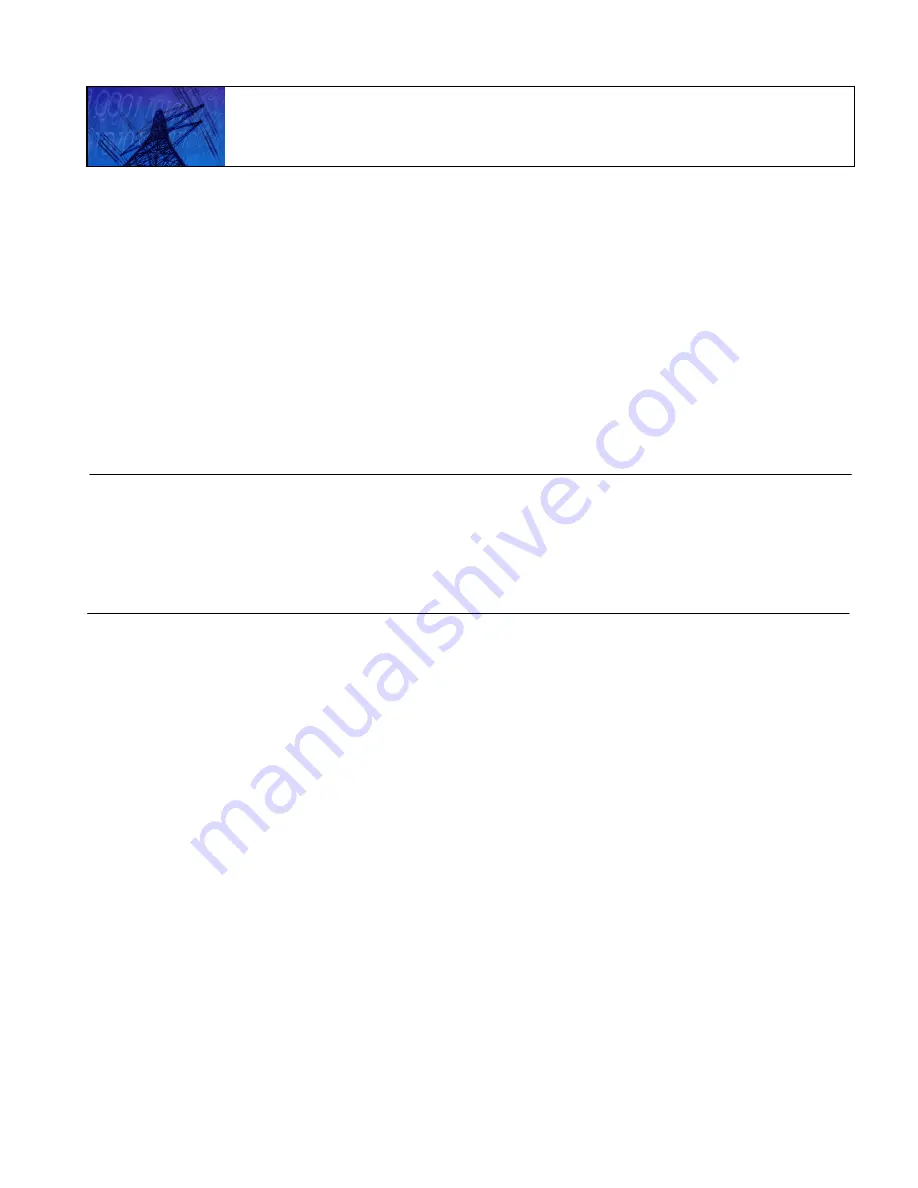
E
X
MUX 3500 Quick Start
RFL Electronics Inc.
May 29, 2013
1
973.334.3100
E
X
MUX
®
3500 IP Access Multiplexer
Quick Start Guide
Table of Contents
2. Connecting Alarm Relays and Power
................................................................................... 2
3. Installing the eXmux 3500 Visual Network Management Software (VNMS)
4. Setting IP Addresses through the USB Interface
................................................................. 8
5. Entering the Activation Key Code and Starting VNMS
........................................................ 16
1. Overview
Before the eXmux 3500 can be configured into a network, the
V
isual
N
etwork
M
anagement
S
oftware
(VNMS) needs to be installed onto the user’s laptop or PC. After this is done, IP address and other
limited settings can be changed through the USB port on the eXmux 3500.
The following instructions are designed to get the user up and running quickly after receiving their
eXmux 3500 IP Access Multiplexer.
These instructions are not to be used as a substitute for the
RFL Instruction Manual
. Please refer to the Instruction Manual for detailed installation procedures,
set-up, and Interface Unit configuration. Note, once VNMS is installed on your computer the
Instruction Manual can be accessed through a short cut icon that is automatically placed on your
desktop. The Instruction Manual can also be accessed from the “Help” pull-down menu in VNMS.
This Quick Start Guide will give instructions on:
•
Connecting Alarm Relays and Power.
•
Installing the VNMS software into the user’s laptop or PC.
•
Changing IP address information through the USB port on the eXmux 3500.
•
Activating the software through a key code and starting VNMS.
Because RFL™ and Hubbell® have a policy of continuous product improvement,
we reserve the right to change designs and specifications without notice.
















