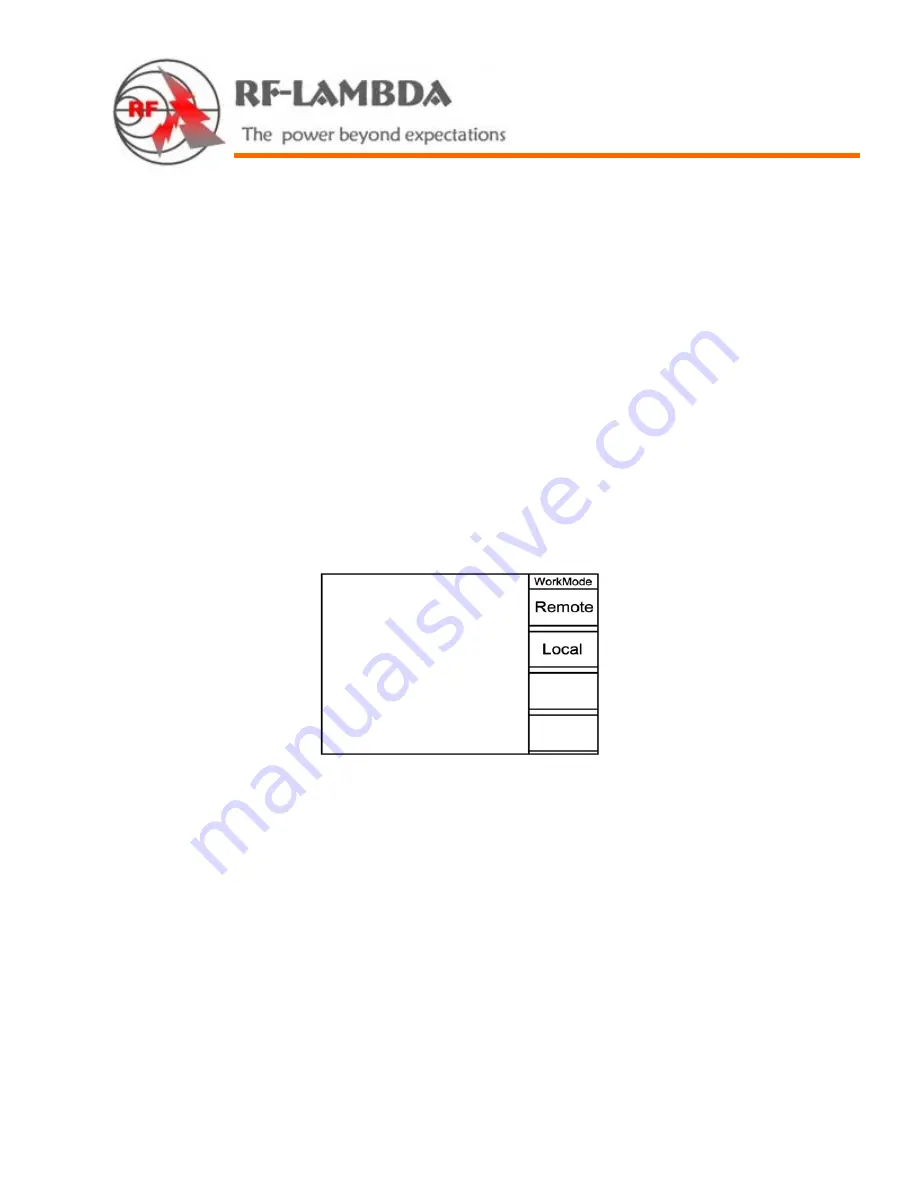
RF-Lambda USA LLC. 6860 N Dallas Parkway, Suite 200, Plano, TX 75024, USA
Telephone: (972) 767-5998 Fax: (972) 499-1302 www.rflambda.com
Page 8
2.
IP
Address
Setting
To
modify
the
IP
address,
press
the
F1
key
on
the
numeric
keypad
to
open
the
address
‐
setting
program
(Figure
2).
If
you
plan
to
use
the
default
IP
address,
press
F2
ship
to
"
Remote
/
Local
Setting"
screen
(Figure
3)
For
example:
If
you
want
to
modify
the
IP
address
from
192.168.1.112
to
192.168.1.224,
rotate
the
knob
to
position
112,
and
notice
that
the
field
is
now
highlighted
in
blue.
Type
“224”.
Use
the
ESC
key
to
cancel
mistakes.
After
you
finish,
press
F1
to
save
the
setting.
The
remote/local
setting
screen
will
open.
Figure
3:
Remote
/
Local
Setting
3.
Remote
/
Local
Setting
To
set
the
unit
in
remote
mode,
press
F1;
for
local
mode,
press
F2.
After
you
make
your
selection,
the
main
screen
will
open
in
the
selected
mode
(local
mode
has
black
type,
remote
mode
has
a
blue
type).
See
Figure
4.
In
the
main
screen,
press
F1
to
toggle
between
local
and
remote
modes.
In
the
local
mode
(only),
press
F2
to
advance
to
the
channel
‐
setting
screen,
and
F3
for
the
IP
address
‐
setting
screen.
In
the
remote
mode,
only
the
F1
key
is
functional.























