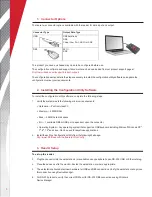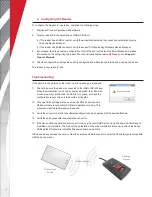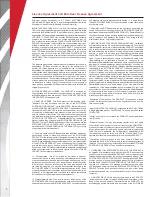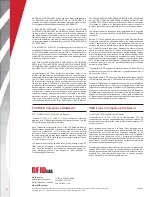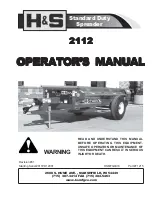3
1. Connector Options
There are two connector options available with the reader for data input and output.
The product you have purchased may need to be configured before use.
The configuration software and support documents can be downloaded from our product support page at:
http://www.rfideas.com/support/product-support
The configuration section details the steps necessary to install the configuration utility software and update the
configuration to meet your requirements.
2. Installing the Configuration Utility Software
To install the configuration utility software, complete the following steps:
1.
Verify the system meets the following minimum requirements:
• Hardware — Pentium class PC
• Memory — 32 MB RAM
• Disk — 25 MB hard disk space
• I/O — 1 available DB9 or USB port, dependent upon the connector
• Operating System – Any operating system that supports a USB keyboard including Microsoft Windows XP
®
,
7
®
, 8
®
, 10
®
and Linux. Can be used for keystroke applications.
2.
Install the pcProx Configuration Utility from the following Web page:
http://www.RFIDeas.com/Software/pcProxConfig/
3. Reader Setup
To set up the reader:
3.
Plug the connector into the
workstation’s (or available on any peripheral) open RS-232, USB, or Ethernet plug.
4.
Place the device next to the monitor, beside the workstation, or where appropriate.
5.
The workstation should detect new hardware for USB and DB9 connections. Verify the workstation recognizes
this connection using Device Manager.
6.
For RS-232 products, verify the correct COM port for RS-232 DB9 connections using Windows
Device Manager.
Connector Type
Output Data Type
USB
USB Keystroke
SDK
Virtual Com Port: ASCII or SDK
DB9
ASCII
SDK