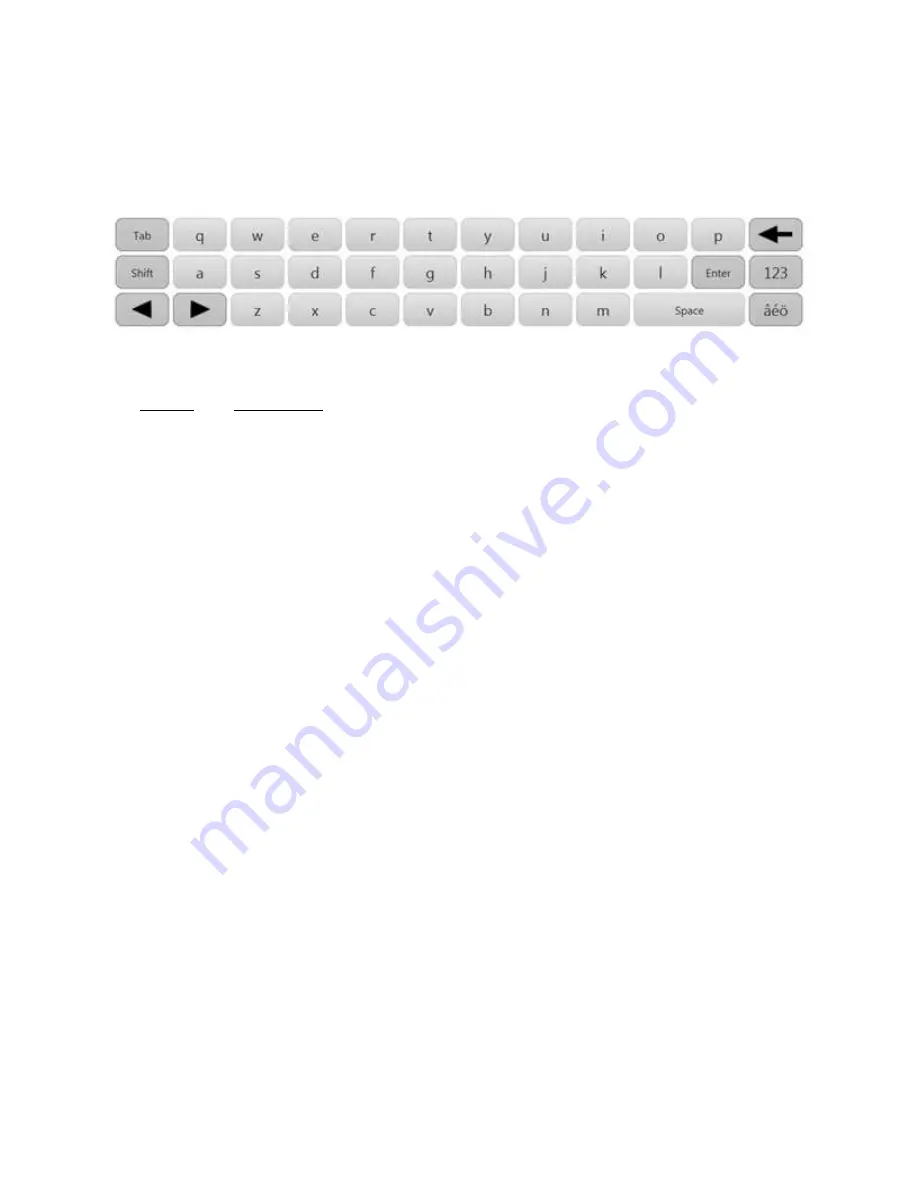
3033-001 Revision D January 2018
©NxThera 2018
Page 50 of 90
3.1.6.1.1
Using the On-screen Keyboard
To enter textual information from single words to paragraphs using the touchscreen, an On-
screen QWERTY keyboard is automatically provided on screens that allow data entry. Touch the
screen to place the cursor in a field.
Figure 23: On-Screen Keyboard Layout
Button
Description
Tab
To move from field to field, select the Tab button.
Shift
To switch between upper case and lower case, toggle using the Shift button.
Back Arrow To delete text, touch the space after the character you’d like to delete to move
the cursor to that position. Press the back arrow.
Enter
To enter a selection, select Enter.
123
The 123 button allows access to the full Qwerty keyboard. Select this button to
show all available keyboard alpha numeric characters.
Space
To enter a space, select space.
âéÖ
To enter additional alphabet characters for different languages.
Table 10: QWERTY keyboard key descriptions






























