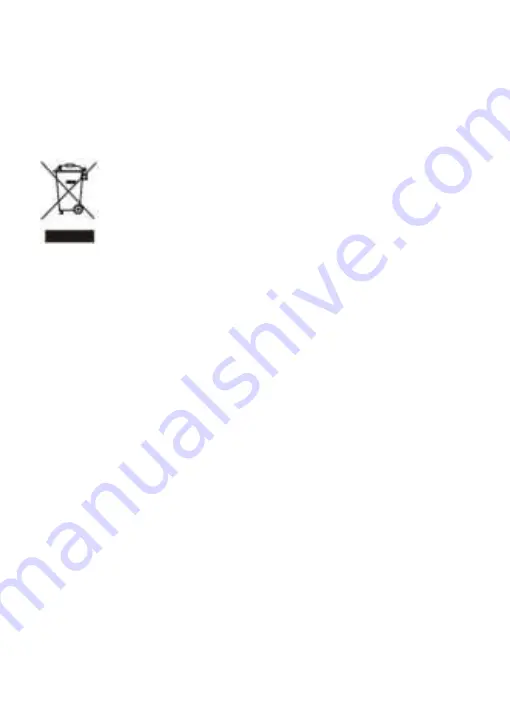
7
Correct disposal of this product
(applicable in countries with separate waste collection systems)
Waste Electrical & Electronic Equipment
This symbol, found on the device, accessories or accompanying literature, indicates that
the product and its electronic accessories (e.g. charger, headset, USB cable) should not
be disposed of with other household waste.
To prevent possible harm to the environment or human health from uncontrolled waste
disposal, please separate these items from other types of waste and recycle them
responsibly to promote the sustainable reuse of material resources.
Household users should contact either the retailer where they purchased this product,
or their local government office, for information on where and how they can take these
items for environmentally safe recycling.
Business users should contact their supplier and check the terms and conditions of the
purchase contract. This product and its electronic accessories should not be mixed with
other commercial wastes for disposal.








































