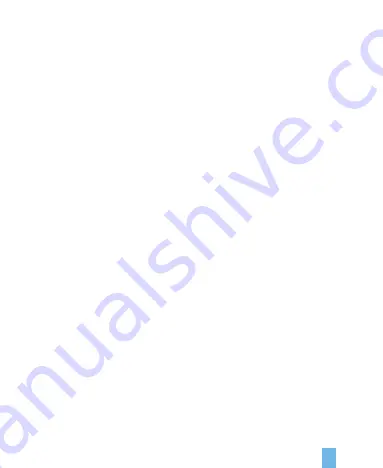
Warranty & Support
The Rexing PRD615 projector comes with a full 12-month warranty. If you register
your product on our official site
(https://www.rexingusa.com/support/registration)
,
you can extend the warranty to 18 months.
Warranty
If you have any questions regarding your product, please do not hesitate to contact
us at
, or call us at
(877) 740-8004.
Queries are typically
answered within 12-24 hours.
Support
Rexing is firmly committed to always improving our products, services, and user
experience. If you have any thoughts on how we can do even better, we welcome
your constructive feedback and suggestions.
Your opinion matters
Connect with us today at
Thank you for choosing Rexing!
18


































