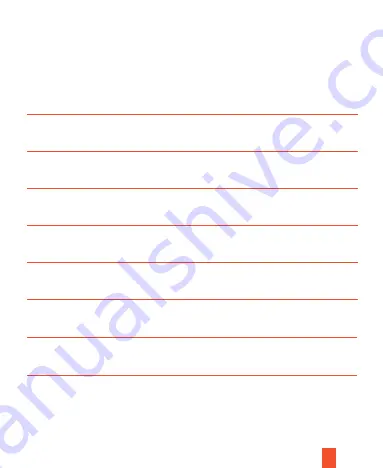
21
Troubleshooting
Make sure your power cable is connected
Make sure you are using factory power cable
Power button no response
Problems
Solutions
Reset the unit
Crash
Insert SD card properly
Format SD card with your computer
Replace with a new SD card
Unable to read SD card
Make sure you installed all lenses correctly
Make sure you have sufficient storage in your SD card
Try switch front and rear lenses
Unable to film
Make sure you connected all lenese correctly
Make sure lenses cable are connected
Try switch front and rear lenses
Lenes not displaying
If you have any problems while using our product, please refer to the following table:
Check your SD card storage
Try change filming mode
Normal filming not working
Make sure you installed your SD card correctly
Check your SD card storage
Make sure all lenses are installed correctly
Warning voice, cannot filming




































