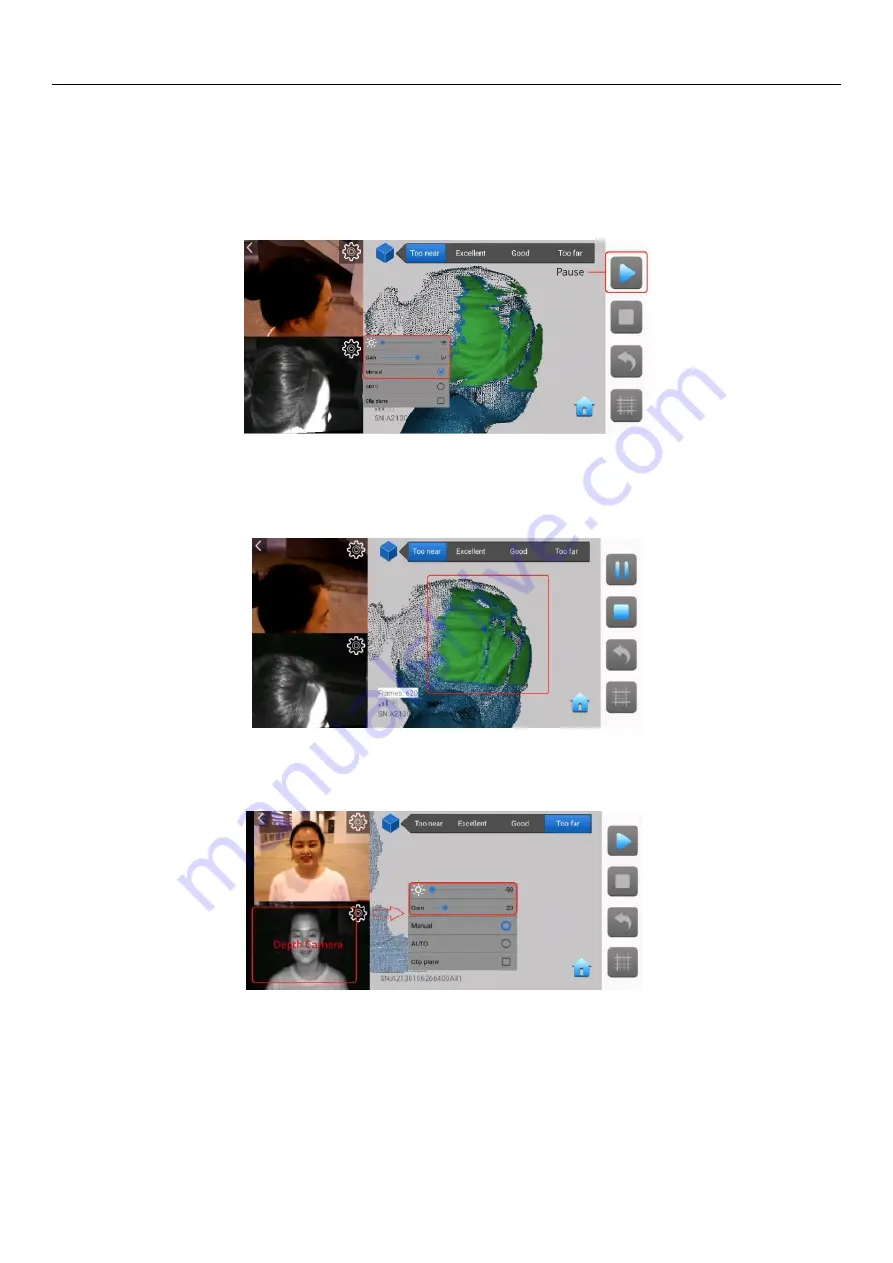
POP 3D Scanner
User Manual
25
COPYRIGHT@2021 REVOPOINT 3D ALL RIGHTS RESERVED
tracking to be re-acquired. Usually, the front of the face will be the best point to re-acquire tracking.
2. Scan Dark Hair
1
)
After face scanning is complete, click "Pause” so that the scan parameters can be changed.
2
)
Set exposure parameters: Increase the Depth Camera sensor’s Brightness setting (lower left) so that dark objects will be
captured.
3
)
Align along the hairline
After the current scanning frame turns green, move the scanner from one side to the other along the forehead
slowly. Few facial areas are necessary for easy alignment, so do not scan too much of the face.
4
)
Scanning Tips
Adjust Parameters:
The lower left area is the Depth Camera display window:
In Android, click the gear icon to adjust depth camera parameters for scanning dark objects.
Increase the Brightness setting so that darker objects can be captured (e.g. the dark area will be displayed in the
central window).






















