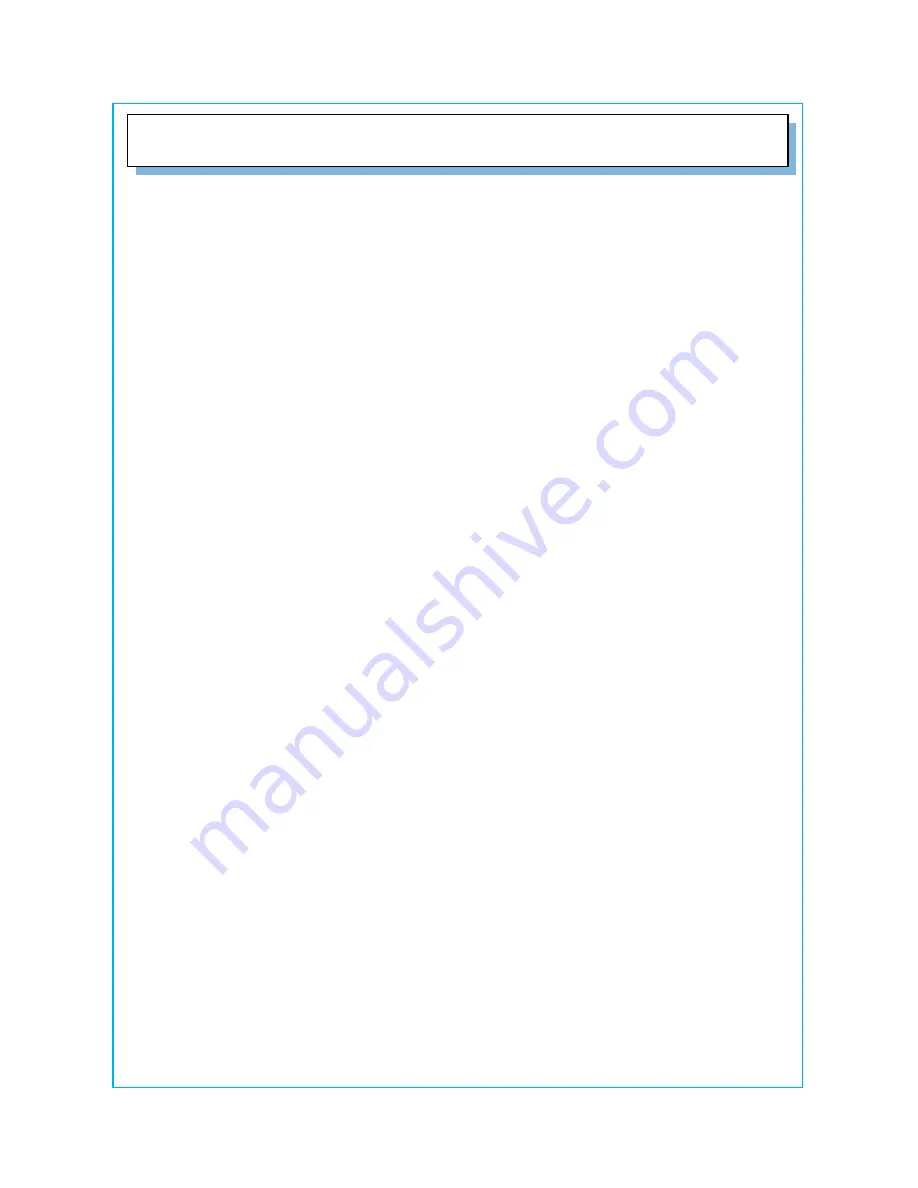
▶
No power
- Flip the power switch ON. The Power LED turns on.
- Make sure AC /DC power cord is securely connected to the power jack and to a
power outlet.
▶
Power on but no screen image
- Make sure the VGA cable attached with this monitor is tightly secured to
the VGA output port on the back of the device.
- Adjust the brightness and contrast.
▶
Image is unstable, unfocused
- Use AUTO-TUNE to adjust automatically.
- If the image is still unstable after AUTO-TUNE processing, please adjust
PHASE manually to get image focused.
- Check whether the resolution or refresh rate in windows display setting is
beyond supported range. (please refer to the specification of supported
mode)
▶
Flickering
- Not enough power is being supplied to the monitor.
Connect the monitor to a different outlet. If a surge protector is being
used, there may be too many devices plugged in.
- See Timing Guide in this manual with a list of refresh rates and frequency
settings showing the recommended setting for the monitor.
▶
Wrong or abnormal colors.
- If any colors (Red, Green, or Blue) are missing, check the VGA cable to
make sure it is securely connected. Loose pins in the cable connector could
cause a bad connection.
- Connect the monitor to another computer.
- Check the graphics card for proper sync scheme (or sync polarities) to
match the monitor's specifications.
▶
Double (split) screen image
- Make sure your graphics card is set to Non-Interlaced mode.
●
Troubleshooting















