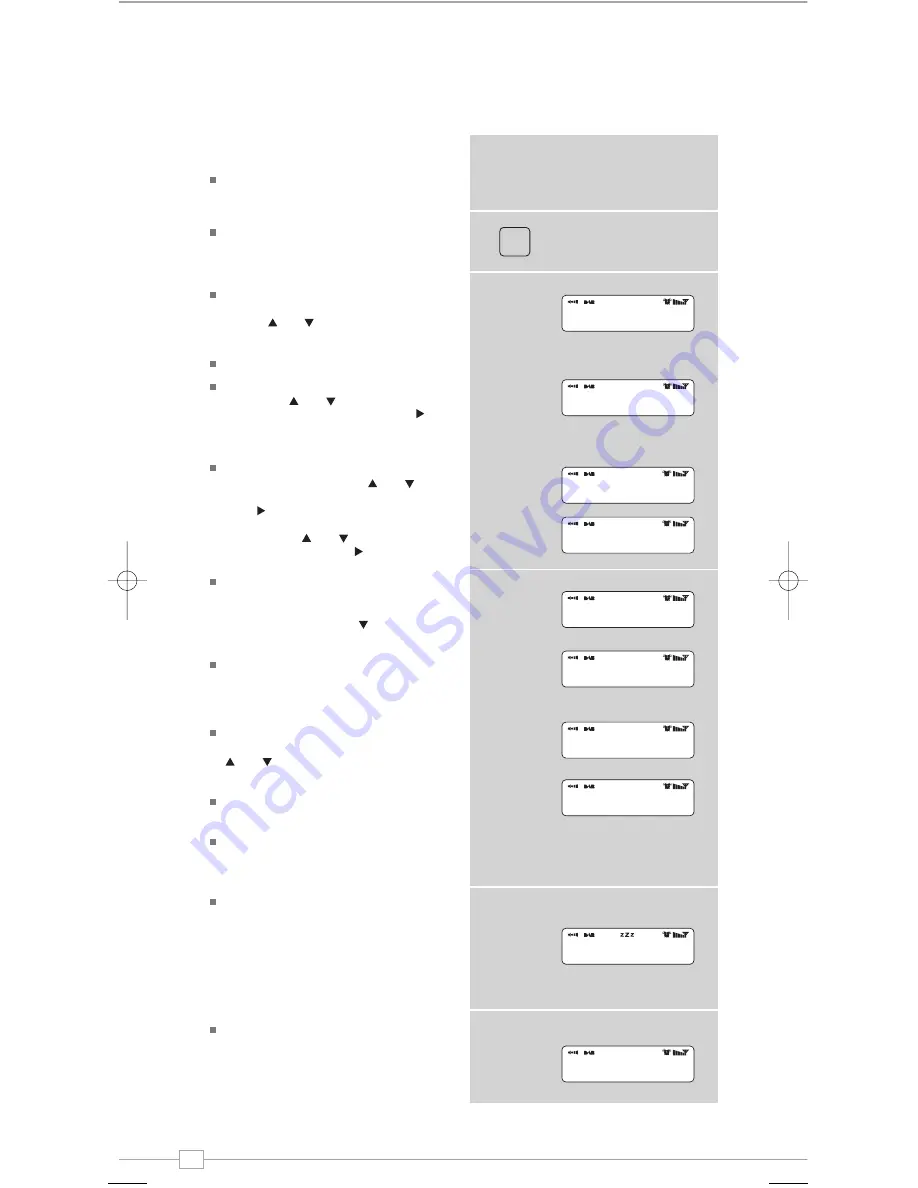
Alarms Mode
Setting An Alarm
iBLIK allows you to store up to four
different alarm programmes in memory.
To set an alarm, press the
ALARM
button.
iBLIK will now ask you to choose which of
the four alarm memories you’d like to use.
Use the and keys too choose an
alarm and press
SELECT
.
You can now switch this alarm on or off
To set the wake-up time, press
SELECT
and use the and keys to set the wake
up hour, then press
SELECT
or the key
to move onto the minute setting. When your
wake-up time has been set, press
SELECT
.
You can now choose the alarm type. To
choose alarm type, use the
and cursor
until ‘Days’ is displayed, then press
SELECT
or the key. There are four options: Daily,
Once, Weekdays or Weekends. Make your
selection using
and then confirm by
pressing
SELECT
or the key.
You can now decide whether you would
like to be woken up by Internet Radio,
DAB, FM, iPod or Buzzer. To choose the
wake-up mode press the key to view the
‘Mode’ option and press
SELECT
.
You can now decide whether you would like
to be woken-up by the last played station, or
by a specific preset (if none are set, iBLIK
will wake you up using the default Buzzer).
You will now have the option to set the
wake-up volume for your alarm. Use the
and keys to adjust the volume and
press
SELECT
to set.
Finally, you should select ‘Save’ from the
menu to complete your alarm programme.
When iBLIK has an active alarm in its
memory, the alarm icon will appear on the
top line of iBLIK’s display at all times.
ALARM
To halt an alarm, press any button on
iBLIK’s keypad. Alternatively, tap the
SNOOZE
button to mute the alarm for a
period of 5 minutes. When iBLIK is in
Snooze mode, the Snooze icon will be
displayed on the LCD screen, together
with the current time and remaining
Snooze time.
To cancel a preset alarm, go back into the
ALARM programming mode and change
‘ON’ to ‘OFF. The details of the alarm will
continue to be retained in memory, and
the alarm programme can be switched
back on again at a later date.
iBLIK RadioStation must have its clock and date set to use the alarm functionality.
Full instructions can be found on page 6 of this operating guide.
Alarm1: Off
Alarm2: Off
Set Alarm Time
07:15
>Days: Daily
Mode: DAB Mode
>Daily
Once
>Internet Radio
DAB Mode
>Mode: DAB Mode
Last Listened
Alarm Volume
•••••••••••
Alarm Volume
•••••••••••
07:20:01
5:00
07:15
>off
16
English
iBLIK RS Manual.qxd 21/6/08 19:48 Page 16



















