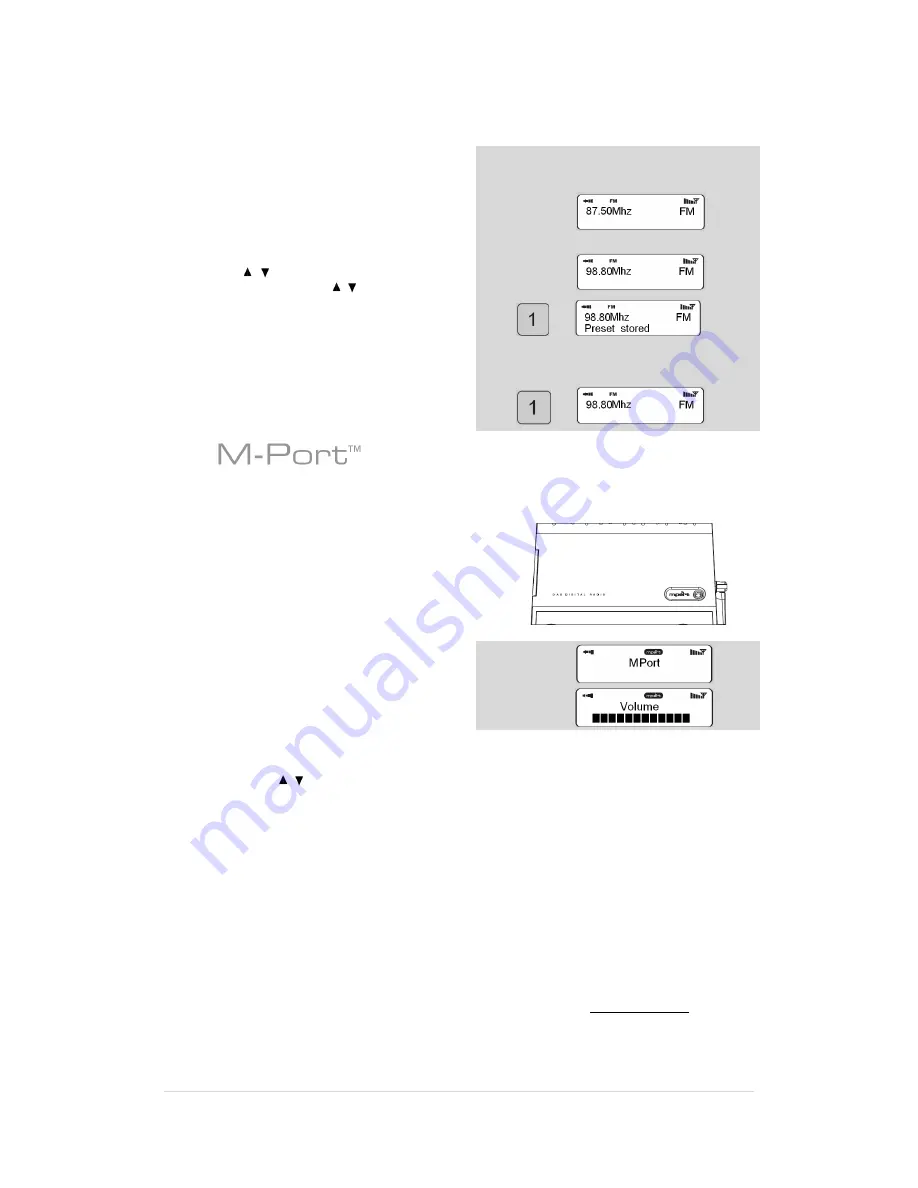
..........................................................................
12 |
P a g e
FM Operation Mode
n
To listen to FM radio stations switch BLIK on and
press the
MODE
button.
n
If this is the first time BLIK has been in FM mode,
it will start at the beginning of the FM frequency
range. Otherwise, the last frequency or FM station
will be displayed.
n
To scan through the FM frequency range, use
the
buttons. To
‘
SEEK
’
the next active
station, press and hold
buttons.
FM Station Presets
n
BLIK can store ten FM presets, accessed via the
keypad or remote control.
n
To store the current frequency, press and hold
one of the preset buttons.
n
To select a stored FM station, simply
press the corresponding preset key.
Using M-Port
n
Revo
’
s M-Port allows for quick and easy
connection of an iPod
®
(or other MP3 player or
external sound sources).
n
Using the connection lead supplied, BLIK
™
is
transformed into a high quality digital audio
speaker system.
n
Connect one end of the supplied audio lead to the
headphone (or auxiliary out) socket of your
source device, then connect the other end to the
M-Port on the side of BLIK.
n
BLIK
’
s LCD screen will now display the words
“
MPort
”
.
n
You should adjust the output volume level on both
the source device and on BLIK itself to gain
optimal volume levels.
Main Menu
Press the
buttons to cycle through the
available list. Press the
SELECT
to select the
chosen station.
Enter this menu, enables you to set Internet Radio,
Music Player, FM, M-Port, Sleep, Alarms, system setup
and Info ect.
whether to start a firmware download or not. A
firmware update can take several minutes, do not
switch BLIK Radiostation off until this procedure has
been completed. Doing so may cause permanently
damage.
Factory Reset
See page 7 for details.
Time setup
See page 8 for details.
Register
This will display a key code that can be used
to register your radio on the Reciva
customer portal: http://www.reciva.com/
SW Version and Radio ID
After enter INFO subdirectory, This will display
such information as your device serial number
and hardware/software version numbers. This
information may be requested when dealing with
technical support issues.
Firmware Update
For activation this function, simply enter SYSTEM
SETUP subdirectory is OK, Use this to check
whether there are any firmware updates available
for your BLIK Radiostation radio. BLIK will check,
and prompt you if there is. You can then make the
decision
Содержание blik
Страница 1: ...w w w r e v o c o u k...



































