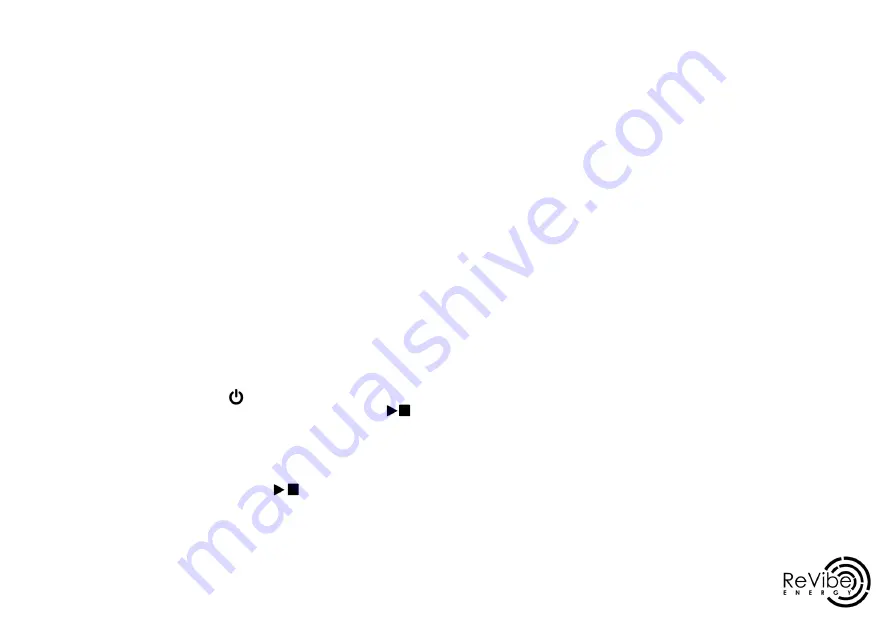
5
4
To power on the ReLog, press the On/Off ( ) button. The LED indicator will
show a solid green light and then enter standby mode. Press the start/stop (
) button to start recording. The LED indicator will flash in blue 3 times
and then show battery status every 3 seconds.
1. Quick start guide
PLUG IN TO CHARGE
SET SAMPLE RATE
Plug in your ReLog to a PC or wall outlet adapter by using the USB cable found
in the delivery box. Allow the ReLog to charge until the battery indicator shows
1. Download and install the VibInspect software
2. Connect the ReLog to your PC and make sure that it is detected
3. Open VibInspect and press “ReLog Settings”
4. Choose the ReLog’s root folder from the browser window
5. Set the desired sample rate
MOUNTING THE RELOG
1. Clean the surface/object from dirt, grease or similar
2. Choose a suitable mounting method
3. Attach the ReLog to the surface/object
The default sample rate is 32,000 Hz. If you do not want to change this, this
step can be skipped.
POWER ON THE RELOG AND START RECORD-
STOP MEASURING
ANALYSING THE VIBRATIONS
Download the VibInspect analysing software through www.revibeenergy.com
/vibinspect-analysing-software/ and use the program to better understand the
vibrations you have just recorded. For more detailed instructions, see chapter
5.
To stop a recording, simply press the start/stop ( ) button again. The
light will once again flash in blue 3 times, and the ReLog will go back to standby















