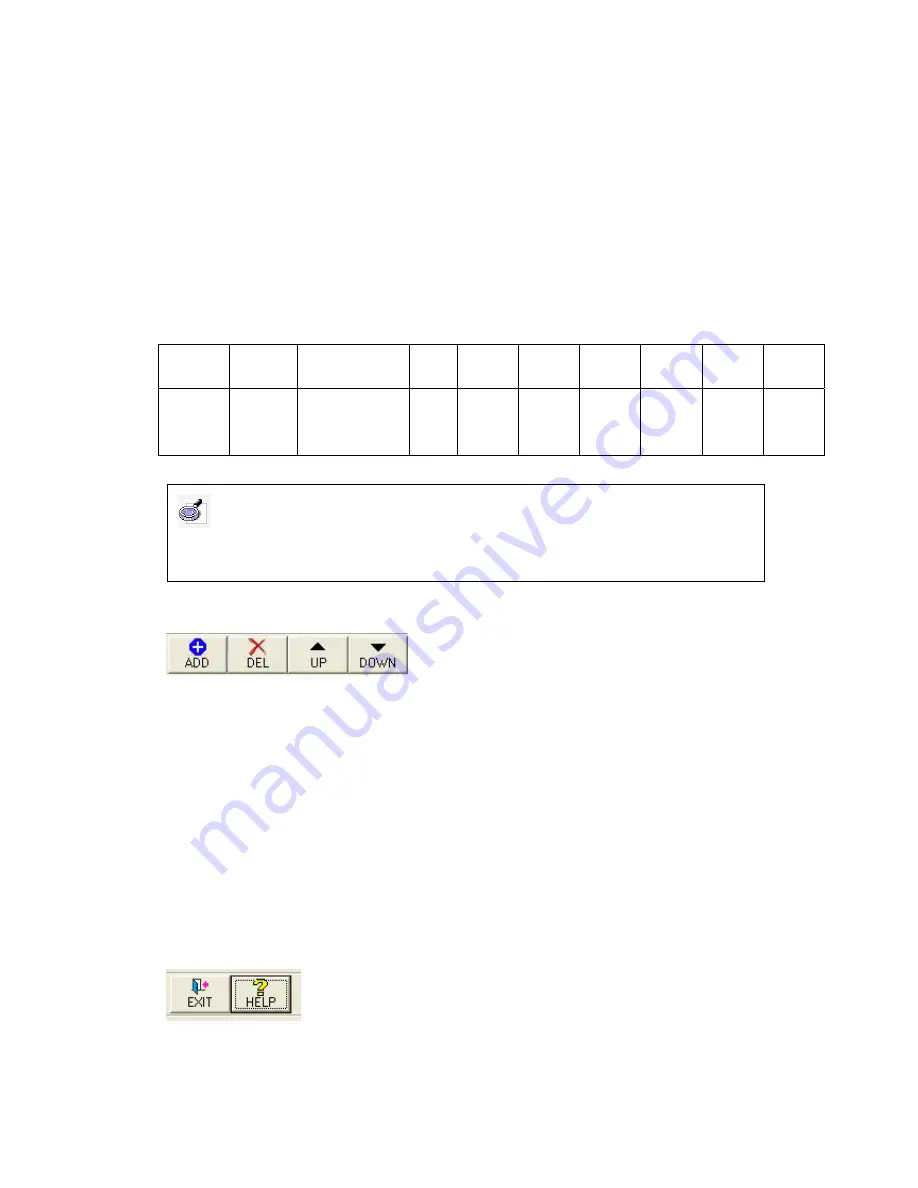
below), otherwise the system will prompt an error message.
C. Import:
Click
“Import”
, you can import an test paper in “xls” file, the paper should
follow the stipulated format, otherwise the system will prompt an error message.
D. Export:
Click “
Export”
to export the current test paper as an “xls” file.
E. Save:
Click
“Save”
, save the edited test paper in a “ccv” file.
Test Paper Format: the “ccv” and “xls” file should follow the format below:
Number Mark
Answer Title
Option
A
Option
B
Option
C
Option
D
Option
E
Option
F
(1-250
integer)
(0-250
integer)
(A, B, C, D, E,
F or
“Undefined”
)
(Any
Text)
(Any
Text)
(Any
Text)
(Any
Text)
(Any
Text)
(Any
Text)
(Any
Text)
4.4.2. Question Operation Button
A. Add:
Click
“Add”
, system will automatically add a question on the end of the test
paper, the default question number is the largest number plus 1, the default mark is
“10”, and the default answer is ”undefined”. If the question number reaches 250, you
can not add question any more.
B. Delete:
Click
“Delete”
to delete the currently selected question.
C. Up:
Click
“Up”
to move to the previous question.
D. DOWN:
Click
“DOWN”
to move to the next question.
4.4.3. Other Operation Button
A. Exit:
Click
“Exit”
to exit the test paper editor, and if you have made some
Caution: In the “ccv” and “xls” file, each column of the first row must be identical with
the first row of the above table. From the second row, each column should follow the
description in the second row of the above table.
Содержание Feedback Genius Edu-RF
Страница 15: ...2 5 Application environment 1 Classroom 2 Amphitheatre...
Страница 16: ...3 Auditorium 4 Voting...
Страница 17: ...5 Training Centre 6 Contest Program...
Страница 18: ...7 Conference 8 TV program...

























