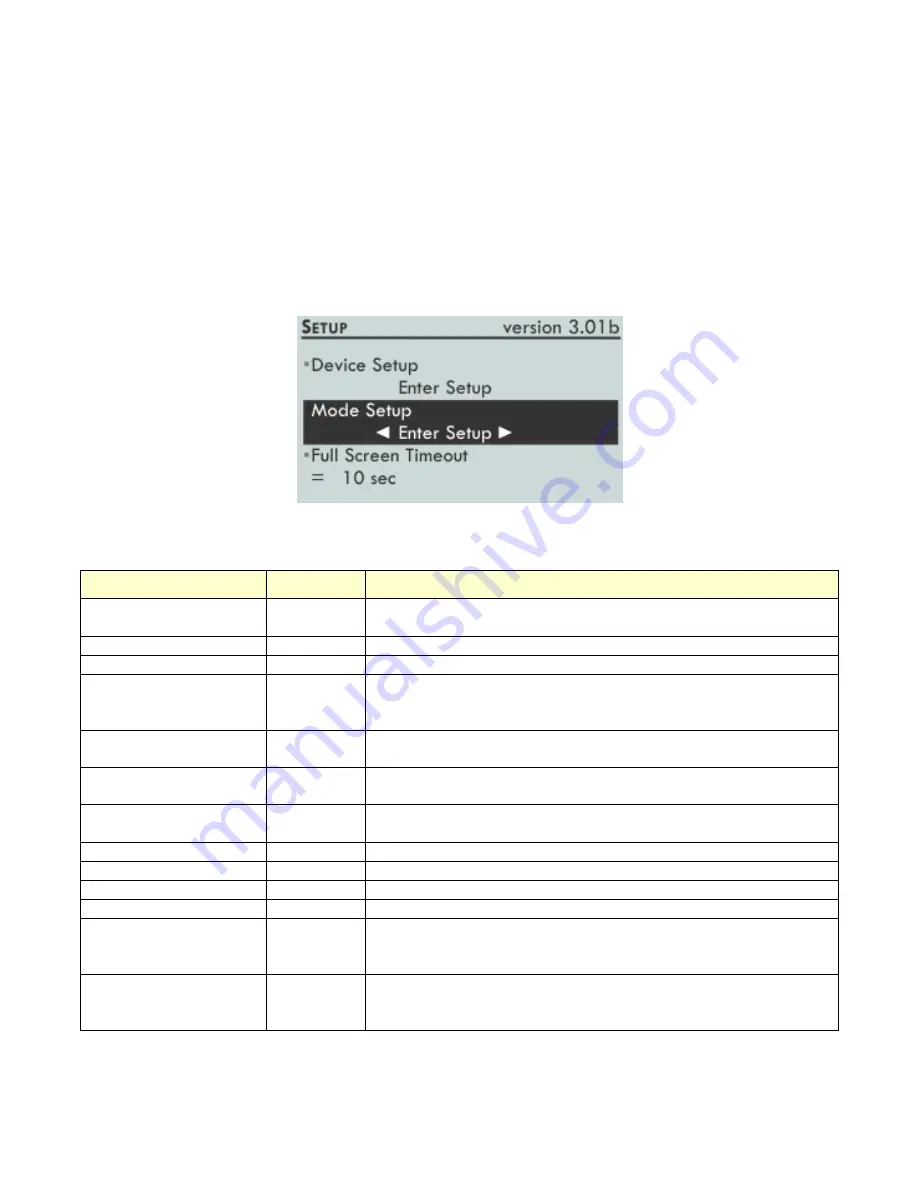
Page 19 of 72
©Retrotec Inc. 2012
3
Set the Gauge up with only the Devices and results you use
regularly
While the gauge can be run using the default settings, configuring the gauge for a specific fan system
and testing protocol can save time and reduce the chance of making mistakes. Some systems may be
ordered with the correct settings for a specific region and for the equipment being used. The Setup
Menu provides access to a number of settings, including the Device and Mode Setup screens.
3.1
Setup Menu
The Setup Menu contains access to two sub-menus and a list of other setup options:
Table 3: Settings available on the gauge [Setup]
Setting
Default
Description
Full Screen Timeout
15
Time in seconds until the display becomes large – set to 0 if you never
want to use the large screen display option
Restore Settings
Set the gauge back to factory default settings
Language
English
Choose the display language on the gauge
Battery Type
Rechargeable Tells the gauge whether or not to charge the batteries.
If you change to
non rechargeable batteries be sure to set this to “Not Rechargeable” to
avoid damage
Display Version
Selecting this item shows the Version of the firmware, the chipset and the
date of last calibration (press [Exit] to get back to the Setup menu)
n
0.65
Set to 0.65 for house testing, 0.60 for ducts and 0.50 for air handler flow
measurements. Extrapolation factor used by the @ Pressure function
Power Down Hour
1
Set how many hours of inactivity need occur before the gauge powers
itself down to save battery life
Surface Area Unit
sq ft
Units to use with the entered value for Area
Building Volume Unit
cu ft
Units to use with the entered value for Volume
European , Separator
no
Use “,” instead of “. “ as the decimal point
Sig Figs
3.5
Set how many decimal points are used, and how the results are rounded
Device Setup
Access the Device Setup sub-menu to enable or disable devices (fans) to
choose only the Devices you use and thus limit the list of Devices that the
[Device] key scrolls through
Mode Setup
Access the Mode Setup sub-menu to choose which Results are available to
display on “Channel B Result”, and to choose the units for the results being
displayed






























