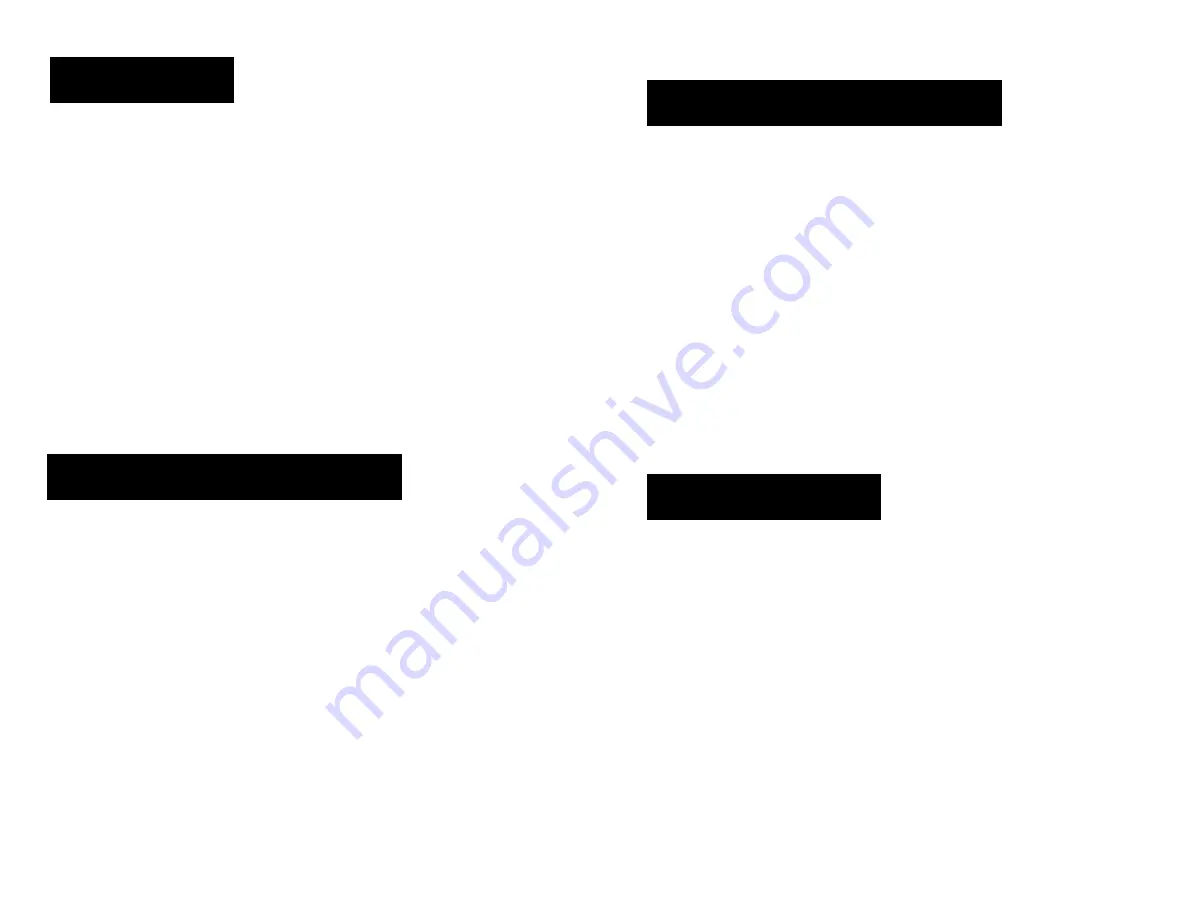
ADDING ROMS
(1) Ensure that your USB is formatted to FAT32.
(2) Create a folder called retropie on your USB drive.
(3) Plug the USB into the Control Deck and wait for it to finish
blinking.
(4) Pull the USB drive out and plug it into a computer.
(5) Add the roms to their respective folders (in the retropie/
roms folder).
(6) Plug it back into the Control Deck.
(7) Wait for it to finish blinking.
(8)
Refresh emulationstation by choosing quit from the start
menu and selecting Restart Emulation Station.
SCRAPING ROMS
(1) Press the Start button on your controller.
(2) Choose Scraper from the menu.
(3) Select Scrape now.
(4) Choose your desired filter, systems, and conflict resolution.
(5) Select Start.
NOTE: The amount of time scraping takes will depend on choices
made and number of ROMs being scraped. An internet connection
is required for this process.
CONNECTION & INSTALLATION
Connect the HDMI cable to the HDMI port on your Control Deck
and to the HDMI port on your TV Set.
Connect the SNES USB cable to a USB port on the Control Deck.
Connect the AC plug to the power input jack on the Control
Deck, plug the AC adapter into a standard (110/120 volt AC)
wall outlet.
Optional:
Connect an Ethernet cable to the Ethernet port on the Control
Deck, plug the Ethernet cable into your router.
Connect a Keyboard and/or Mouse to the Control Deck.
CONFIGURING WIFI
(1) A keyboard will be needed for this operation.
(2) Select Retropie from the console menu.
(3) Navigate to Wifi using the D-Pad and select with the A
button.
(4) Select Connect to Wifi Network with the keyboard.
(5) Choose the SSID you want to connect to.
(6) Enter wifi password using the keyboard and select ok.
(7) Select cancel with the keyboard to exit back to the Retropie
console menu.






