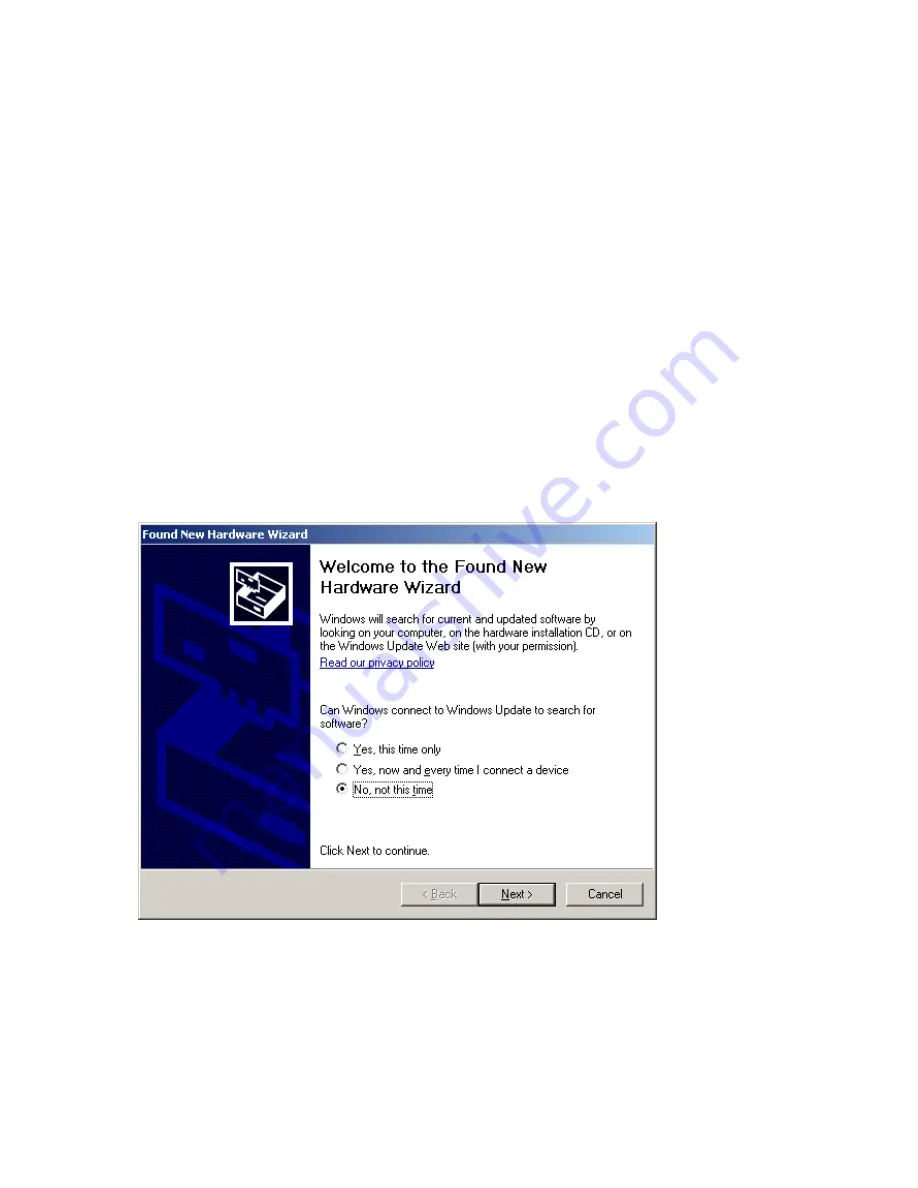
A. Run the file "install.bat" by double-clicking on it
This installs the OpenCBM package in C:\opencbm\bin and the Windows system dir. If you want
to install to a different dir, edit the install.bat file to change this path. You can run this script
multiple times without uninstalling first. To uninstall, just run
"instcbm --remove".
To use the OpenCBM utilities, you can install a separate GUI such as GUI4OPENCBM or
CBMXfer (see below for links to these). The command line utilities can be used directly from
the shell by adding C:\opencbm\bin to your PATH environment variable.
B. Plug in the ZoomFloppy via USB and install the Windows driver
Once you plug in the ZoomFloppy, you'll see a standard device driver installation prompt. We'll
be installing a driver extracted from this zip file, located under the "windrv" folder. You do not
need to reboot after installing the drivers.
After plugging in the ZoomFloppy, you’ll see the following dialog. (This example uses Windows
XP, other versions vary but the basic steps are the same).
1. Select "No, not this time" when prompted by the New Hardware Wizard
2. Click Next




























