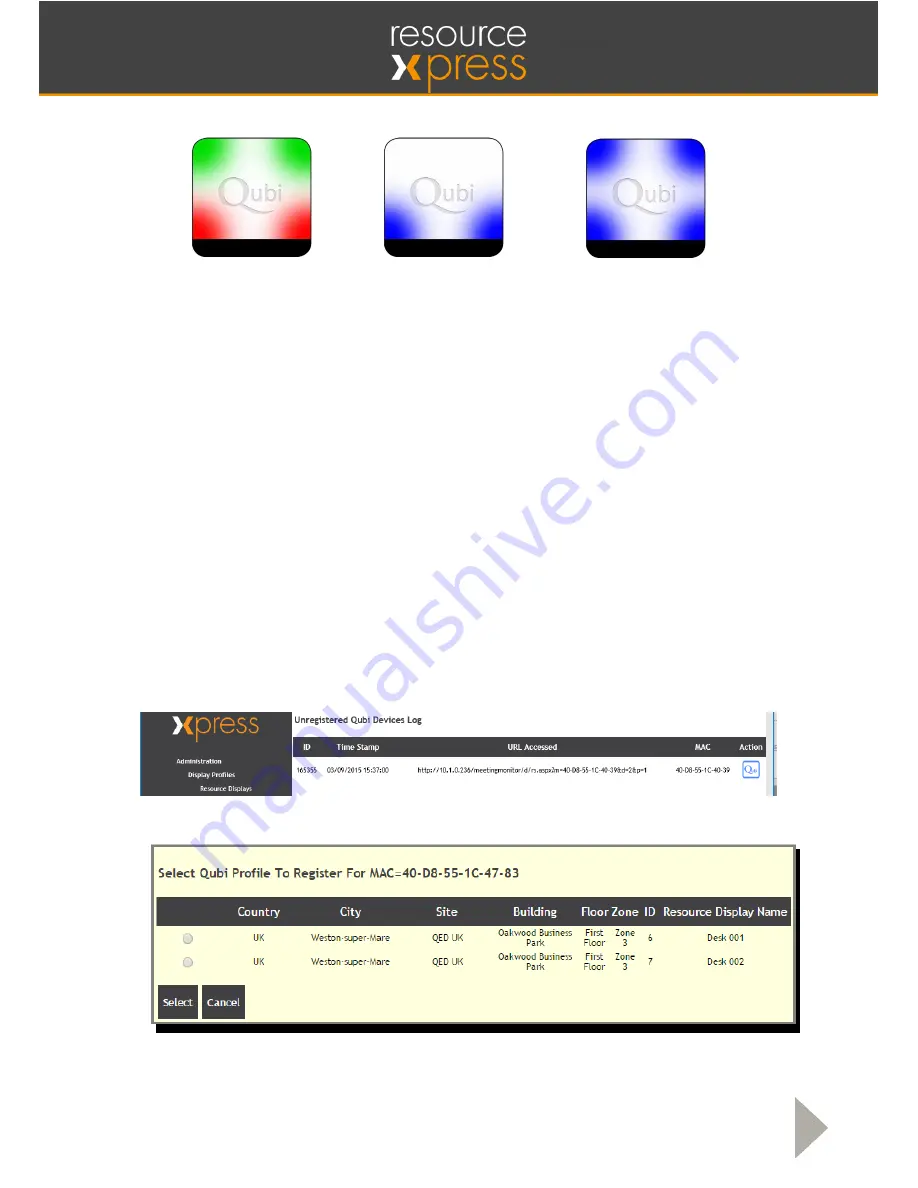
Smart Resource Booking Technology www.ResourceXpress.com
9
Power Up Sequence
If the ResourceXpress profile has been previously configured correctly the Qubi LED’s will
then change to reflect the resource status using Green (Free), Amber (Awaiting Check-in) or
Red (In Use). If the resource profile has not been configured (correctly) previously the Qubi
will continue to display all blue LED’s.
Assigning a Resource Profile to a Qubi
After Qubi has been configured to connect to the ResourceXpress Server it must be assigned to a
resource profile.
Firstly a valid Qubi Profile must be created, this is similar to a standard profile however the Qubi
check box must be ticked.
From the Admin Interface navigate to
Unregistered Qubi Devices
.
This will display a list of all the Qubi’s that are connected to this server, which have not yet been
allocated a profile.
Pressing the
Qubi
button found on the right side will bring up a list of the available profiles that the
Qubi can be assigned.
Select the checkbox for the appropriate resource, and confirm.
1
2
3
Awaiting
configuration
LAN OK
IP assigned
ResourceXpress
server found













