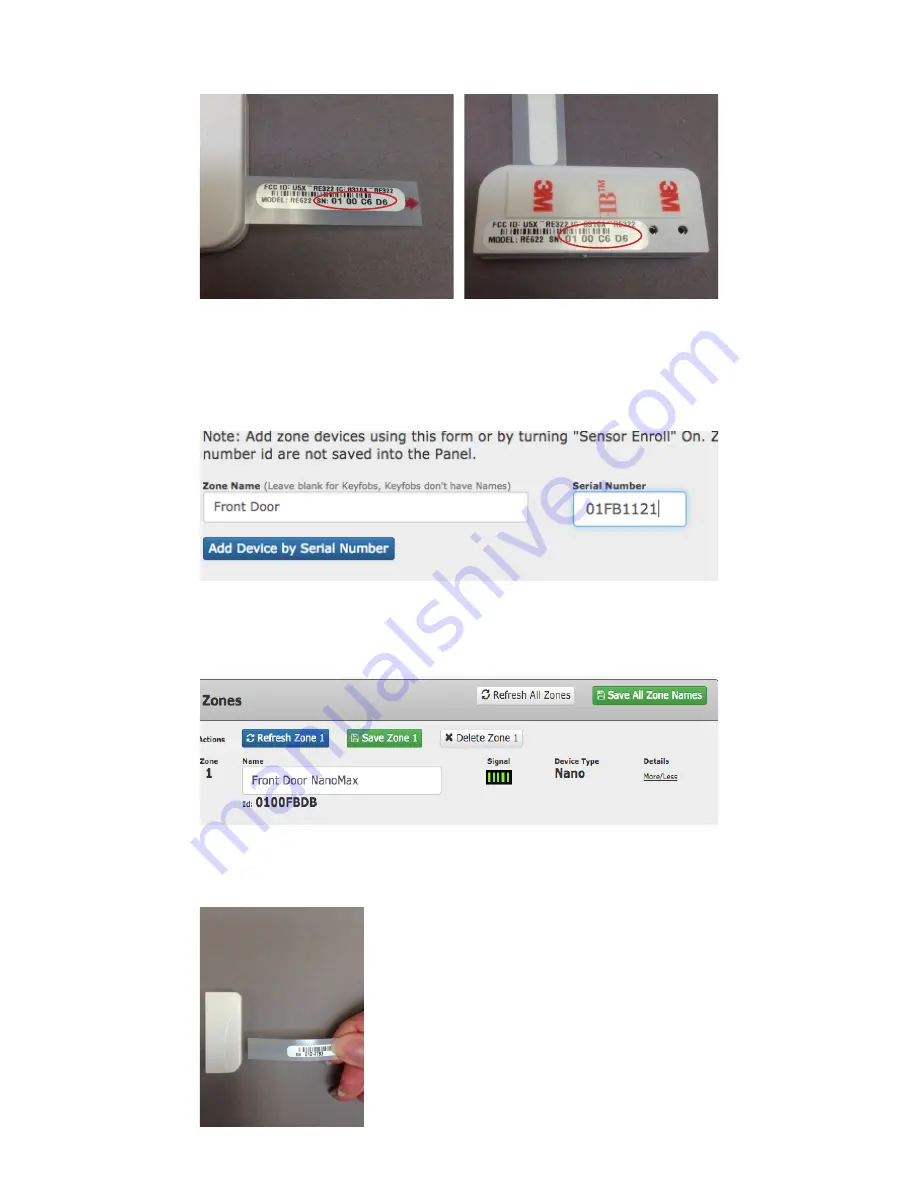
5) Locate the device’s serial number. For
NanoMax, the serial number is located on the
battery tab or on the backside of the housing.
6) Enter the eight digit serial number into the “Serial
Number” slot to the right of the zone name. No spaces
are needed. Select “Add Device by Serial Number”
below to enroll. ENSURE the serial number is correct!
7) The zone is now named, & enrolled.
Once device is enrolled, you can now
install to the designated location.
8) Remove the NanoMax’s battery tab to
activate the sensor. Simply pull the tab away
from the housing to enable contact with battery.



























