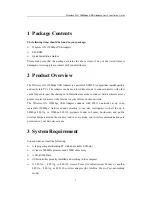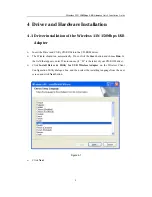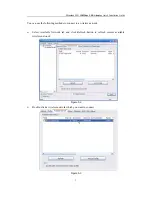Wireless 11N 150Mbps USB Adapter
Quick Installation Guide
1
1
Package Contents
The following items should be found in your package:
Wireless 11N 150Mbps USB Adapter
CD-ROM
Quick Installation Guides
Please make sure that the package contains the above items, if any of the listed items is
damaged or missing, please contact with your distributor.
2
Product Overview
The Wireless 11N 150Mbps USB Adapter is a powerful USB 2.0 Adapter that installs quickly
and easily into PCs. The Adapter can be used in Ad-Hoc mode to connect directly with other
cards for peer-to-peer file sharing or in Infrastructure mode to connect with a wireless access
point or router for access to the Internet in your office or home network.
The Wireless 11N 150Mbps USB Adapter connects with 802.11n networks at up to an
incredible 150Mbps! And for added versatility, it can also interoperate with all the up to
54Mbps 802.11g or 11Mbps 802.11b products found in homes, businesses, and public
wireless hotspots around the country. And in every mode, your wireless communications are
protected, so your data stays secure.
3
System Requirement
You must have at least the following
A laptop computer/desktop PC with an available USB slot
At least a 300MHz processor and 32MB of memory
A CD-ROM Drive
USB controller properly installed and working in the computer
A 802.11n
、
802.11g or 802.11b Access Point (for infrastructure Mode) or another
802.11n
、
802.11g or 802.11b wireless adapter (for Ad-Hoc; Peer-to-Peer networking
mode).