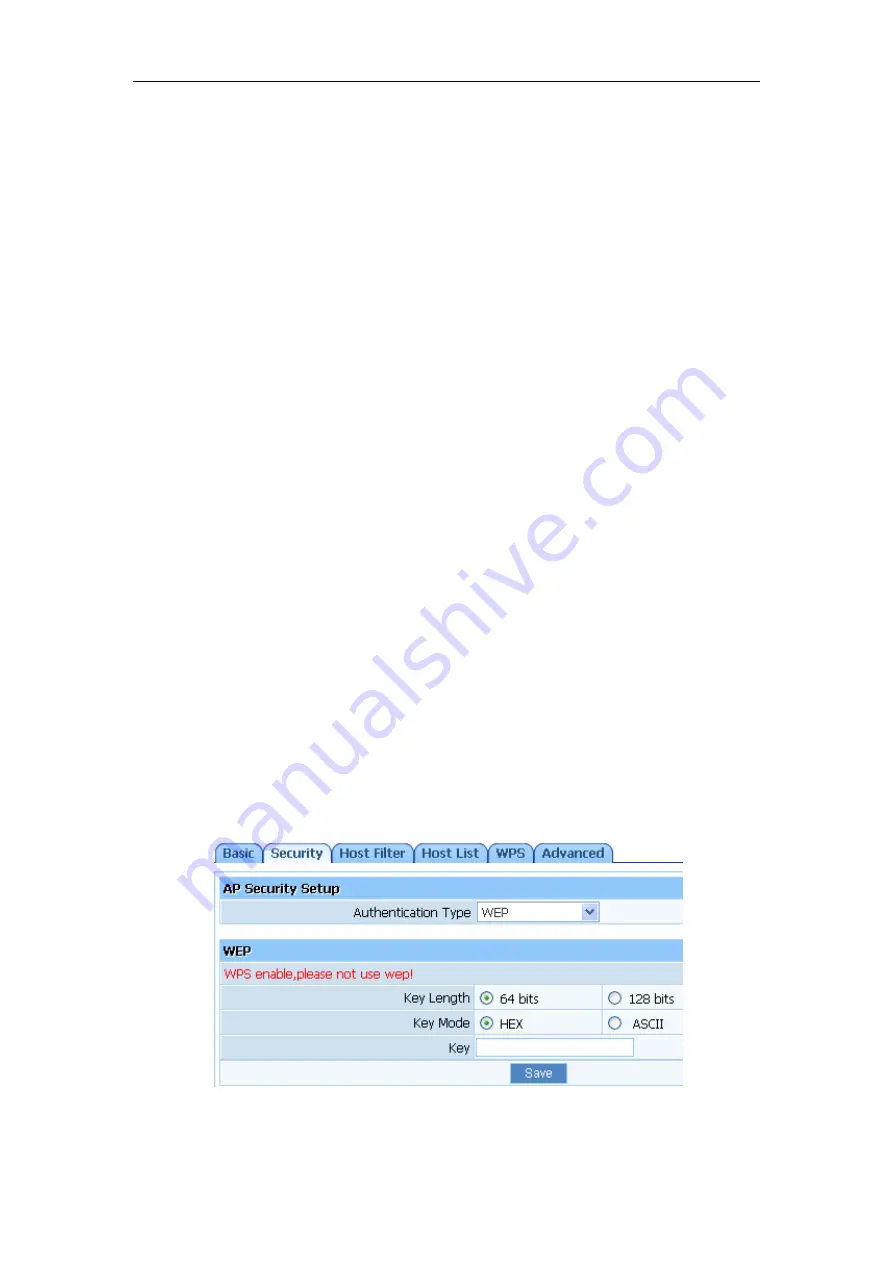
Wireless 11N 150Mbps Broadband Router Quick Installation Guide
6
remember the IP you have given it or other problem, you may have to utilize the default button
on the back of the router to put it back to factory settings. You have to press this button for
about 1, 2 seconds with a pencil when it is working, then leave your hands, it will restore
settings to the factory configuration
6.2.2.
Password modify
You may wish to change the router's password. To do so, click on ‘System Management’-
‘Password setup’, enter a new password and then confirm it.
6.2.3.
Firmware upgrade
‘Upgrade’ will give you the option to upgrade the router's firmware if you download a newer
version in the future.
6.2.4.
Wireless security setting
To protect your wireless network from unauthorized user access, you need to encrypt your
router. Click ‘Wireless management’- ‘Security’, it supplies “None”, “WEP”, “WPA-PSK”,
“WPA2-PSK” and “WPA/WPA2-PSK” five different encryption modes. But WEP
authentication mode is not recommended when WPS enabled.
If you want to use WEP to encrypt, you can select ASCII characters (alphanumeric format) or
Hexadecimal digits (‘A-F’, ‘a-f’ and ‘0-9’). 64-bit WEP: input 10 Hex values (in the ‘A-F’,
‘a-f’ and ‘0-9’ range) or 5 ASCII characters. 128-bit WEP: input 26 Hex values (in the ‘A-F’,
‘a-f’ and ‘0-9’ range) or 13 ASCII characters
Figure 6-4
If you want to use WPA/ WPA2/ WPA&WPA2 to encrypt, you can select ASCII characters









