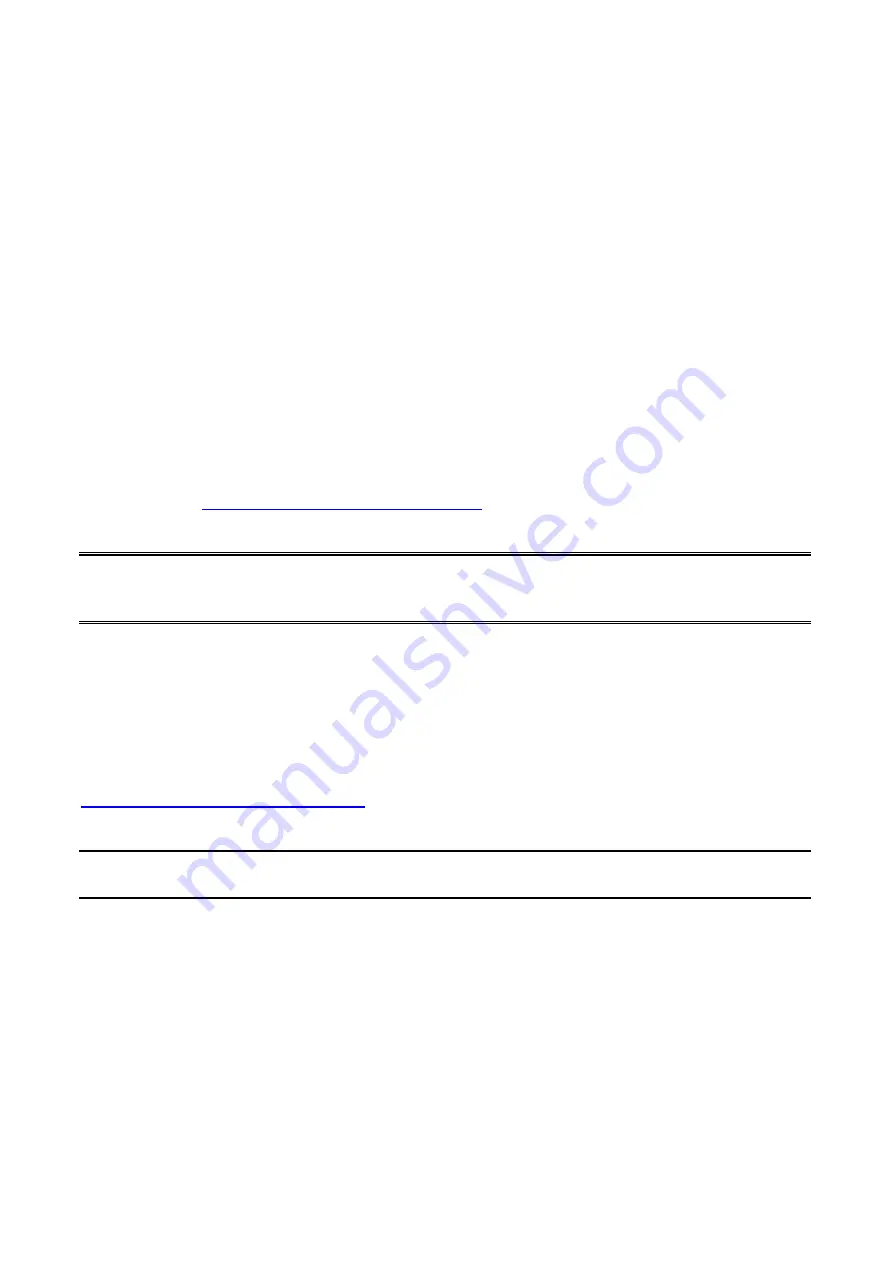
28
11. Done.
HP Web JetAdmin Overview
HP Web JetAdmin allows you to use a Web browse to revise, view, manage and diagnose
devices connected to the print server or any standard printer MIB devices.
For more information about a procedure or Windows in the HP Web JetAdmin software, see
about HP’s relation document.
System Requirements
HP Web JetAdmin software runs on Microsoft Windows NT, HP-UX, Solaris, Red Hat Linux
and SuSE Linux system. For information on supported operating systems and browser
versions, we recommend IE or Netscape version 4 or higher. Please access HP Customer
Care Online at
http://www.hp.com/go/webjetadmin
Note:
When installed on a supported host server, HP Web JetAdmin can be accessed from
any client through a supported Web browser by browsing to the HP Web JetAdmin
host.
Installing HP Web JetAdmin
Before installing the HP Web JetAdmin software, you must have domain administrator or
root privileges:
Download the installation files from HP Customer Care Online at
http://www.hp.com/go/webjetadmin/
Follow the instructions on the screen to install the HP Web JetAdmin software.
Note:
Installation instructions are also contained in the
HP Web JetAdmin install file.
Confirming Installation and Supply Access
˙
Confirming that the HP Web JetAdmin software is correctly installed by navigating to it with
your browser as shown in the following. For example, http:// server domain port/ where
server domain is the host name of your web server and port is the port number assigned
during installation.
Содержание RP-UB2801A
Страница 17: ...17 16 Right click select Properties Ports and verify that the print server s port appears ...
Страница 60: ...60 7 Click Forward button ...
Страница 62: ...62 14 Choose the model of printer and click Forward 15 Done ...
Страница 65: ...65 4 Click Browse and select the firmware file 5 Click Upgrade 6 Done ...
Страница 73: ...73 3 Double click it again 4 Now you have to install the printer s driver ...
Страница 74: ...74 5 Choose it from the Add Printer Wizard 6 Install printer successfully ...
Страница 75: ...75 7 Now you can find your printer s icon and you can use the SMB printing mode ...






























