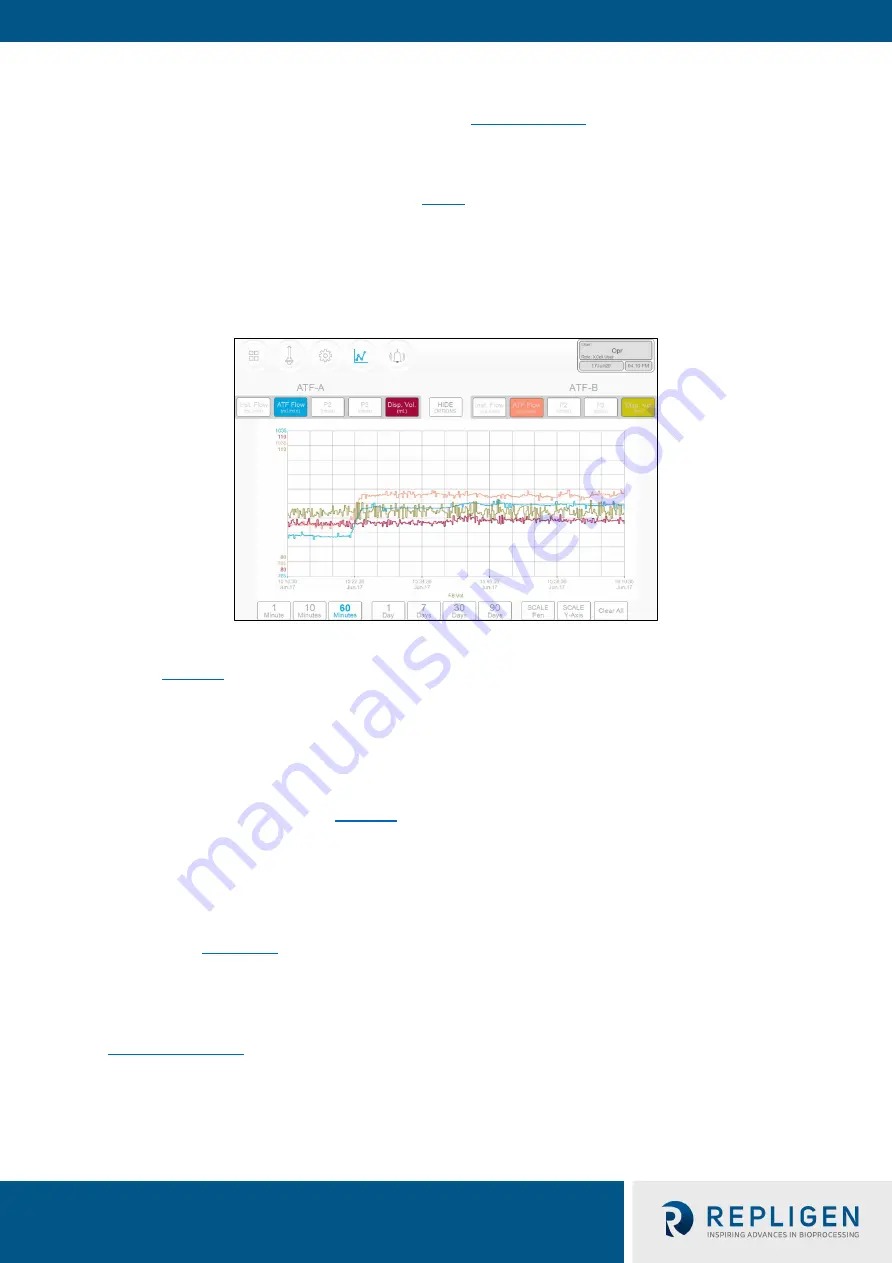
XCell™ Lab Controller
User Guide
38 repligen.com XC-LAB-UG-V4
7.9
Trend screen options
Two trend or graphing utilities are available. First, the
, is located within the main
program while the second, Trend (or Wonderware Trend), is in a part of the separate standalone
Windows® application. XCell™ Lab Software Trend screen likely will meet the vast majority of run
time analysis and diagnostic requirements. XCell™ Lab Trend has been designed for simplicity and
quick touchscreen-based user interaction. The
tool provides a deeper dive into current and
historical data. I
t
is not as straightforward as the XCell™ Lab Trend; however, a touchpad is provided
for use.
7.9.1
XCell™ Lab Trend screen
Figure 30. XCell™ Lab Trend screen example
The XCell™
Lab Trend screen displays flows, pressures and displacement volumes for each XCell ATF®
Device (
). By clicking on the various buttons, you can select and simultaneously display
multiple parameters. The buttons are colored if selected and greyed if not. Graph line colors are
predetermined and cannot be modified.
Data can be displayed and analyzed by going back in time for a selected time interval. To explore a
variety of time intervals, click
SHOW OPTIONS
. All available time intervals are displayed at the
bottom of the screen and can be selected by clicking the appropriate button, which then appears
blue when active. As an example,
displays data in a window of the last 60 minutes. Viewing
data options always describe the interval between the current time and a selected interval. Selection
of a time interval between two points in the past is not supported.
7.10
Alarm categories/types
The controller has alarms available at both the user level and system level. A complete list of Alarms
is provided in
User-defined alarms
User-defined alarms allow you to change the limits that trigger the alarm as well as the actions taken
when an alarm is triggered. These alarms generally cover process values and can be set-up in the
System alarms
System alarms cannot be modified. These are hard-coded and may not be modified by the user.
System alarms serve the underlying core functions of the controller, (e.g. the presence of a sensors
or loss of utilities etc.).






























