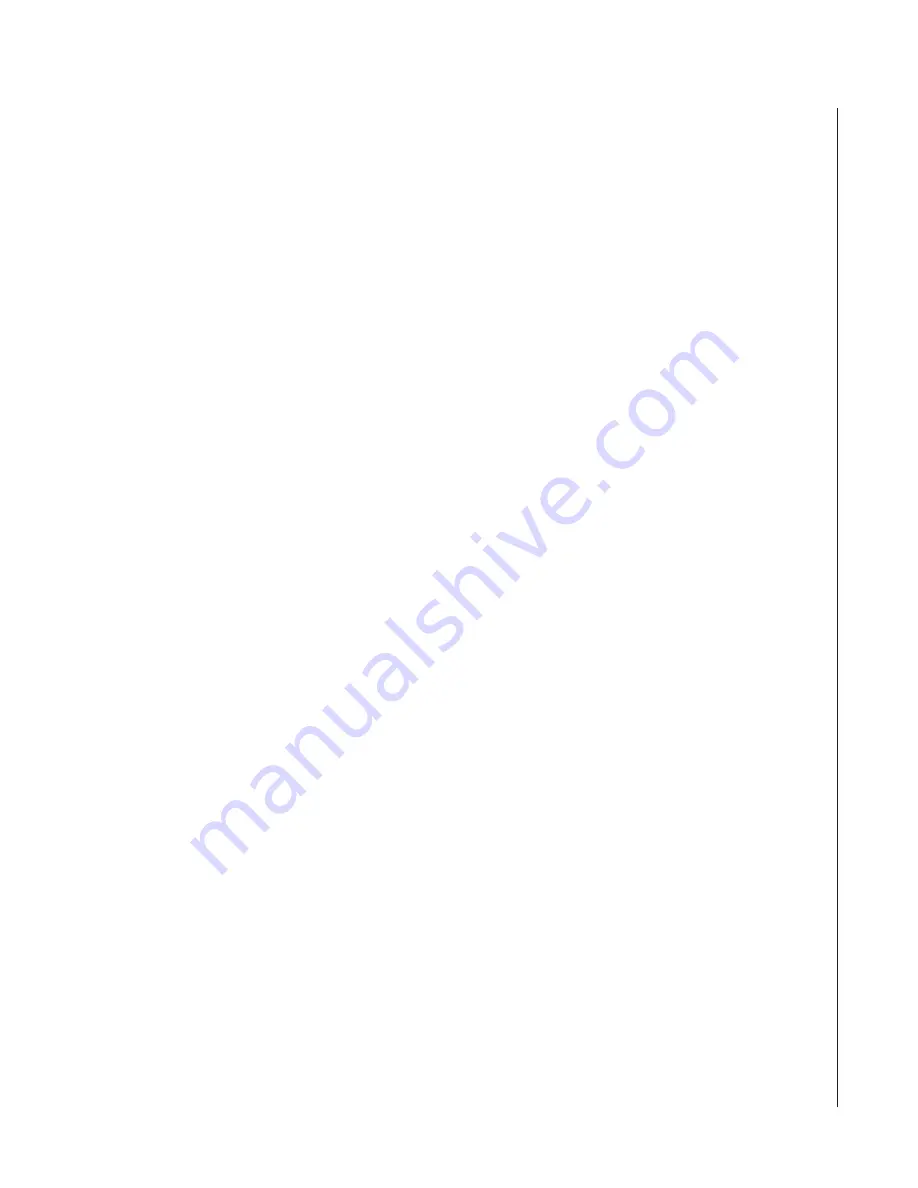
11
CobraNet
TM
User’s Manual
RX#:
This is where you select the particular receiver you would like to use for each channel. In
the RX/TX Selection section, you selected the bundle number you wanted each receiver to
receive. Here you select one of the four available receivers to use (receivers 1 – 4).
Channel #:
Each bundle can carry up to eight different channels of audio. Here you select which
channel on the bundle you desire (channels 1 – 8).
Analog Outputs:
This indicates where the analog audio channels are being routed. The Spk/Ch1 (Speaker /
Channel 1) path routs the audio to the speaker internally as well as the Ch 1 output via the
Phoenix style output connector. Channels 2 through 6 are routed to their respective Phoenix
style output connectors on the CobraNet board.
Input Selection
Each CobraNet unit has the ability to transmit 32 different channels of audio (4 transmitters with
8 channels each = 32). Of these 32 possible channels, the unit is capable of outputting 2 of these
channels simultaneously. The Input Selection section of the software allows you to select these
2 channels.
Analog Inputs:
This indicates where the analog audio channels are coming from. The Speaker Monitor path
routs audio from the individual speaker amplifier outputs onto the CobraNet network. By
using R-Control in conjunction with CobraNet, you have the ability to select which
amplifier’s output is routed down the network. This function gives you the ability to listen
to the output of any individual amplifier at another location in the facility. Without R-
Control, the default amplifier is Channel 1. See the R-Control with CobraNet section of this
manual that follow on the next page. This feature does not apply to the CobraNet Breakout
Box.
Channel #:
Each bundle can carry up to eight different channels of audio. Here you select which
channel on the bundle you desire (channels 1 – 8).
TX#:
This is where you select the particular transmitter you would like to use for each channel. In
the RX/TX Selection section, you selected the bundle number on which you wanted each
transmitter to transmit. Here you select which one of the four available transmitters to use
(transmitters 1 – 4).
Apply Button
The Apply button will send any changes made to the unit configuration to the CobraNet unit
whose IP address is entered in the IP Address box.
Refresh Button
The Refresh button will go and read all the configuration parameters from the unit with whose IP
address is entered in the IP Address box.






























