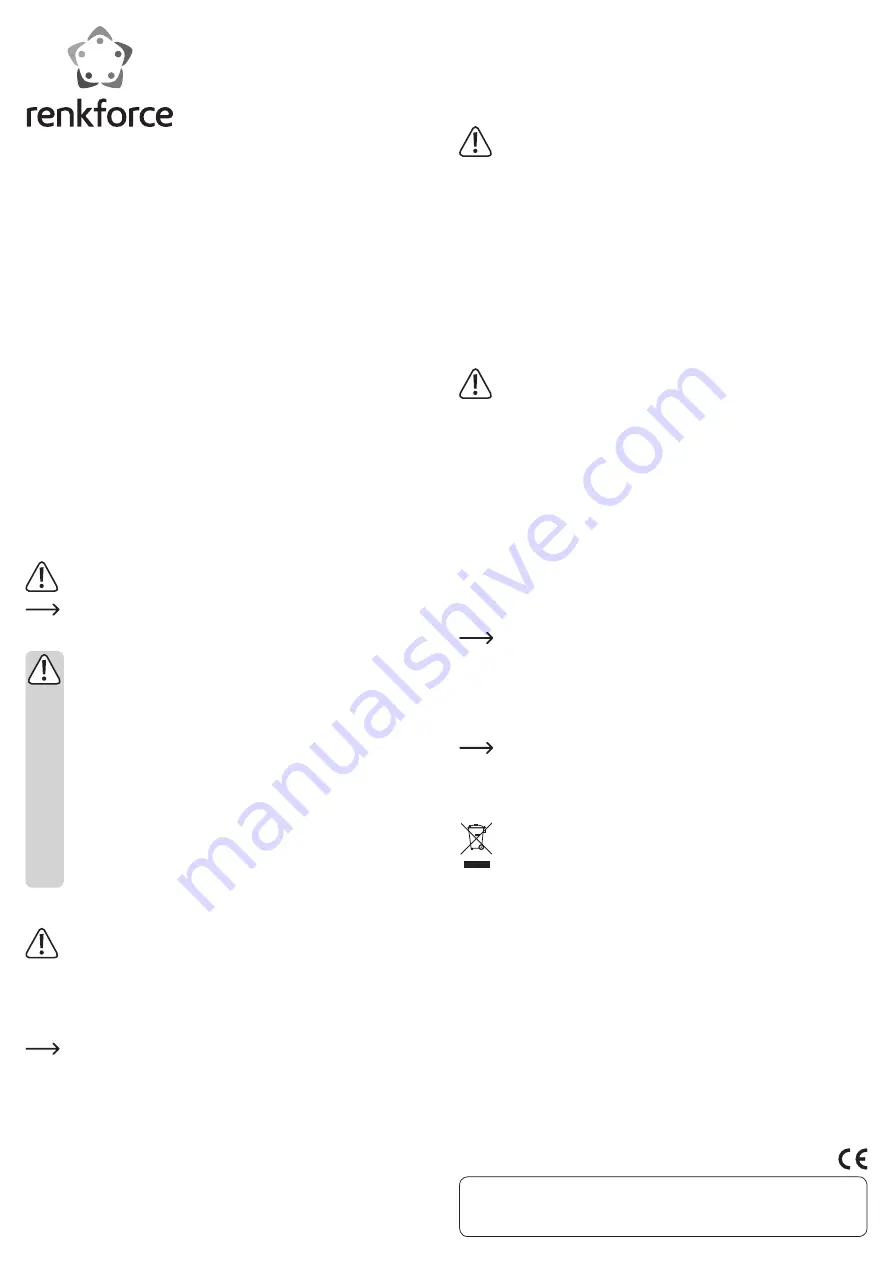
• Screw the slot tightly into the mounting space using 4 screws so that the front of the
slot lines up with the front of your computer housing.
• Connect the 10-pole USB USB mainbaord plug to a suitable internal USB connector
of your mainboard. One pin of the 10-pole plug is sealed to prevent a wrong/twisted
insertion of the plug.
The USB connection is made via the plug between the slot and the mainboard.
Important!
Make sure this connection is really a USB connection by referring to the op-
erating instructions of the computer/mainboard or checking the labels next
to the connector on the mainboard.
If you plug the 10-pole USB mainboard plug to an other connector (e.g. au-
dio, 1394 and so on), this will not only damage the slot but also your main-
board!
• Secure the connection cable so that it cannot slip out of the mainboard and get
lodged in a fan in the computer’s casing. Use cable ties, for example, to secure
them.
• Close the computer housing again.
• Connect your computer and monitor to the mains voltage and switch on all of the
devices.
• If your computer does not start correctly, switch it off again immediately and check
all the cable connections.
Before opening the PC again, disconnect the PC from the mains voltage, see
above!
Driver installation
• After loading, Windows will recognise the new hardware. Stop the automatic
search for the driver and insert the CD provided into an appropriate drive on your
computer.
If Auto Run is activated, the installation program will start. Follow all instructions
given by the software or Windows.
• You can start the file manager instead of auto-running the installation program (e.g.
if Auto Run is deactivated in your Windows operating system or if you use other
operating systems such as MacOS or Linux).
Open the CD menu and install the respective driver manually from the sub-directory
corresponding to your operating system.
• After driver installation, it might be necessary to restart the operating system, be-
fore product can function correctly.
At the time of preparing these operating instructions, a comprehensive de-
scription (in English) of the driver installation in Windows was included in
the main directory of the CD.
Using the SubD adapters
The SubD adapters provided allow the connection of individual cables to 6 screw ter-
minals.
Always make sure that the cables are connected to the screw terminals
according to their signal allocation (GND, T+, T-, R+, R-).
Afterwards, insert the Sub-D adapters into the RS485 ports of the slot.
Disposal
The product must not be disposed of in the household waste.
Please dispose of the product at the end of its service life according to the
current statutory requirements.
Technical data
Operating voltage............................... 5 V/DC (via USB)
USB standard...................................... USB2.0
Number of RS485 ports ..................... 2
Data transmission rate ...................... max. 6 Mbps
Suitable for operating system .......... Windows XP or higher
...............................................................
MacOS from 10.5
...............................................................
Linux from 2.6.18
Ambient conditions ............................ Temperature 0 °C to +55 °C, air humidity 0% to 95%
relative, not condensing
Dimensions (W x H x D)..................... 102 x 96 x 24 mm
Weight .................................................. 96 g
G
Operating instructions
2-Port Front Slot Serial RS485
Item no. 1342478
Intended use
The product is intended for installation in an 8.89 cm/3.5” slot of a computer case. It
provides two RS485 interfaces.
Always observe the safety instructions and all other information included in these op-
erating instructions.
This product complies with the applicable national and European requirements. All
names of companies and products are the trademarks of the respective owners. All
rights reserved.
Package contents
• Slot
• 2x SubD adapter
• CD
• 4x fastening screws
• Operating instructions
Explanation of symbols
This symbol points to specific risks associated with handling, operation or
use.
The “arrow” symbol points to special tips and operating information.
Safety instructions
Damage due to not following these operating instructions will void the
warranty! We do not assume any liability for any resulting damage!
We do not assume any liability for material and personal damage caused
by improper use or non-compliance with the safety instructions. In such
cases, the warranty will be null and void.
• The unauthorised conversion and/or modification of the product is not
permitted for safety and approval reasons (CE). Do not disassemble the
product.
• The product is not a toy and should be kept out of the reach of children.
• The product is only intended for use in dry, enclosed spaces, it must not
get damp or wet.
• Do not leave packaging material carelessly lying around, as it could be-
come a dangerous plaything for children.
• Handle the product with care; it can be damaged by impacts, blows, or
accidental falls, even from a low height.
Installation
If you do not have the expertise to perform the installation, please arrange for
the installation to be carried out by an expert or a suitable specialist shop!
Switch off the computer in which the slot is to be installed as well as all
connected devices and separate all devices from the mains voltage; pull the
mains plug! Just turning off at the on/off switch is not enough!
• Open your computer’s housing and carefully remove the cover.
• Look for a free 8.89 cm / 3.5” installation slot and remove the attached front panel.
Often there is a metal shielding behind it, which has to be removed first. With
some casings, this can be unscrewed; with others, you have to carefully
snap it out.
Depending on the housing, the entire front panel of the housing has to be
removed beforehand.
• Insert the connection cable and the slot into the mounting space in your computer’s
casing.
This is a publication by Conrad Electronic SE, Klaus-Conrad-Str. 1, D-92240 Hirschau (www.conrad.com).
All rights including translation reserved. Reproduction by any method, e.g. photocopy, microfilming, or the capture in electronic data
processing systems require the prior written approval by the editor. Reprinting, also in part, is prohibited. This publication represent
the technical status at the time of printing.
© Copyright 2015 by Conrad Electronic SE.




