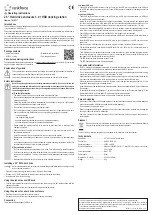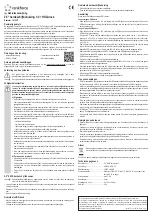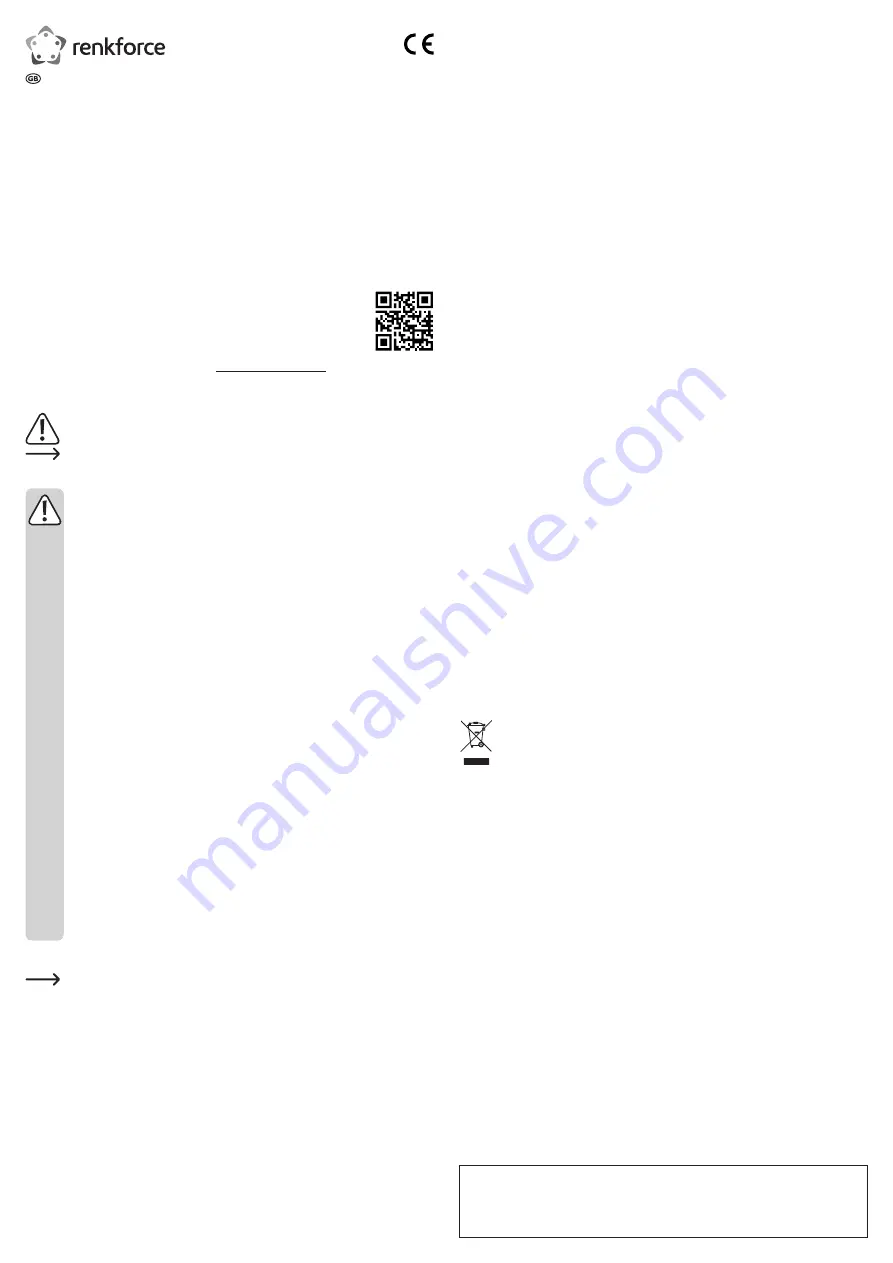
Low power USB port
• These USB ports can deliver a current of up to 100 mA (e.g. the USB port on a keyboard or the USB port
on a USB hub without a power supply unit). These USB ports are not suitable for operating an external
hard drive.
High power USB ports
• These USB ports can deliver a current of up to 500 mA (e.g. a USB port on a motherboard or a USB port
on a USB hub with its own power unit).
• Most 6.35 cm/2.5" hard drives require a current of approximately 1 A during start-up, and approximately
400-500 mA during operation. A low power USB port is not suitable for operating these hard drives. The
control circuit board inside the hard drive enclosure also requires a small current (approx. 100 mA).
•
As a result, a single high power USB port does not deliver a sufficient current for starting/booting the hard
drive. If the current is not sufficient, the hard drive may not start, or it may make a clicking noise.
• Some USB ports deliver a current of more than 500 mA, although this is not standard.
• The USB 3.0 Y-cable that comes with the product has two USB type A connectors to ensure that there is
a sufficient current.
• Insert the USB type A connectors into two USB ports on your computer (or to a USB hub with its own
power unit).
• After inserting the USB cable into your computer, plug the connector into the hard drive enclosure.
• The hard drive enclosure is powered by both USB ports (500 mA + 500 mA = 1 A) to ensure that there is
a sufficient current.
• The USB ports on some laptops deliver a current of less than 500 mA. If this is the case, the hard drive may
not function properly (e.g. it may not turn on or may not be recognized). Use an external USB hub with its
own power unit to ensure that the current is sufficient.
• The LED turns blue when the device is ready to use.
•
The LED flashes red when data is being transferred.
Tips and useful information
• USB 3.0 devices are backwards compatible. This means that the hard drive enclosure also works with
conventional USB 2.0 ports. However, data is only transferred at USB 2.0 speeds.
• Do not disconnect the cable, switch off the enclosure or unplug the power adapter when data is being
transferred, as this may damage files or cause Windows
®
to crash.
• Always handle hard disk drives carefully. Impacts during operation (and a few seconds after switching off)
may cause the write/read head to touch the magnetic disk, which will destroy the hard drive.
•
When you connect the hard disk drive for the first time, it may take approximately one minute for it to be
recognised, depending on your operating system.
• A new hard disk must be partitioned and formatted before it can be used and displayed (e.g in the Windows
file manager).
• To partition a hard drive with Windows
®
7, go the Control Panel and select "System and Security". Click
"Administrative Tools", and then select "Create and format hard disk partitions".
• Select the correct hard drive and create a new partition. Format the hard drive.
Care and cleaning
• Wait at least 30 seconds until the magnetic plates on the hard disk drive have come to a complete standstill.
• Always disconnect the USB cable from the product before cleaning it.
• Do not immerse the product in water.
• Never use aggressive detergents, rubbing alcohol or other chemical solutions, as these may damage the
housing or cause the product to malfunction.
• Use a dry, lint-free cloth to clean the product. Do not press too hard on the housing, as this can lead to
scratch marks.
Disposal
Electronic devices are recyclable waste and must not be placed in household waste. Always
dispose of the product according to the relevant statutory regulations.
You thus fulfil your statutory obligations and contribute to the protection of the environment.
Technical data
Suitable for ........................................... 2.5" (6.35 cm) SATA hard drive
Connection ........................................... USB 3.0 / USB 2.0
Operating voltage ................................. 5 V/DC via USB
System requirements ............................ Windows
®
2000/XP/ Vista™ / 7, Mac OS10.0 or higher, Linux Core
2.4 or higher
Power consumption .............................. Max. 1.8 A
Cable length ......................................... 60 cm
Dimensions (W x H x D) ....................... 93 x 23 x 138 mm.
Weight .................................................. 85 g
Operating instructions
2.5" Hard drive enclosure 3.0 + HDD docking station
Item no. 1614217
Intended use
This hard drive enclosure is designed to house a 2.5" SATA hard drive. It can also be used as an HDD dock.
It is powered via a USB 3.0 port.
This product is intended for indoor use only. Do not use it outdoors. Contact with moisture (e.g. in bathrooms)
must be avoided under all circumstances.
For safety and approval purposes, you must not rebuild and/or modify this product. Using the product for
purposes other than those described above may damage the product. In addition, improper use can cause
hazards such as a short circuit or fire. Read the instructions carefully and store them in a safe place. Only
make this product available to third parties together with its operating instructions.
This product complies with statutory national and European regulations. All company and product names are
trademarks of their respective owners. All rights reserved.
Package contents
• Hard drive enclosure
• USB 3.0 Y-cable
• Manufacturer's instructions
• Operating instructions
Up-to-date operating instructions
To download the latest operating instructions, visit www.conrad.com/downloads or scan the QR code on this
page. Follow the instructions on the website.
Explanation of symbols
The symbol with an exclamation mark in a triangle is used to highlight important information in
these operating instructions. Always read this information carefully.
The arrow symbol indicates special information and advice on how to use the product.
Safety instructions
Read the operating instructions and safety information carefully. If you do not follow the
safety instructions and information on proper handling in this manual, we will assume no
liability for any resulting personal injury or damage to property. Such cases will invalidate
the warranty/guarantee.
a) General information
• The device is not a toy. Keep it out of the reach of children and pets.
• Do not leave packaging material lying around carelessly, as it may become dangerous playing
material for children.
• Protect the product from extreme temperatures, direct sunlight, strong jolts, high humidity,
moisture, flammable gases, vapours and solvents.
• Do not place the product under any mechanical stress.
• If it is no longer possible to operate the product safely, take it out of operation and protect it
from any accidental use. Safe operation can no longer be guaranteed if the product:
- is visibly damaged,
- is no longer working properly,
- has been stored for extended periods in poor ambient conditions or
- has been subjected to any serious transport-related stress.
• Please handle the product carefully. Jolts, impacts or a fall even from a low height may
damage the product.
• Always observe the safety and operating instructions of any other devices which are
connected to the product.
• Consult a technician if you are not sure how to use or connect the product.
•
Maintenance, modifications and repairs must be done by a technician or a specialist repair
centre.
• If you have questions which remain unanswered by these operating instructions, contact our
technical support service or other technical personnel.
b) Persons and product
• Do not move the product when the hard drive is in use. Turn it off and wait at least 30 seconds.
• Only touch the casing on the sides of the hard drive; do not touch the circuit board containing
the electronic components. This may result in electrostatic discharges that destroy the hard
drive.
• Make sure the cables are not bent or jammed when installing the product.
Installing a 2.5" SATA hard drive
Refer to the manufacturer's instructions for detailed images and information on setting up, using
and connecting the product.
• Open the cover by pressing the two buttons on the side of the housing.
•
Position the 2.5" SATA hard drive so that the connection point fits inside the housing.
• Insert the hard drive into the housing.
Using the product as an HDD dock
•
Fold the cover backwards as far as possible and place the housing on a flat, stable surface with the
opening facing down.
• Disconnect the product from your computer before replacing the hard drive.
Using the product as a hard drive enclosure
• Close the cover and ensure that it clicks into place.
• Disconnect the product from your computer before opening the housing.
Connection
There are two different types of USB ports:
This is a publication by Conrad Electronic SE, Klaus-Conrad-Str. 1, D-92240 Hirschau (www.conrad.com).
All rights including translation reserved. Reproduction by any method (e.g. photocopying, microfilming, or capture in
electronic data processing systems) requires prior written approval from the editor. Reprinting, also in part, is prohibited.
This publication represent the technical status at the time of printing.
Copyright 2018 by Conrad Electronic SE.
*1614217_v1_0118_02_DS_m_4L_(1)