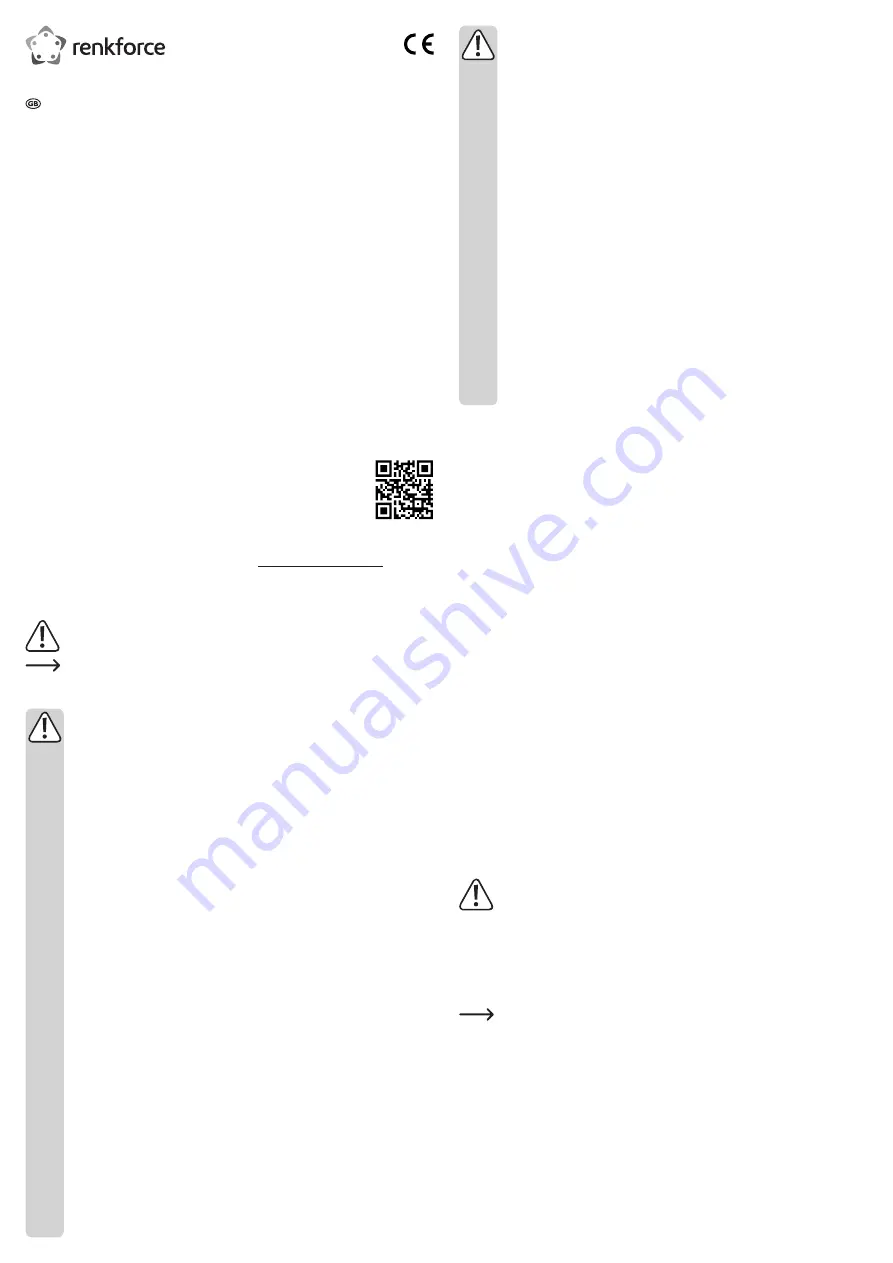
• As power supply, only use the supplied mains adaptor.
• Only connect the power adaptor to a normal mains socket connected to the public
supply. Before plugging in the power adaptor, check whether the voltage stated on
the power adaptor complies with the voltage of your electricity supplier.
• Never connect or disconnect power adaptors if your hands are wet.
• Never unplug the power adaptor from the mains socket by pulling on the cable;
always use the grips on the plug.
• When setting up the product, make sure that the cable is not pinched, kinked or
damaged by sharp edges.
• Always lay the cables so that nobody can trip over or become entangled in them.
This poses a risk of injury.
• For safety reasons, disconnect the power adaptor from the mains socket during
storms.
• Never use the product immediately after it has been brought from a cold room
into a warm one. The condensation generated could destroy the product. A wall
plug transformer also poses the risk of fatal injury due to electric shock! Allow the
device to reach room temperature before connecting and using it. This may take
several hours.
• Consult an expert when in doubt about operation, safety or connection of the
device.
•
Maintenance, modifications and repairs are to be performed exclusively by an
expert or at a qualified shop.
• If you have questions which remain unanswered by these operating instructions,
contact our technical support service or other technical personnel.
Installing a hard drive
1. Loosen the two screws on the panel on which the two sockets and the on/off switch are
located. In order to do so, use the screwdriver provided.
2. Carefully remove the panel.
3. Connect an SATA hard drive to the respective connector at the inside of the panel. Do not
use any force.
4. Insert one plastic plate each into the screw holes on both sides of the SATA hard drive.
5. Push the SATA hard drive into the product. Make sure the plastic plates correctly interlock
with the guiding rails inside the product.
6. Tighten the panel with the screws.
Driver installation
• The required drivers are already included in the operating system. For that reason the
delivery does not include any separate storage medium.
• Keep in mind that you will need a suitable USB 3.0 controller for using the USB 3.0 function.
Many motherboards integrate such controllers already, but the controller can also be added
by using an additional plug-in card.
Connection
1. Make sure that the on/off switch is in position
O
(off).
2. Turn on the computer. Wait until the operating system has fully started.
3. Connect the round plug of the power adapter to the matching socket on the product.
4. Connect the power adapter to a wall socket.
5. Connect the USB port of the product to a free USB port on your computer, using the
USB 3.0 cable provided.
6. If necessary, use the stand provided in order to install the product vertically and thus save
space.
Select a horizontal and stable surface of sufficient size for installation. The product
must not tip over, as an installed hard drive could be damaged. That risk is even
higher when the product is switched on and the hard drive running.
Use suitable padding to protect valuable furniture from scratch or pressure marks.
7. Turn on the product by setting the on/off switch to position
I
(on).
8.
The operating system will automatically recognize the product during first time operation
and complete the driver installation. The drivers are already included in the operating
system.
In order for the drive to be displayed in the device manager and to be ready for use,
partition and format the hard drive, if new (see next chapter).
Partitioning/formatting a hard drive
• For Windows
®
operating systems, you can use the control panel for partitioning and
formatting.
• When using Windows
®
7, for example, open “System and security” from the control panel.
Click on “Management” and then on “Creating hard drive partitions”. Select the respective
hard drive and create a new partition.
•
Then format the new partition. Quick formatting is sufficient in such a case. Performing a
normal formatting procedure can take a very long time to complete depending on the hard
drive capacity.
• Contact an expert if you have any doubts regarding partitioning/formatting.
Operating instructions
3.5” SATA hard drive case USB 3.0
Item no. 708036
Intended use
The product is intended for installing an 8.9 cm (3.5“) SATA hard drive. It can be connected to
a computer via USB. Use the power adapter provided for power supply.
It is intended for indoor use only. Do not use it outdoors. Contact with moisture, e.g. in
bathrooms, must be avoided under all circumstances.
For safety and approval purposes, you must not rebuild and/or modify this product. If you use
the product for purposes other than those described above, the product may be damaged.
In addition, improper use can cause hazards such as short circuiting, fire, electric shock etc.
Read the instructions carefully and keep them. Make this product available to third parties only
together with its operating instructions.
This product complies with the statutory national and European requirements. All company
names and product names are trademarks of their respective owners. All rights reserved.
Delivery content
• SATA hard drive case
• Power adapter
• USB 3.0 cable
• Stand
• 2 x plastic plate
• Screwdriver
• Operating instructions
Latest operating instructions
Download the latest operating instructions via the link www.conrad.com/downloads or scan the
QR code shown. Follow the instructions on the website.
Explanation of symbols
An exclamation mark in a triangle indicates important instructions in this operating
manual that absolutely have to be observed.
The arrow symbol indicates specific tips and advice on operation.
Safety instructions
Read the operating instructions carefully and especially observe the safety
information. If you do not follow the safety instructions and information
on proper handling in this manual, we assume no liability for any resulting
personal injury or damage to property. Such cases will invalidate the warranty/
guarantee.
• The device is not a toy. Keep it out of the reach of children and pets.
• Do not leave packaging material lying around carelessly. This may become
dangerous playing material for children.
• Protect the product from extreme temperatures, direct sunlight, strong jolts, high
humidity, moisture, flammable gases, vapours and solvents.
• Do not place the product under any mechanical stress.
• If it is no longer possible to operate the product safely, take it out of operation and
protect it from any accidental use. Safe operation can no longer be guaranteed
if the product:
- is visibly damaged,
- is no longer working properly,
- has been stored for extended periods in poor ambient conditions or
- has been subjected to any serious transport-related stresses.
• Please handle the product carefully. Jolts, impacts or a fall even from a low height
can damage the product.
• Also observe the safety and operating instructions of any other devices which are
connected to the product.
• Never move the product during operation with the hard drive installed. Movement
during operation could cause the disk read/write heads to come into contact with
the magnetic disc. This may result not only in data loss but damage to the hard
drive. Switch off the product and wait for at least 30 seconds (until the magnetic
discs of the hard drive have come to a complete stop) before moving the product
again.
• Do not place the product near loudspeakers or machines that emit a strong
magnetic field.
• Touch only the sides of your hard drive’s housing, do not touch the circuit board.
Electrostatic discharges may destroy your hard drive.
• The mains outlet must be located near to the device and be easily accessible.








