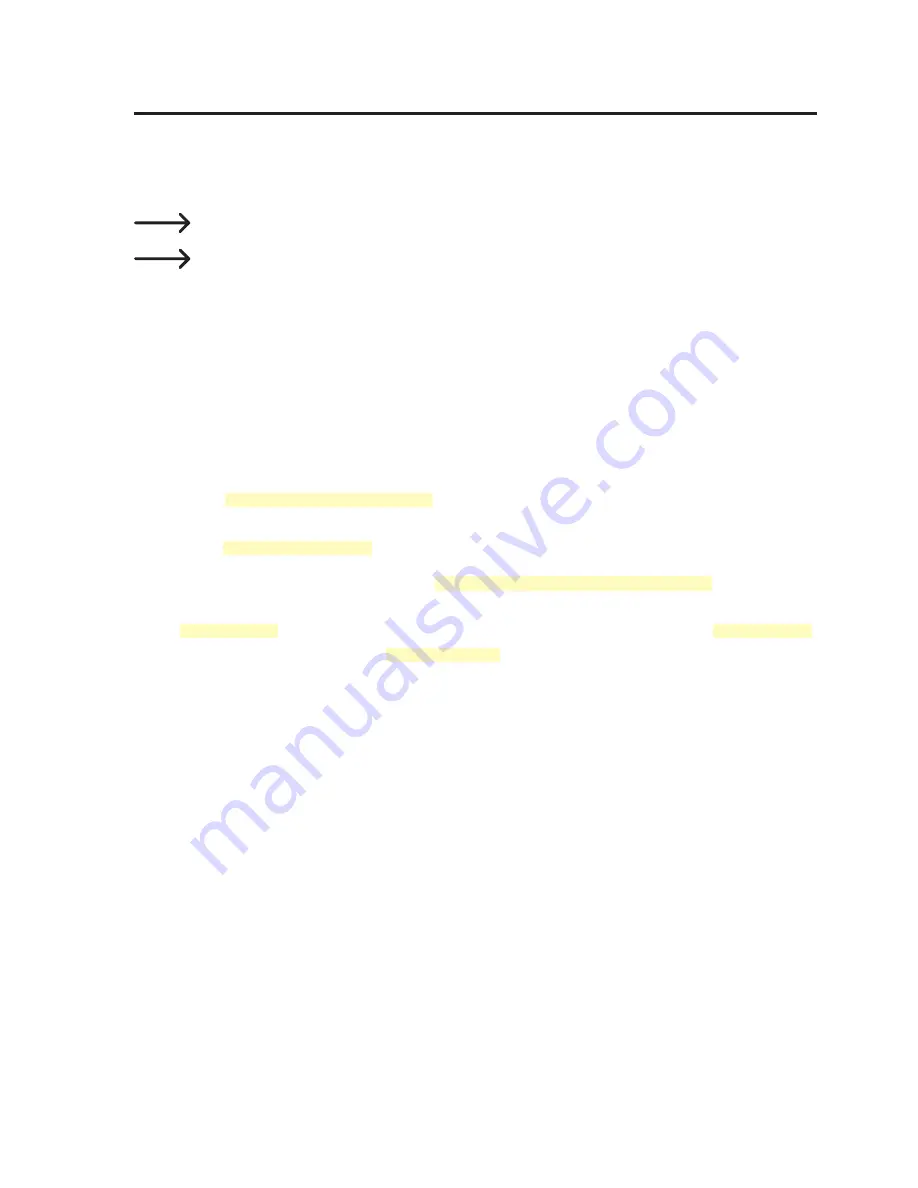
54
18. Miracast
With this function you can display the screen content of your Android smartphone or
tablet on a TV or monitor using the TV box. Your Android device must support Miracast
in order to use this function.
Miracast is outlined below with a Nexus 7 Android tablet.
Be sure to refer to the operating instructions of your Android device to learn
more about the use of Miracast on your device. There may be differences
depending on the software version and device.
1.
Warning!
Before using the function you must disconnect all active data
connections to the TV box! The Wi-Fi/LAN connection to your router must stay
active.
2. Turn on the Wi-Fi function on the Nexus 7.
3. Navigate to the TV box homescreen.
4. Open
[ My Apps > Miracast ].
The TV box immediately starts to search for
supported devices. The search can also be started manually with the control
panel
“SEARCH DEVICE”
.
5. For a Nexus 7 tablet, navigate to
[ Settings > Display > Cast screen ]
. Activate the
“Enable wireless display” function. The TV box will be listed as a supported device
(
“Device: xx”
) (e.g. Android_3422). The Miracast name of the TV box (
“Device: xx”
)
and the available devices (
“Peer List: xx”
) will be shown in the bottom-left corner
of the screen.
6. On the Nexus 7, select the TV box and the connection will be established.
7. After connecting successfully, the screen of the Android device will be shown on
the monitor that is connected to the TV box.
Содержание 1272033
Страница 97: ...97 8 Bedieningselementen 1 2 3 4 5 6 7 8 9 10 11 13 14 12 Kabel met uitzondering van 13 en 14 niet meegeleverd ...
Страница 118: ......
Страница 119: ......






























